HTC Rhyme Verizon Support Question
Find answers below for this question about HTC Rhyme Verizon.Need a HTC Rhyme Verizon manual? We have 2 online manuals for this item!
Question posted by hellkbw on September 17th, 2014
Why Does My Htc Rhyme Take Pictures Of The Lock Screen
The person who posted this question about this HTC product did not include a detailed explanation. Please use the "Request More Information" button to the right if more details would help you to answer this question.
Current Answers
There are currently no answers that have been posted for this question.
Be the first to post an answer! Remember that you can earn up to 1,100 points for every answer you submit. The better the quality of your answer, the better chance it has to be accepted.
Be the first to post an answer! Remember that you can earn up to 1,100 points for every answer you submit. The better the quality of your answer, the better chance it has to be accepted.
Related HTC Rhyme Verizon Manual Pages
Rhyme User Guide - Page 2
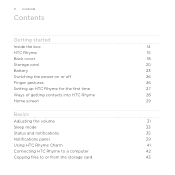
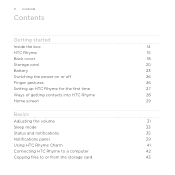
... on or off
26
Finger gestures
26
Setting up HTC Rhyme for the first time
27
Ways of getting contacts into HTC Rhyme
28
Home screen
29
Basics
Adjusting the volume
31
Sleep mode
33
Status and notifications
35
Notifications panel
39
Using HTC Rhyme Charm
41
Connecting HTC Rhyme to a computer
42
Copying files to or from the...
Rhyme User Guide - Page 3


... and other shortcuts on your Home screen
56
Adding folders on your Home screen
57
Rearranging or removing widgets and icons on your Home screen 58
Rearranging the Home screen
59
Using sound sets
61
Rearranging or hiding application tabs
63
Customizing the lock screen style
65
Quick Launch widget
66
Phone calls
Different ways of making...
Rhyme User Guide - Page 10
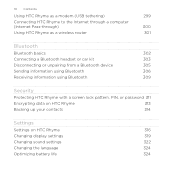
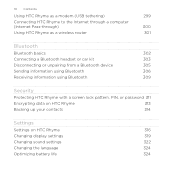
... device
305
Sending information using Bluetooth
306
Receiving information using Bluetooth
309
Security
Protecting HTC Rhyme with a screen lock pattern, PIN, or password 311
Encrypting data on HTC Rhyme
313
Backing up your contacts
314
Settings
Settings on HTC Rhyme
316
Changing display settings
319
Changing sound settings
322
Changing the language
324
Optimizing battery...
Rhyme User Guide - Page 22
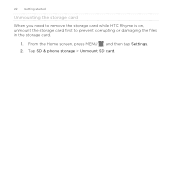
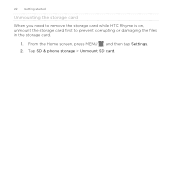
From the Home screen, press MENU , and then tap Settings. 2. Tap SD & phone storage > Unmount SD card. 22 Getting started
Unmounting the storage card
When you need to remove the storage card while HTC Rhyme is on, unmount the storage card first to prevent corrupting or damaging the files in the storage card.
1.
Rhyme User Guide - Page 27
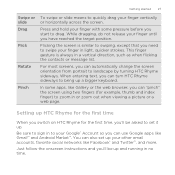
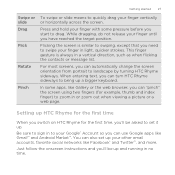
...the screen orientation from portrait to landscape by turning HTC Rhyme sideways. When entering text, you 'll be asked to set up . Setting up HTC Rhyme for the first time
When you switch on HTC Rhyme ... in or zoom out when viewing a picture or a web page.
For most screens, you need to swipe your finger vertically or horizontally across the screen.
Getting started 27
Swipe or slide Drag...
Rhyme User Guide - Page 41
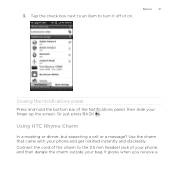
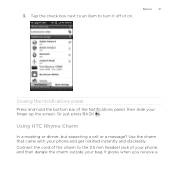
...HTC Rhyme Charm
In a meeting or dinner, but expecting a call or a message? Use the charm that came with your bag. 3. It glows when you receive a Connect the cord of the charm to turn it off or on. Basics 41
Closing the Notifications panel Press and hold the bottom bar of your phone..., and then dangle the charm outside your phone and get notified instantly and ...
Rhyme User Guide - Page 42
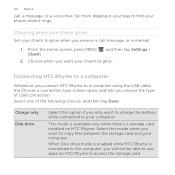
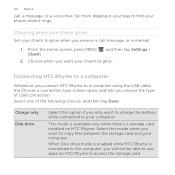
... when you receive a call , a message, or a voice mail.
When Disk drive mode is enabled while HTC Rhyme is available only when there's a storage card installed on HTC Rhyme to the computer, you want your computer. From the Home screen, press MENU , and then tap Settings > Charm .
2. This mode is connected to access the storage card...
Rhyme User Guide - Page 43
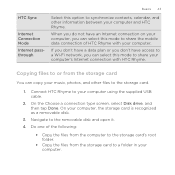
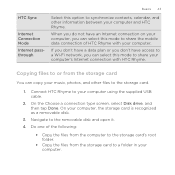
.... On the Choose a connection type screen, select Disk drive, and then tap Done. Connect HTC Rhyme to the removable disk and open it. 4. On your computer, the storage card is recognized as a removable disk.
3. HTC Sync
Internet Connection Mode Internet passthrough
Basics 43
Select this mode to share the mobile data connection of the following...
Rhyme User Guide - Page 49
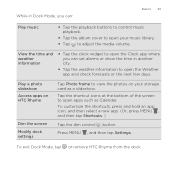
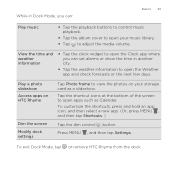
....
§ Tap the album cover to open your storage card as Calendar. Press MENU , and then tap Settings.
Play a photo slideshow Access apps on HTC Rhyme
Dim the screen Modify dock settings
Tap Photo frame to view the photos on your music library.
§ Tap to adjust the media volume.
To exit Dock...
Rhyme User Guide - Page 50
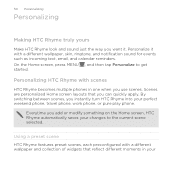
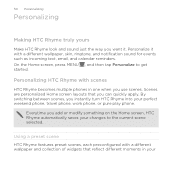
... between scenes, you instantly turn HTC Rhyme into your changes to get started.
Personalizing HTC Rhyme with scenes
HTC Rhyme becomes multiple phones in your
Everytime you add or modify something on the Home screen, HTC Rhyme automatically saves your perfect weekend phone, travel phone, work phone, or pure play phone. Using a preset scene HTC Rhyme features preset scenes, each...
Rhyme User Guide - Page 73
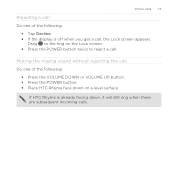
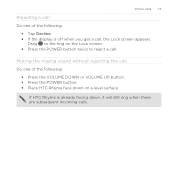
... the display is already facing down on the Lock screen. § Press the POWER button twice to reject a call. Phone calls 73
Rejecting a call Do one of the following :
§ Press the VOLUME DOWN or VOLUME UP button. § Press the POWER button. § Place HTC Rhyme face down , it will still ring when there...
Rhyme User Guide - Page 75
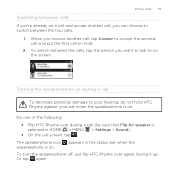
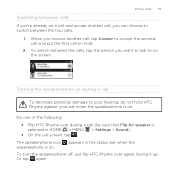
Phone calls 75
Switching between calls If you're already on a call and accept another call, tap Answer to ... appears in HOME > MENU > Settings > Sound). § On the call screen, tap . Do one of the following: § Flip HTC Rhyme over again, facing it up. To turn the speakerphone off, just flip HTC Rhyme over during a call (be sure that Flip for speaker is selected in the status...
Rhyme User Guide - Page 77
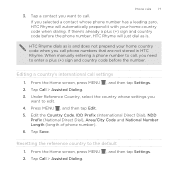
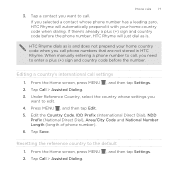
If there's already a plus (+) sign and country code before the phone number, HTC Rhyme will automatically prepend it with your home country code when you need to the default
1. From the Home screen, press MENU , and then tap Settings. 2. Edit the Country Code, IDD Prefix (International Direct Dial), NDD
Prefix (National Direct Dial), Area/City...
Rhyme User Guide - Page 78
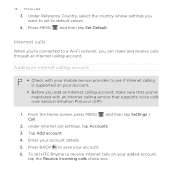
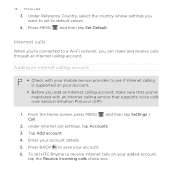
...default values.
4. Under Reference Country, select the country whose settings you want to set HTC Rhyme to receive Internet calls on your account.
§ Before you add an Internet calling ... with your mobile service provider to save your account. 6. Press BACK to see if Internet calling is supported on your account details. 5. 78 Phone calls
3.
From the Home screen, press MENU...
Rhyme User Guide - Page 81


... Call History list On the Call History screen, do one name or Press and hold the phone number that appears.
The phone number is automatically added to the mobile field in the blank contact record that you want to save the number to an existing contact on HTC Rhyme, and then select the number type.
4. Tap...
Rhyme User Guide - Page 82
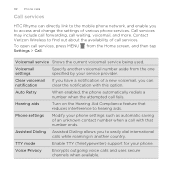
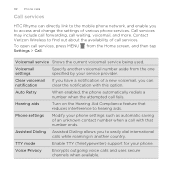
... secure channels when available.
82 Phone calls
Call services
HTC Rhyme can
notification
clear the notification with that reduces interference to easily dial international calls while roaming in another voicemail number aside from the Home screen, and then tap
Voicemail service Shows the current voicemail service being used. Contact Verizon Wireless to access and change...
Rhyme User Guide - Page 84
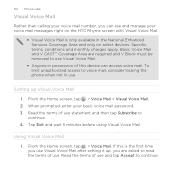
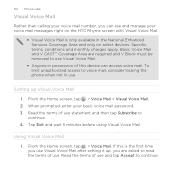
...HTC Rhyme screen with Visual Voice Mail.
§ Visual Voice Mail is the first time you use Visual Voice Mail after setting it up Visual Voice Mail
1. From the Home screen, tap > Voice Mail. Specific terms, conditions and monthly charges apply. To limit unauthorized access to voice mail, consider locking the phone... Home screen, tap > Voice Mail > Visual Voice Mail. 2.
84 Phone calls
...
Rhyme User Guide - Page 311
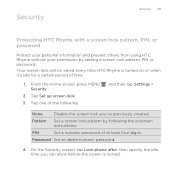
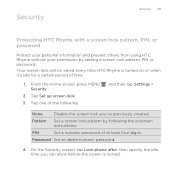
... an alpha-numeric password.
4. On the Security screen, tap Lock phone after, then specify the idle time you 've previously created. From the Home screen, press MENU Security.
2.
Security
Security 311
Protecting HTC Rhyme with a screen lock pattern, PIN, or password
Protect your personal information and prevent others from using HTC Rhyme without your permission by following :
, and then...
Rhyme User Guide - Page 319
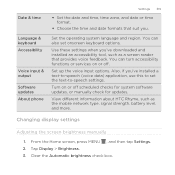
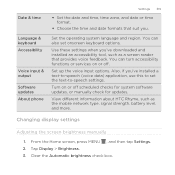
... software updates, or manually check for updates. View different information about HTC Rhyme, such as a screen reader that suit you. Tap Display > Brightness. 3. Clear the Automatic brightness check box. Also, if you 've downloaded and installed an accessibility tool, such as the mobile network type, signal strength, battery level, and more. From the Home...
Rhyme User Guide - Page 329
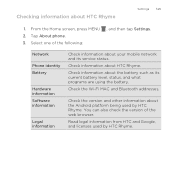
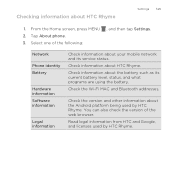
... your mobile network and its current battery level, status, and what programs are using the battery. Checking information about the battery such as its service status. Check information about HTC Rhyme
Settings 329
1. Tap About phone. 3. Check the Wi-Fi MAC and Bluetooth addresses. Select one of the web browser. From the Home screen, press...
Similar Questions
On My Htc Rhyme How Do I Set My Scrolling Pictures As My Lock Screen
(Posted by rjeverober 9 years ago)
On Htc Evo Design 4g How To Set A Picture On The Lock Screen
(Posted by runbobb 10 years ago)
Why Cant I See My Pictures On My Cell Phone From Verizon
(Posted by bsindei 10 years ago)
Lock Screen
I SET A PATTER FOR MY LOCK SCREEN BUT I CAN JUST UNLOCK MY PHONE AS IF I NEVER SET A PATTERN
I SET A PATTER FOR MY LOCK SCREEN BUT I CAN JUST UNLOCK MY PHONE AS IF I NEVER SET A PATTERN
(Posted by katlyngaddis 11 years ago)

