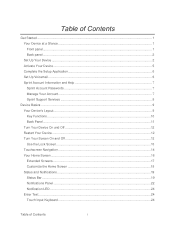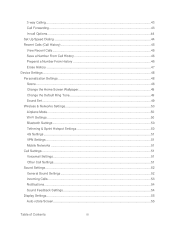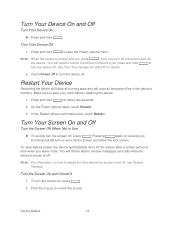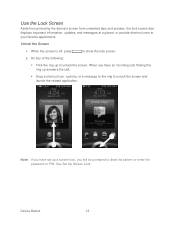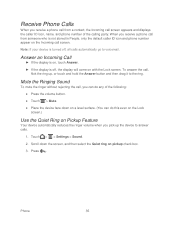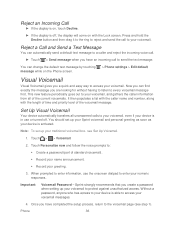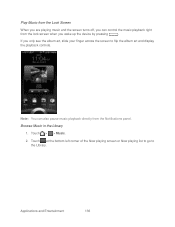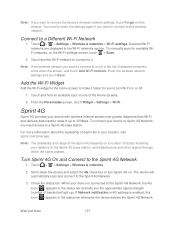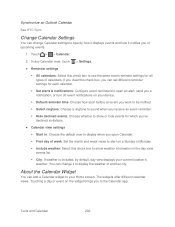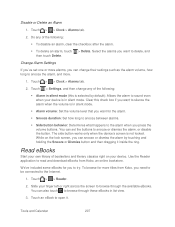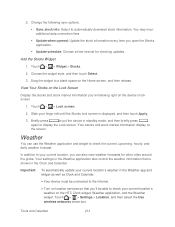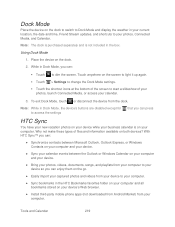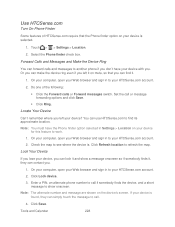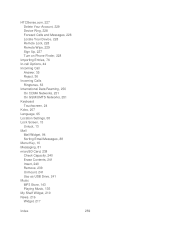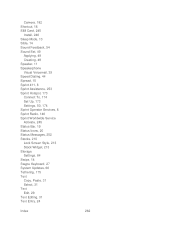HTC EVO Design 4G Support Question
Find answers below for this question about HTC EVO Design 4G.Need a HTC EVO Design 4G manual? We have 1 online manual for this item!
Question posted by runbobb on May 25th, 2014
On Htc Evo Design 4g How To Set A Picture On The Lock Screen
The person who posted this question about this HTC product did not include a detailed explanation. Please use the "Request More Information" button to the right if more details would help you to answer this question.
Current Answers
Answer #1: Posted by waelsaidani1 on May 25th, 2014 10:26 AM
Choose from our selection of lock screens. Some lock screens are customizable.
- Slide the Notifications panel open, and then tap settings > Personalize.
- On the Display tab, tap Lock screen style.
- Slide your finger left or right to choose a lock screen style.
- Tap the lock screen style to see a preview. If you want to further customize it, tap Settings.
- Tap Apply.
Related HTC EVO Design 4G Manual Pages
Similar Questions
Where Is The Sim Lock In Setting For Evo Design 4g
(Posted by Qupe 10 years ago)
How To Change The Lock Screen Shortcuts For Htc Evo Design 4g
(Posted by npkv 10 years ago)
Htc Evo Design 4g Light Flashing Screen Wont Turn On
(Posted by TQC69se 10 years ago)