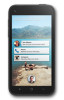HTC First Support Question
Find answers below for this question about HTC First.Need a HTC First manual? We have 3 online manuals for this item!
Question posted by erickgilles on November 16th, 2013
How To Use Another Network If I Change The Country I Was Before
The person who posted this question about this HTC product did not include a detailed explanation. Please use the "Request More Information" button to the right if more details would help you to answer this question.
Current Answers
There are currently no answers that have been posted for this question.
Be the first to post an answer! Remember that you can earn up to 1,100 points for every answer you submit. The better the quality of your answer, the better chance it has to be accepted.
Be the first to post an answer! Remember that you can earn up to 1,100 points for every answer you submit. The better the quality of your answer, the better chance it has to be accepted.
Related HTC First Manual Pages
Quick start guide - Page 2
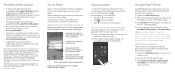
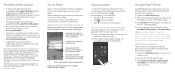
...open Facebook Messenger. Allow app updates
Make sure you have any AT&T mobile phone. Find More Information
• Interactive web tutorials are property of their...att.com/DeviceSupport.
• For information about your wireless account or network, visit att.com/Wireless.
• Learn how to add a ...
You can also check if you 're always using the best version of Facebook by featured apps or...
Quick start guide - Page 3


...phone call
1 Open the Phone app, then do any of the photo gallery screen, tap .
3 Point the camera at what you want to someone's mobile device in NFC (near field communication), you want to share, hold the number 1 key. 3 Enter your description, then tap Post. Facebook Messenger
Use... networks, tap More.
3 Make sure that you want to post,
then tap . 7 Add your passcode, if you 're using ...
Quick start guide - Page 4


... you want to
complete setup.
Connected to your phone with a USB cable. AT&T's HSPA+ network is capable of delivering 4G speeds when combined with ongoing backhaul deployment. LTE is increasing with enhanced backhaul. 4G availability is a trademark of ETSI. Tethering and Mobile Hotspot*
• To use . 3 On the account inbox, tap . 4 Fill in one...
User manual - Page 4


...60
Wi‑Fi
61
Connecting to a virtual private network (VPN)
62
Using HTC First as a Wi‑Fi hotspot
63
Sharing your phone's Internet connection by USB tethering
64
Bluetooth and NFC
...Adjusting the time before the screen turns off
73
Adjusting the screen brightness manually
73
Changing the display language
73
Working with certificates
74
Protecting your SIM card with a PIN...
User manual - Page 18


For added security, you can change the screen lock to another option, such as pattern, password, and more .
Opening an app
1. Or press and hold...HTC First up from Sleep mode.
1. For details, see Protecting HTC First with your new phone
Turning on the lock screen
Turn on the lock screen if you don't want to use. From the cover feed, press drag it .
From the cover feed, press , and then...
User manual - Page 20
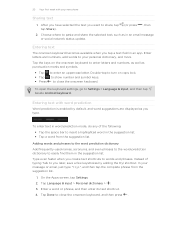
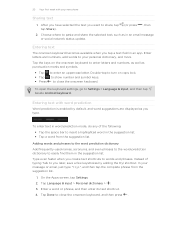
...167; Tap a word from the suggestion list.
1.
To enter text in an email message or social network status update. Tap Language & input > Personal dictionary > .
3. Enter a word or phrase, and then ... them in an app. In your new phone
Sharing text
1.
Adding words and phrases to the word prediction dictionary
Add frequently-used names, acronyms, and even phrases to the...
User manual - Page 22


...22 Your first week with your new phone
Manage your apps
§ Install the latest software and application updates. Manage your precise location while using GPS in the background, keep the GPS...§ Check your apps' settings as mobile data, Wi‑Fi®, or Bluetooth®.
§ Turn GPS on only when you 're not using them . Updates sometimes include battery performance improvements...
User manual - Page 28


... your profile picture, and then drag it to start private conversations with to a mobile phone number. Tap > Edit. 3. 28 Facebook Messenger
Facebook Messenger
Sending a Facebook message
Use the Facebook Messenger app to . 2. Do any friend on Facebook.
Repeat this step to : [mobile phone number]. To add an attachment, tap , and then choose an attachment type...
User manual - Page 33


... calls.
1. When connected to view the Call History tab .
3. To end the conference call . Open the Phone app.
2. Tap a name or number in the Call History
Use Call History to turn the speakerphone on. § To turn the speakerphone off . Make the first call (or...when the speakerphone is put on .
§ On the call screen, tap to check missed calls, your mobile operator for details.
1.
User manual - Page 59


On the Apps screen, tap Settings. 2. Select or clear the Data enabled option to use your mobile operator's data connection (if the SIM card is inserted). On the Apps screen, tap Settings. 2. Tap Mobile networks > Access Point Names. 4. You need an LTE® data plan to turn on HTC First for details. If you don...
User manual - Page 60


... files § Refreshing apps to update info and feeds § Uploading and backing up your files to help you use data roaming.
1.
On the Apps screen, tap Settings. 2. Tap Data usage. 3.
Tap Mobile networks. 4.
60 Internet connections
Managing your data usage
If you reach the set limit. On the Apps screen, tap Settings...
User manual - Page 61


... Wi‑Fi networks will be asked to pass through (such as buildings or a wall between rooms). If you 've used during a
particular time interval. 4.
You'll see how much data you 're connecting HTC First to another portable Wi‑Fi hotspot, press , and then tap Mobile hotspots to turn Wi‑...
User manual - Page 62


... More. 3. Tap Wi-Fi.
Tap , and then press the WPS button on your corporate network.
62 Internet connections
Connecting to a Wi‑Fi network via WPS
If you're using a Wi‑Fi router with Wi-Fi Protected Setup™ (WPS), you may be asked to:
§ Install security certificates § Enter your...
User manual - Page 63


... must have an approved data plan associated with other people need to use this service.
1. On the Apps screen, tap Settings. 2. Enter your
mobile service provider to enter a password. Under Wireless & networks, tap More. 3. Enter a Wi‑Fi hotspot name or use HTC First as a Wi‑Fi hotspot.
Tap Save. Tap the VPN...
User manual - Page 64


... & networks, tap More. 4. Sharing your phone's Internet connection by USB tethering
No Internet connection available for details.
1. Tap Tethering & portable hotspot. 5. No problem. On the Tethering & portable hotspot screen, select the Portable Wi-Fi Hotspot option to the Internet.
§ Make sure your SIM card is inserted on HTC First and that mobile...
User manual - Page 67


... to another NFC-capable mobile device in an instant. On the Apps screen, tap Settings. 2. Under Wireless & networks, tap More. 3.
Beaming content
Make sure that you've shared (such as contact information), additional instructions on how to save ... and NFC
Sharing content with NFC
With built-in NFC (near field communication) on HTC First, you can also use NFC for contactless payment.
User manual - Page 74
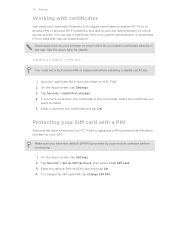
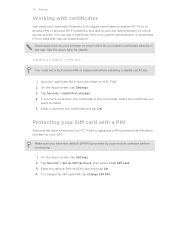
...your SIM card with certificates
Use client and Certificate Authority (CA) digital certificates to enable HTC First to access VPN or secured Wi-FI networks, and also to provide ... certificate file in the app. To change the SIM card PIN, tap Change SIM PIN. Enter a name for details. On the Apps screen, tap Settings. 2. Protecting your mobile operator before installing a digital certificate.
...
User manual - Page 75
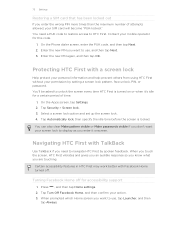
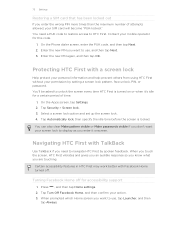
On the Phone dialer screen, enter the PUK code, and then tap Next. 2. You'll be asked to display as you enter it 's...in HTC First may work better with TalkBack
Use TalkBack if you need a PUK code to restore access to use , tap Launcher, and then
tap Always. Turning Facebook Home off . Tap Turn Off Facebook Home, and then confirm your mobile operator for accessibility support
1. You can also ...
User manual - Page 79


... card 36 - access point names (APN) 59 - syncing 12
Airplane mode 72 Alarms
- basics 26, 27
Capture screen 19 Change phone language 73 Chat heads 24
Clock - adding 36 - creating an event 57 - changing the time before the screen turns off 59 - restoring 55 - alarm 56 - importing contacts 36 Copying - charging 10 - sharing...
User manual - Page 81


calling 31 - emergency call 33 - speakerphone 33
Phone storage - changing the time before the screen turns off 73 - encrypting data 69 - accessibility 75 - text 19
SIM card - connecting to another network 62 - connecting via WPS 62 - sending contact information 37
Phone calls - storage encryption 69 - saving power 21 - rotation 73 - voice search 41
Security - SIM...
Similar Questions
How To Change My Mobile Network Type On Mytouch 4g
(Posted by riChrisg 10 years ago)
What Is The Sim Network Unlock Code For My Htc Wildfire S T Mobile Phone ?
IMEI
IMEI
(Posted by snugbug1113 10 years ago)
Can Use Send Test With Mobile Network Turned Off On Htc Evo 4g Lte
(Posted by arKah 10 years ago)