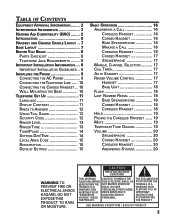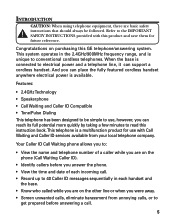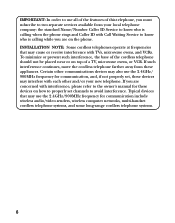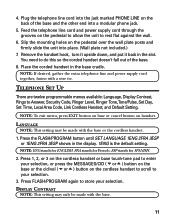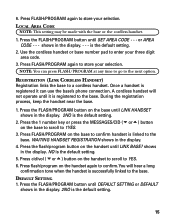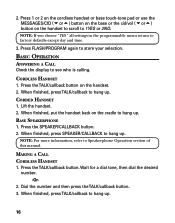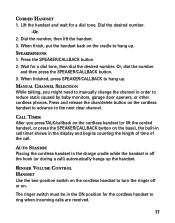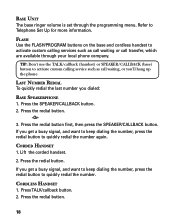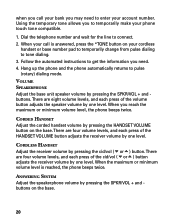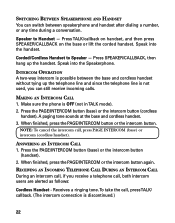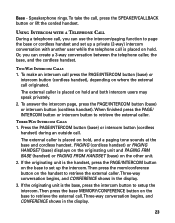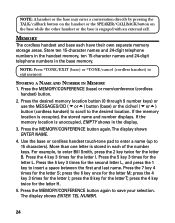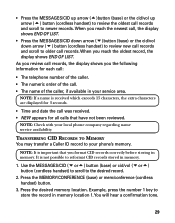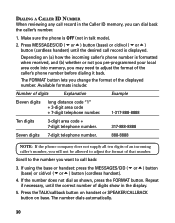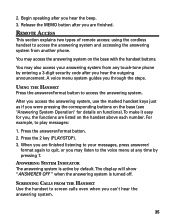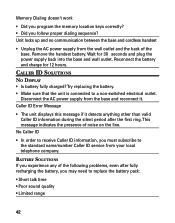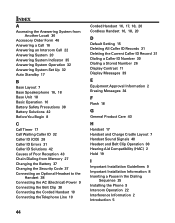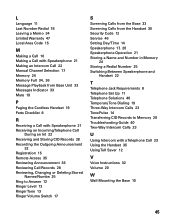GE 27958GE1 Support Question
Find answers below for this question about GE 27958GE1 - 2.4 GHz Analog Cordless Speakerphone.Need a GE 27958GE1 manual? We have 1 online manual for this item!
Question posted by SherisMeadow on June 15th, 2021
Time Of Last Call Made
Current Answers
Answer #1: Posted by Odin on June 15th, 2021 10:56 AM
Hope this is useful. Please don't forget to click the Accept This Answer button if you do accept it. My aim is to provide reliable helpful answers, not just a lot of them. See https://www.helpowl.com/profile/Odin.
Answer #2: Posted by SonuKumar on June 15th, 2021 7:32 PM
https://www.manualslib.com/manual/57270/Ge-27958.html?page=28&term=time&selected=13#manual.
https://www.sears.com/ge-27958ge1-2.4-ghz-analog-cordless-speakerphone-with/p-A072355788
Please respond to my effort to provide you with the best possible solution by using the "Acceptable Solution" and/or the "Helpful" buttons when the answer has proven to be helpful.
Regards,
Sonu
Your search handyman for all e-support needs!!
Related GE 27958GE1 Manual Pages
Similar Questions
Do you have this battery or it,s replacement
I have a GE Model 28811 DECT 6.0 cordless phone and the Charging/Message light keeps flashing even t...