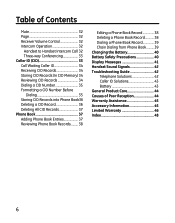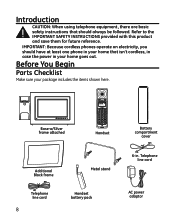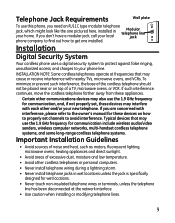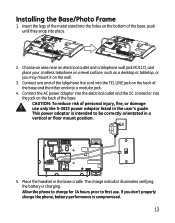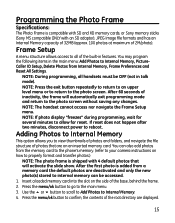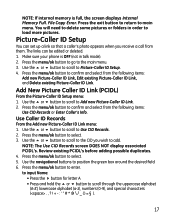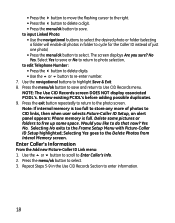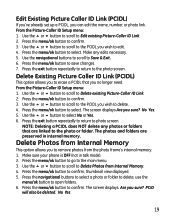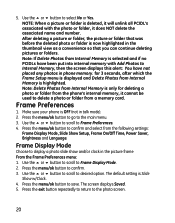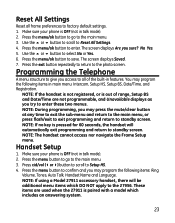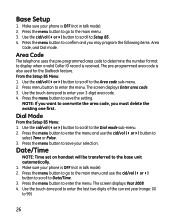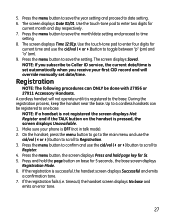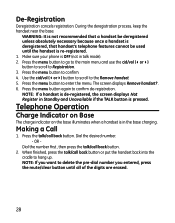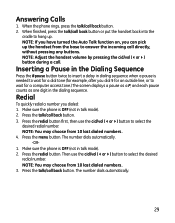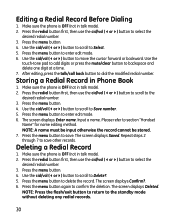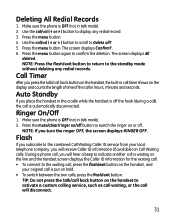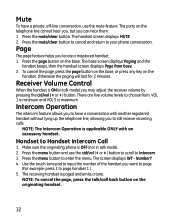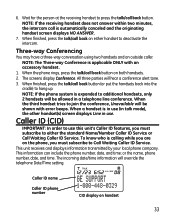GE 27956FE1 Support Question
Find answers below for this question about GE 27956FE1 - Photophone Cordless Phone.Need a GE 27956FE1 manual? We have 1 online manual for this item!
Question posted by Nancylespommes on March 22nd, 2015
I Would Buy This Phone. Or Buy It? How And How Much?
The person who posted this question about this GE product did not include a detailed explanation. Please use the "Request More Information" button to the right if more details would help you to answer this question.
Current Answers
Answer #1: Posted by Brainerd on March 23rd, 2015 1:10 AM
Hi, you can buy it here:
http://www.amazon.com/27956FE1-Dect-6-0-Photo-Phone/dp/B0016CFM6I
http://www.amazon.com/27956FE1-Dect-6-0-Photo-Phone/dp/B0016CFM6I
I hope this helps you!
Please press accept to reward my effort or post again with more details if not satisfied.
Regards, Brainerd
Related GE 27956FE1 Manual Pages
Similar Questions
Where Can I Get The Cordless Phone For 27958ge1-b
(Posted by akellman 9 years ago)
I Have A Ge 27956fe1 - Photophone Cordless And I Need The Diagram Because I Live
I Live in PERU, there are´nt who repair my phone. Thanks
I Live in PERU, there are´nt who repair my phone. Thanks
(Posted by faliagapea 10 years ago)
In India. Not Showing Caller Id, Other Phone Its Showing.
caller id not working. when i connent other phone, id is visible. tried everything including reset, ...
caller id not working. when i connent other phone, id is visible. tried everything including reset, ...
(Posted by vickskhanna 11 years ago)
Where Can I Buy This Phone Ge 28118be1 - Digital Cordless Phone
(Posted by michellesophielee 11 years ago)
Ge 27956fe1 Photo Phone
I have the GE PhotoPhone, Model 27956. Our electricity went out during a storm I cant find the manua...
I have the GE PhotoPhone, Model 27956. Our electricity went out during a storm I cant find the manua...
(Posted by carecvti 12 years ago)