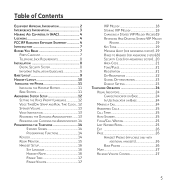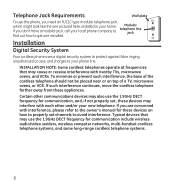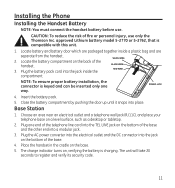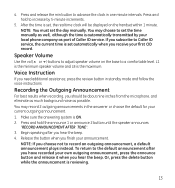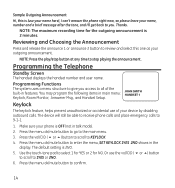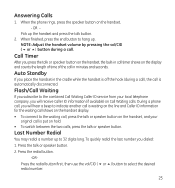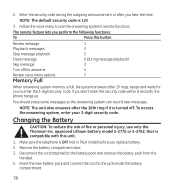GE 28118BE1 Support Question
Find answers below for this question about GE 28118BE1 - Digital Cordless Phone.Need a GE 28118BE1 manual? We have 1 online manual for this item!
Question posted by michellesophielee on October 12th, 2012
Where Can I Buy This Phone Ge 28118be1 - Digital Cordless Phone
The person who posted this question about this GE product did not include a detailed explanation. Please use the "Request More Information" button to the right if more details would help you to answer this question.
Current Answers
Related GE 28118BE1 Manual Pages
Similar Questions
Is There A Way I Can Sync It With My Other House Phones?
is there a way i can sync it with my other house phones?
is there a way i can sync it with my other house phones?
(Posted by prittiegurl44 11 years ago)
Need New Battery For Ge 25942ee3-c Cordless Phone. What Battery Do I Need?
(Posted by Anonymous-72796 11 years ago)
Where Can I Find A Retail Store To Buy This Phone With Extensions?
(Posted by Bald2577 11 years ago)
I Am Looking For A Manual For The Ge 28223ee2 Digital Cordless Phone How Can I G
(Posted by jmarrsr 12 years ago)
How To Set And Check Message From A Remote Phone?
How to set and check message from a remote phone?
How to set and check message from a remote phone?
(Posted by stevemak 12 years ago)