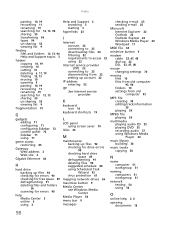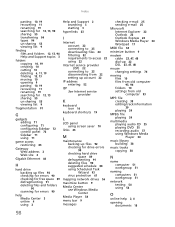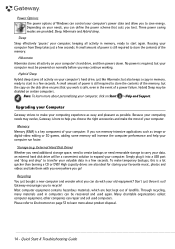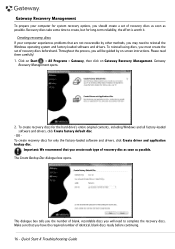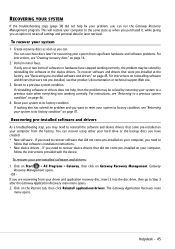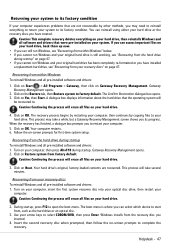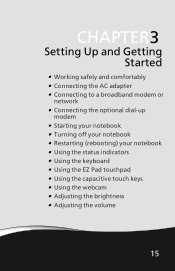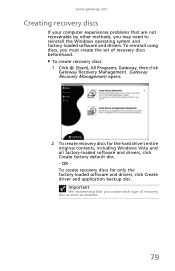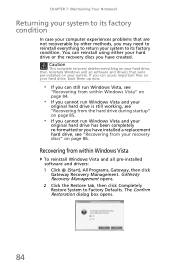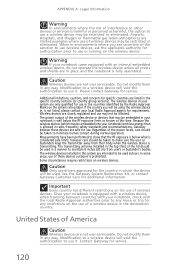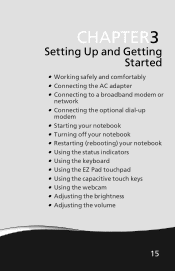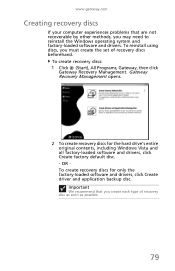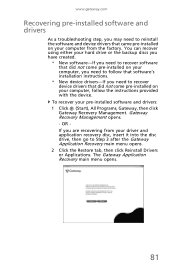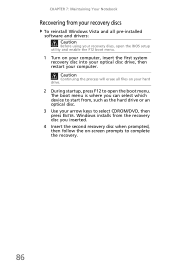Gateway NV-53 Support Question
Find answers below for this question about Gateway NV-53.Need a Gateway NV-53 manual? We have 16 online manuals for this item!
Question posted by helAlfans on July 11th, 2014
What Key Do I Use To Access The Recovery Partition In A Gateway Nv53a
The person who posted this question about this Gateway product did not include a detailed explanation. Please use the "Request More Information" button to the right if more details would help you to answer this question.
Current Answers
Answer #1: Posted by freginold on September 10th, 2014 4:56 PM
As long as the D2D Recovery funciton is enabled, you can press <Alt> and <F10> during startup to restore the NV53 to factory default settings. You can read more about this function on page 32 of the user guide.
Related Gateway NV-53 Manual Pages
Similar Questions
How To Install A Recovery Disk On A New Hard Drive For A Gateway Nv53a Laptop
(Posted by tskotniki 9 years ago)
How Can I Fix My Gateway Nv53a Laptop?
I do not have the money to get geek squad or any of those other computer fixers. What is going on: I...
I do not have the money to get geek squad or any of those other computer fixers. What is going on: I...
(Posted by crushbaby29 12 years ago)
What Would Be The Wireless Router Comparability For My Gateway Nv53a Laptop Mode
what will be the best wireless router compatibility for my gateway nv53a laptop model
what will be the best wireless router compatibility for my gateway nv53a laptop model
(Posted by athornton16 12 years ago)