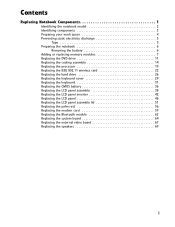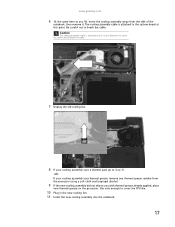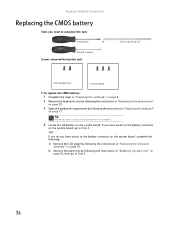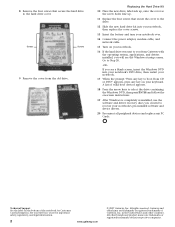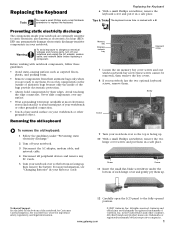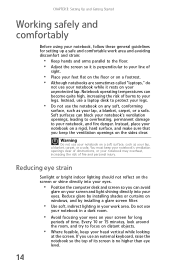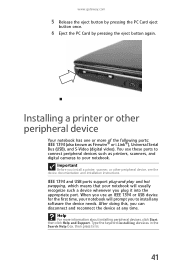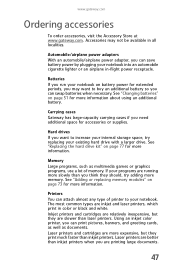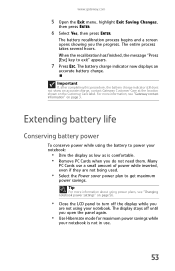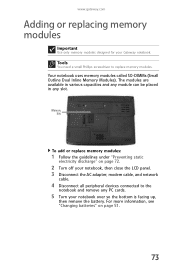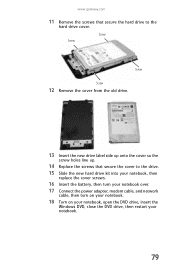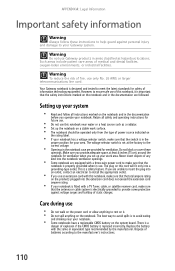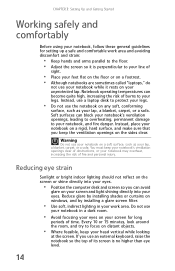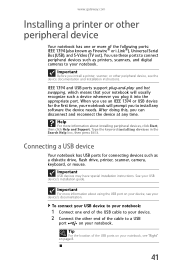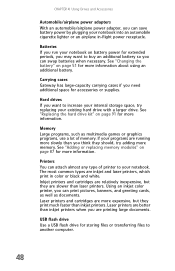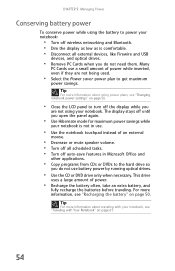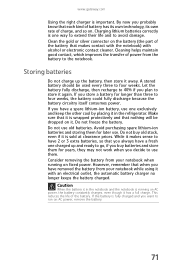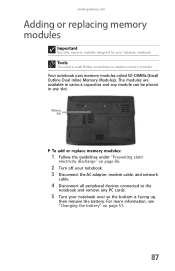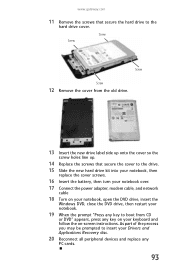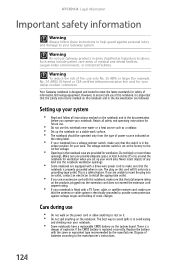Gateway MT6452 Support Question
Find answers below for this question about Gateway MT6452.Need a Gateway MT6452 manual? We have 7 online manuals for this item!
Question posted by brendadiana on August 22nd, 2013
Laptop Not Recognizing Larger Battery!
Old battery for faptop needed replaced. Purchased a 9-cell, and the computer is still using it as if it were the orginal battery!
Current Answers
Answer #1: Posted by freginold on August 31st, 2013 5:35 AM
Hi, you may need to calibrate the battery before using it so that the computer recognizes its potential. New batteries should come with instructions on how to correctly calibrate them. If yours did not come with instructions, contact the vendor who sold it to you. In the meantime, one thing you can try is to let the battery run completely down, then charge it completely and see if the computer recognizes it differently.
Related Gateway MT6452 Manual Pages
Similar Questions
Got A M6755 That Wont Start.....have No Battery Just Power Cord......any Suggest
(Posted by ccmnblue 9 years ago)
Battery Not Charging
I have a nearly 2 year old Gateway MD2419u that I purchased a new battery and charger for to see if ...
I have a nearly 2 year old Gateway MD2419u that I purchased a new battery and charger for to see if ...
(Posted by elizamcdowell 12 years ago)