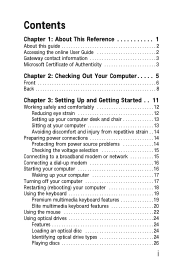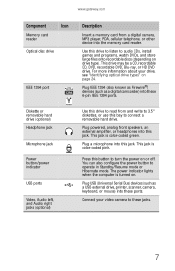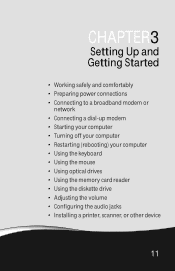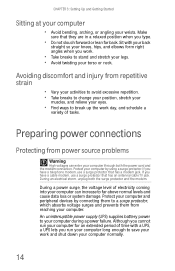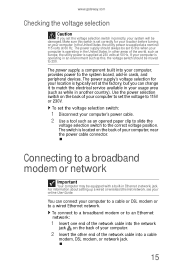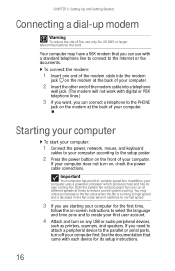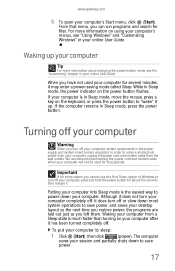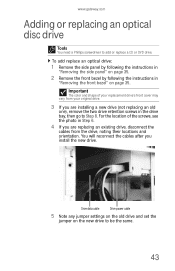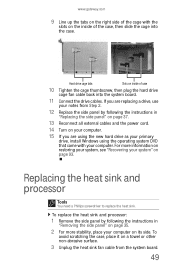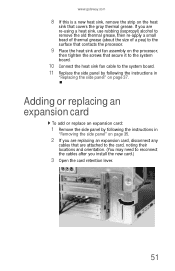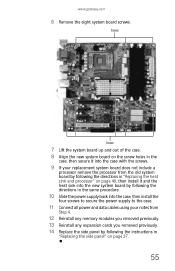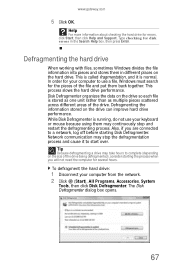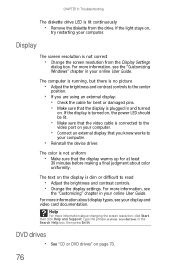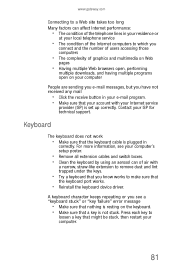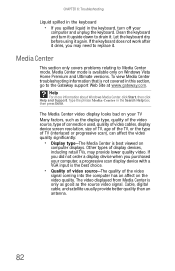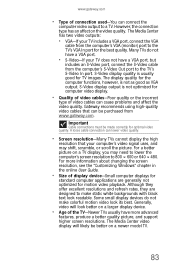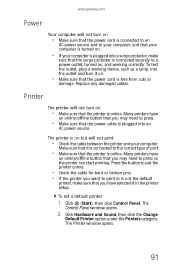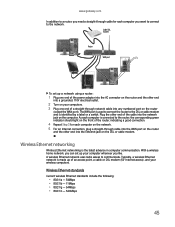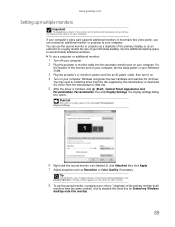Gateway GT5668E Support Question
Find answers below for this question about Gateway GT5668E.Need a Gateway GT5668E manual? We have 3 online manuals for this item!
Question posted by john09 on July 6th, 2011
Just Need To Know The Power Connection And Led To Gateway Gt5668e
Current Answers
Answer #1: Posted by kcmjr on July 6th, 2011 8:57 AM
It's actually an HP/Compaq main-board.
I hate to direct you to another help site but this is the only diagram I was able to locate that shows the pinouts: http://www.fixya.com/support/t8613212-ecs_mcp61pm_gm_am2_matx_motherboard
Licenses & Certifications: Microsoft, Cisco, VMware, Novell, FCC RF & Amateur Radio licensed.
Related Gateway GT5668E Manual Pages
Similar Questions
How to wake up my gateway DX4200 desktop?
!. The administration account password is irrecoverable.The admin password is no longer available. S...
need initial cable hookups to motherboard of Gateway GT5668E Desktop computer (picture if possible )...
not able to boot up, just getting one beep and the Gateway screen. Not responding to any input (F10,...