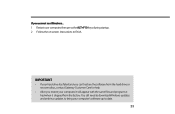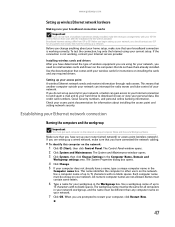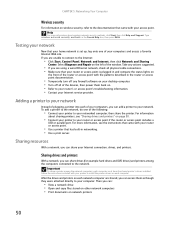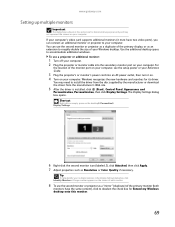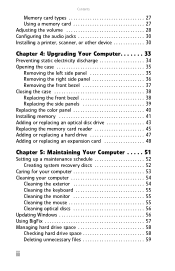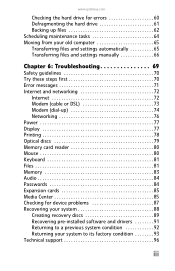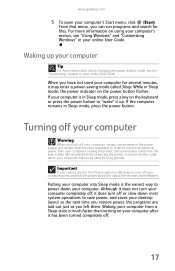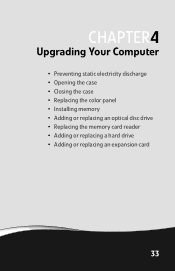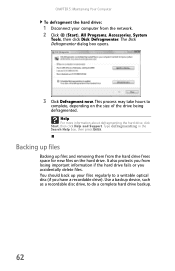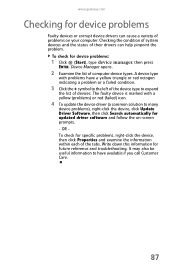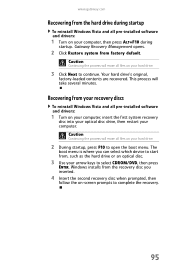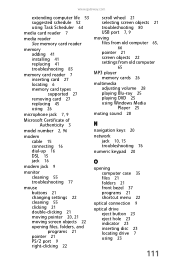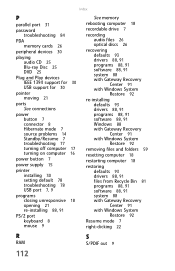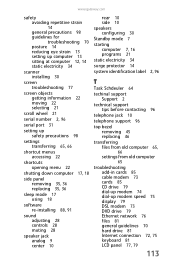Gateway DX4200 Support and Manuals
Get Help and Manuals for this Gateway Computers item

View All Support Options Below
Free Gateway DX4200 manuals!
Problems with Gateway DX4200?
Ask a Question
Free Gateway DX4200 manuals!
Problems with Gateway DX4200?
Ask a Question
Most Recent Gateway DX4200 Questions
My Gateway Dx4200 Desktop Will Not Wake Up
How to wake up my gateway DX4200 desktop?
How to wake up my gateway DX4200 desktop?
(Posted by nrjr05 8 years ago)
How To Restore Gateway Dx4200
(Posted by fannykj54 9 years ago)
Gateway Dx4200-09 Wont Start
(Posted by GHAcandi 9 years ago)
Gateway Dx4200 Wont Come Out Of Sleep
(Posted by EdBJim 9 years ago)
Gateway Dx4200 Wont Boot Up
(Posted by Cheecwyka 9 years ago)
Gateway DX4200 Videos
Popular Gateway DX4200 Manual Pages
Gateway DX4200 Reviews
We have not received any reviews for Gateway yet.