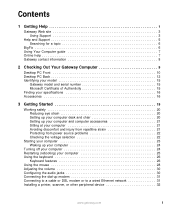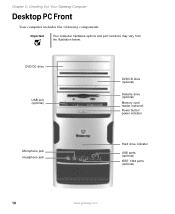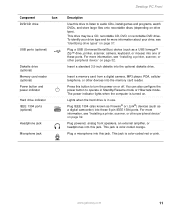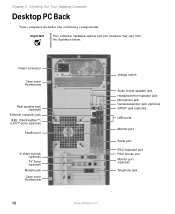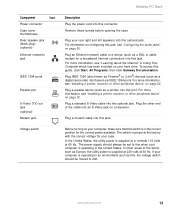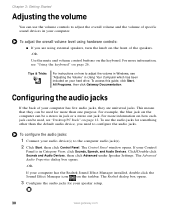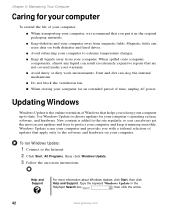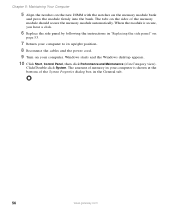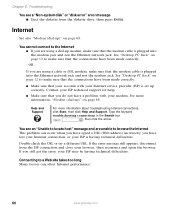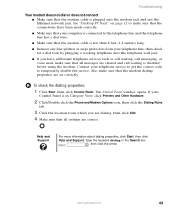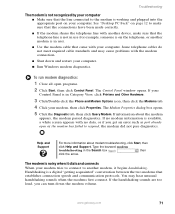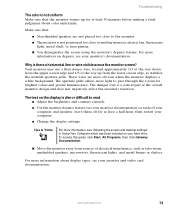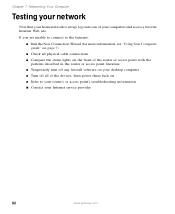Gateway GM5260 Support Question
Find answers below for this question about Gateway GM5260.Need a Gateway GM5260 manual? We have 3 online manuals for this item!
Question posted by Anonymous-142447 on August 28th, 2014
What Is The Price Of A New Gateway Gm5260 Desktop Computer?
The person who posted this question about this Gateway product did not include a detailed explanation. Please use the "Request More Information" button to the right if more details would help you to answer this question.
Current Answers
Related Gateway GM5260 Manual Pages
Similar Questions
My Gateway Dx4200 Desktop Will Not Wake Up
How to wake up my gateway DX4200 desktop?
How to wake up my gateway DX4200 desktop?
(Posted by nrjr05 8 years ago)
Need To Replace Gateway Gm5260 Video Card. Do You Have It
(Posted by tcw19 9 years ago)
How To Change Factory Soundcard In Gateway Gm5260
how to change factory soundcard in Gateway GM5260
how to change factory soundcard in Gateway GM5260
(Posted by Anonymous-68323 11 years ago)
Need Initial Cable Hookups To Motherboard Of Gateway Gt5668e Desktop Computer
need initial cable hookups to motherboard of Gateway GT5668E Desktop computer (picture if possible )...
need initial cable hookups to motherboard of Gateway GT5668E Desktop computer (picture if possible )...
(Posted by soldierhawk 12 years ago)