Garmin Montana 600 Support Question
Find answers below for this question about Garmin Montana 600.Need a Garmin Montana 600 manual? We have 4 online manuals for this item!
Question posted by pattybackus on April 28th, 2013
Saving Way Points Using Coordinates
How do I save more than 1 way point using coordinates. 2nd entry deletes the 1st.
Current Answers
There are currently no answers that have been posted for this question.
Be the first to post an answer! Remember that you can earn up to 1,100 points for every answer you submit. The better the quality of your answer, the better chance it has to be accepted.
Be the first to post an answer! Remember that you can earn up to 1,100 points for every answer you submit. The better the quality of your answer, the better chance it has to be accepted.
Related Garmin Montana 600 Manual Pages
Owner's Manual - Page 5


... and Product Information guide in the product box for external GPS
antenna (under weather cap) ➐ Battery cover D-ring &#...Register the device (page 5).
4. Create a route (page 11).
8. When using your device the first time, you should complete these tasks to set up the... weather cap)
Montana 600 Series Owner's Manual
1 Turn on the device (page 4).
3. Mark a waypoint (...
Owner's Manual - Page 8
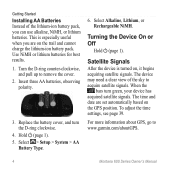
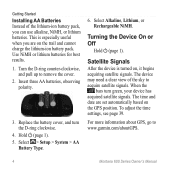
...Select Alkaline, Lithium, or Rechargeable NiMH. Satellite Signals
After the device is especially useful when you can use alkaline, NiMH, or lithium batteries. The time and date are on the ... AA
Battery Type.
6. This is turned on the GPS position. Turn the D-ring counter-clockwise, and pull up to www.garmin.com/aboutGPS.
4
Montana 600 Series Owner's Manual The device may need a clear ...
Owner's Manual - Page 9
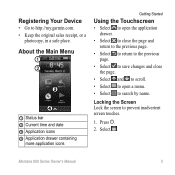
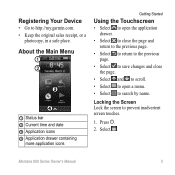
...date ➌ Application icons ➍ Application drawer containing
more application icons
Getting Started
Using the Touchscreen
• Select to open the application drawer.
• Select to ...page.
• Select to return to the previous page.
• Select to save changes and close the page.
• Select and to scroll.
• Select... safe place. Montana 600 Series Owner's Manual
5
Owner's Manual - Page 11
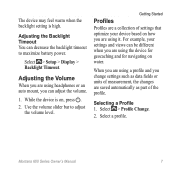
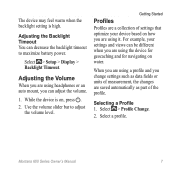
...water.
Montana 600 Series Owner's Manual
7 Select > Setup > Display > Backlight Timeout. While the device is high.
For example, your device based on , press . 2.
Adjusting the Volume
When you are using it.... as data fields or units of measurement, the changes are using a profile and you are saved automatically as part of settings that optimize your settings and views...
Owner's Manual - Page 13
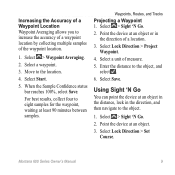
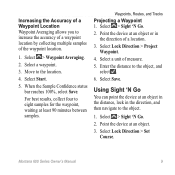
For best results, collect four to the location.
4. Select Save.
Montana 600 Series Owner's Manual
9 Select a waypoint.
3. Move to eight samples for the waypoint, waiting at an object in the distance, lock in the direction of a location.
3. When the Sample Confidence status bar reaches 100%, select Save. Select > Sight 'N Go.
2. Select a unit of the waypoint...
Owner's Manual - Page 14
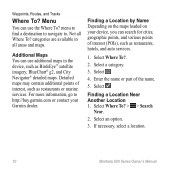
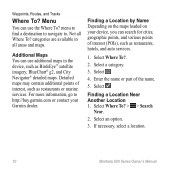
Menu
You can use additional maps in all Where To? Additional Maps You can search for cities, geographic points, and various points of interest (POIs), such as BirdsEye™ satellite imagery, BlueChart® g2, and City Navigator® detailed maps. For more information, go to . Select .
4. Select . If necessary, select a location.
10
Montana 600 Series Owner...
Owner's Manual - Page 15
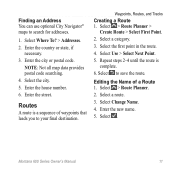
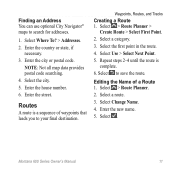
...
necessary. 3. Enter the house number. 6. Enter the new name. 5. Montana 600 Series Owner's Manual
11 Select the city. 5. Finding an Address You can use optional City Navigator® maps to save the route.
Select > Route Planner >
Create Route > Select First Point. 2. Select a category. 3. Select the first point in the route. 4. Select to search for addresses.
1.
Select...
Owner's Manual - Page 16
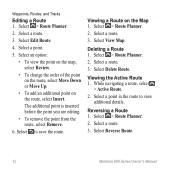
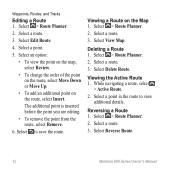
... Edit Route.
4.
While navigating a route, select
> Active Route. 2. Select a point in the route to save the route.
Select a point.
5. Select to view
additional details. Select View Map. Select a route. 3. Select Reverse Route.
12
Montana 600 Series Owner's Manual Select an option:
• To view the point on the map, select Review.
• To change the order...
Owner's Manual - Page 17
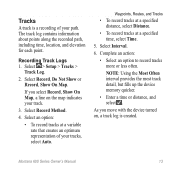
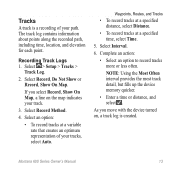
...:
• Select an option to record tracks more or less often. NOTE: Using the Most Often interval provides the most track detail, but fills up the device ...point.
Waypoints, Routes, and Tracks
• To record tracks at a specified distance, select Distance.
• To record tracks at a variable rate that creates an optimum representation of your tracks, select Auto.
Montana 600...
Owner's Manual - Page 19
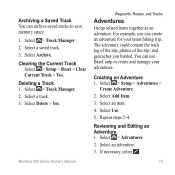
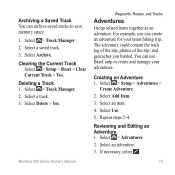
...track. 3. Select Archive.
Montana 600 Series Owner's Manual
Waypoints, Routes, and Tracks
Adventures
Group related items together as an adventure. You can use BaseCamp to save memory space. 1. Select...Select Delete > Yes.
Select a track. 3. For example, you hunted. Select an item.
4. Deleting a Track 1. Select Use.
5. Archiving a Saved Track You can archive saved ...
Owner's Manual - Page 20
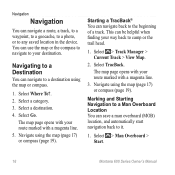
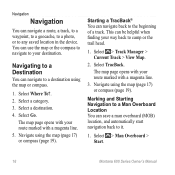
... Man Overboard > Start.
16
Montana 600 Series Owner's Manual You can navigate a route, a track, to a waypoint, to a geocache, to a photo, or to any saved location in the device.
Navigate using the map (page 17) or ... destination. Navigating to a Destination
You can be helpful when finding your way back to a destination using the map or compass.
1. Select Go. Select Where To?. 2....
Owner's Manual - Page 23
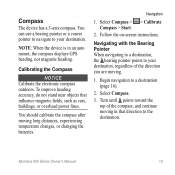
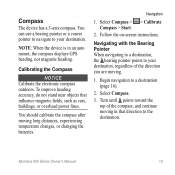
... that influence magnetic fields, such as cars, buildings, or overhead power lines. Navigation
1. Montana 600 Series Owner's Manual
19 You should calibrate the compass after moving in an auto mount, the compass displays GPS heading, not magnetic heading. Turn until points toward the top of the direction you are moving.
1. Compass
The device has...
Owner's Manual - Page 24
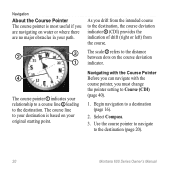
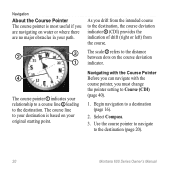
Navigation
About the Course Pointer The course pointer is most useful if you are navigating on water or where there are no major... deviation indicator.
➍
The course pointer ➊ indicates your original starting point. Begin navigation to the destination (page 20).
20
Montana 600 Series Owner's Manual Use the course pointer to navigate to a destination (page 16).
2. Navigating with...
Owner's Manual - Page 29
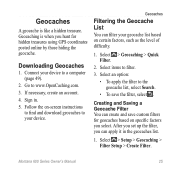
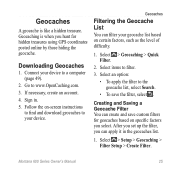
...• To save custom filters for hidden treasures using GPS coordinates posted online by those hiding the geocache. Creating and Saving a Geocache Filter You can create and save the filter, ...computer (page 49).
2. Geocaches
Filtering the Geocache List
You can apply it in .
5.
Montana 600 Series Owner's Manual
25 Select > Geocaching > Quick Filter.
2. Connect your device. Downloading ...
Owner's Manual - Page 30
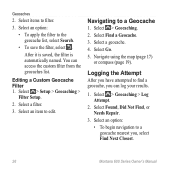
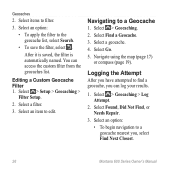
... Next Closest.
26
Montana 600 Series Owner's Manual Select Found, Did Not Find, or Needs Repair.
3. Select an option:
• To apply the filter to filter.
3. Editing a Custom Geocache Filter 1. Select > Geocaching > Log Attempt.
2. Select items to the geocache list, select Search.
• To save the filter, select . Navigate using the map (page 17...
Owner's Manual - Page 34
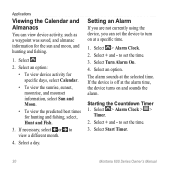
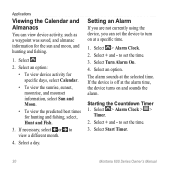
...currently using the device, you can view device activity, such as a waypoint was saved, ...and almanac information for hunting and fishing, select, Hunt and Fish.
3.
Select > Alarm Clock > >
Timer.
2. to set the time.
3. Select + and -
Select + and - If the device is off at the alarm time, the device turns on at the selected time.
Select Start Timer.
30
Montana 600...
Owner's Manual - Page 43
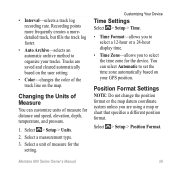
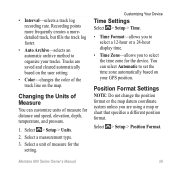
...> Setup > Units.
2.
Recording points more frequently creates a moredetailed track,... coordinate system unless you to select a 12-hour or a 24-hour display time.
• Time Zone-allows you are saved and... GPS position. Changing the Units of measure for the setting. Montana 600 Series Owner's Manual
39 Select a measurement type.
3.
Select > Setup > Position Format. Tracks are using ...
Owner's Manual - Page 44
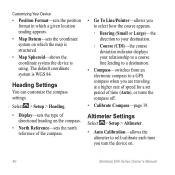
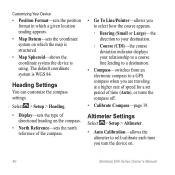
....
• Map Datum-sets the coordinate system on which the map is structured.
• Map Spheroid-shows the coordinate system the device is WGS 84. The default coordinate system is using.
Altimeter Settings
Select > Setup > Altimeter... destination.
• Compass-switches from an electronic compass to a GPS compass when you turn the device on.
40
Montana 600 Series Owner's Manual
Owner's Manual - Page 68
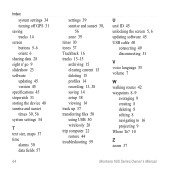
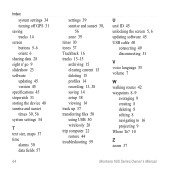
... off GPS 31 saving tracks...using USB 50 wirelessly 28 trip computer 22 restore 44 troubleshooting 59
U unit ID 45 unlocking the screen 5, 6 updating software 45 USB cable 60
connecting 49 disconnecting 51
V voice language 35 volume 7
W walking routes 42 waypoints 8-9
averaging 9 creating 8 deleting 8 editing 8 navigating to 16 projecting 9 Where To? 10
Z zoom 37
Montana 600...
Quick Start Manual - Page 8
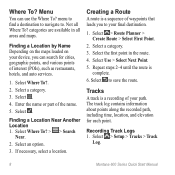
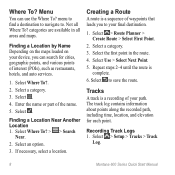
...can use the Where To?
Select .
4.
Select a category.
3. Select to .
Menu
You can search for each point. menu to find a destination to navigate to save ... services.
1. If necessary, select a location. Select the first point in all Where To?
Select > Setup > Tracks > Track
Log.
8
Montana 600 Series Quick Start Manual Finding a Location Near Another Location 1. Select...
Similar Questions
When Navigating A Route Why Doesn't The Device Find Next Way Point
(Posted by grahamfraser 8 years ago)
Does The Garmin Montana 600 Gps Have Track Manager
(Posted by jdmivgisl 9 years ago)
How To Get Walking Directions Using Garmin Montana
(Posted by jjoncyber 9 years ago)
How Can I Wirre A Speaker To My Rugged Power Cradle To Mount Your Montana Gps
(Posted by tdjpta 10 years ago)

