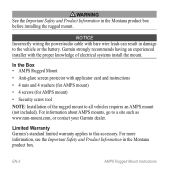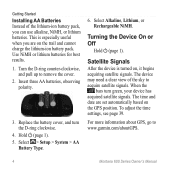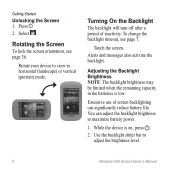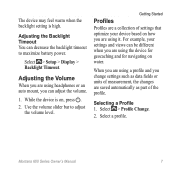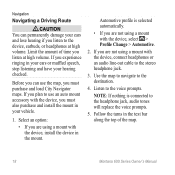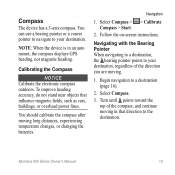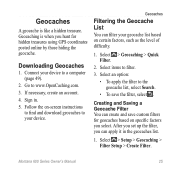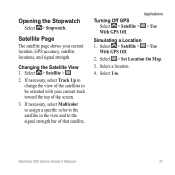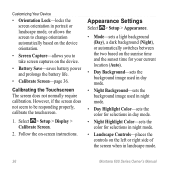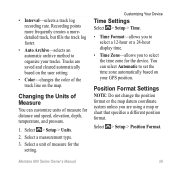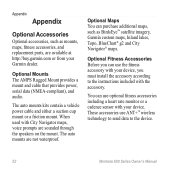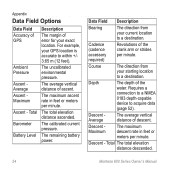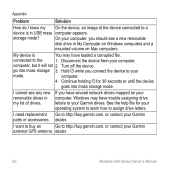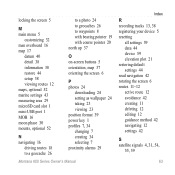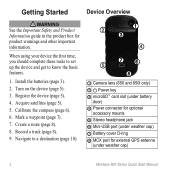Garmin Montana 600 Support Question
Find answers below for this question about Garmin Montana 600.Need a Garmin Montana 600 manual? We have 4 online manuals for this item!
Question posted by tdjpta on March 6th, 2014
How Can I Wirre A Speaker To My Rugged Power Cradle To Mount Your Montana Gps
The person who posted this question about this Garmin product did not include a detailed explanation. Please use the "Request More Information" button to the right if more details would help you to answer this question.
Current Answers
Related Garmin Montana 600 Manual Pages
Similar Questions
Does The Garmin Montana 600 Gps Have Track Manager
(Posted by jdmivgisl 9 years ago)
How To Install The G2 Bluechart On Garmin 650t Montana Gps
(Posted by Xtraaramb 10 years ago)
How Do You Install Waypoints On A Montana?
I have a nuvi and want to copy may saved waypoint to my newly purchased Montana
I have a nuvi and want to copy may saved waypoint to my newly purchased Montana
(Posted by steve93390 11 years ago)
Garmin Gps 72,
Will Not Power Up
My Garmin GPS 72 will not power up even with new batteries
My Garmin GPS 72 will not power up even with new batteries
(Posted by robwilliams3 11 years ago)
New Firmware Montana 650
By installing the new Firmware for the Garmin Montana 650, the language is now a mix of Englisch an...
By installing the new Firmware for the Garmin Montana 650, the language is now a mix of Englisch an...
(Posted by famkrux 12 years ago)