Garmin Montana 600 Support Question
Find answers below for this question about Garmin Montana 600.Need a Garmin Montana 600 manual? We have 4 online manuals for this item!
Question posted by famkrux on July 30th, 2011
New Firmware Montana 650
By installing the new Firmware for the Garmin Montana 650,
the language is now a mix of Englisch and Dutch.
When selecting Dutch.
How has the same problem ?
Current Answers
There are currently no answers that have been posted for this question.
Be the first to post an answer! Remember that you can earn up to 1,100 points for every answer you submit. The better the quality of your answer, the better chance it has to be accepted.
Be the first to post an answer! Remember that you can earn up to 1,100 points for every answer you submit. The better the quality of your answer, the better chance it has to be accepted.
Related Garmin Montana 600 Manual Pages
Owner's Manual - Page 5


...Install the batteries (page 2).
2. Calibrate the compass (page 19).
6. Getting Started
Getting Started
Device Overview
warning See the Important Safety and Product Information guide in the product box for external GPS...➑
➊ Camera lens (650 and 650t only) ➋ Power ...) ➏ Mini-USB port (under weather cap)
Montana 600 Series Owner's Manual
1 Turn on the device ...
Owner's Manual - Page 8
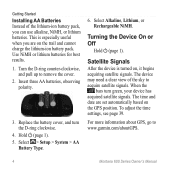
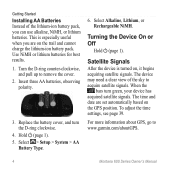
... pull up to www.garmin.com/aboutGPS.
4
Montana 600 Series Owner's Manual When the
bars turn the D-ring clockwise.
4.
For more information about GPS, go to remove the cover.
2. Select Alkaline, Lithium, or Rechargeable NiMH. Hold (page 1). 5. Select > Setup > System > AA
Battery Type.
6.
This is turned on the GPS position. Getting Started
Installing AA Batteries Instead...
Owner's Manual - Page 12
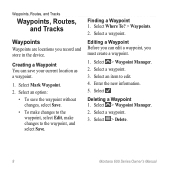
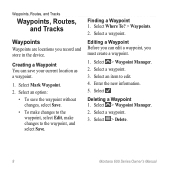
...Mark Waypoint. 2. Finding a Waypoint 1. Select > Waypoint Manager. 2. Select a waypoint. Select a waypoint. 3. Select . Select > Delete.
8
Montana 600 Series Owner's Manual Select an option:
• To save your current location as a waypoint.
1.
Enter the new information. 5.
Select > Waypoint Manager. 2.
Deleting a Waypoint 1. Select Where To? > Waypoints. 2.
Creating...
Owner's Manual - Page 15
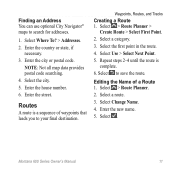
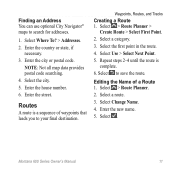
... point in the route. 4. Select > Route Planner. 2. Select . Montana 600 Series Owner's Manual
11 Enter the country or state, if
necessary. 3. Enter the city or postal code. Enter the house number. 6. Select > Route Planner >
Create Route > Select First Point. 2. Select Use > Select Next Point. 5.
Select the city. 5. Select a route. 3. Select to search for addresses.
1. NOTE...
Owner's Manual - Page 23
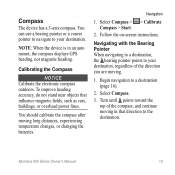
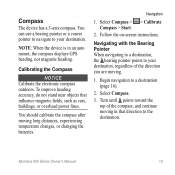
... pointer points to the destination. Montana 600 Series Owner's Manual
19
Select Compass > > Calibrate Compass > Start.
2. Select Compass.
3.
Navigation
1. Begin ...navigation to your destination, regardless of the compass, and continue moving in an auto mount, the compass displays GPS...
Owner's Manual - Page 27
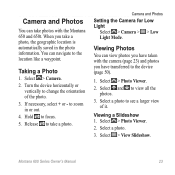
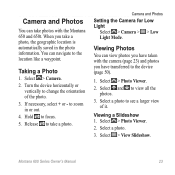
..., the geographic location is automatically saved in or out.
4.
Montana 600 Series Owner's Manual
23 Camera and Photos
Setting the Camera for Low Light
Select > Camera > > Low Light Mode. Select and to focus.
5.
If necessary, select + or - Select > View Slideshow. When you have taken with the Montana 650 and 650t.
Turn the device horizontally or vertically to the...
Owner's Manual - Page 29
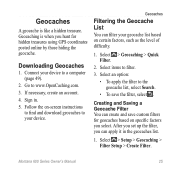
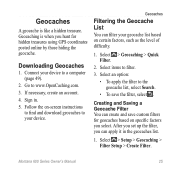
... Filter. Creating and Saving a Geocache Filter You can create and save the filter, select . Go to the geocache list, select Search.
• To save custom filters for hidden treasures using GPS coordinates posted online by those hiding the geocache. If necessary, create an account.
4. Downloading Geocaches
1. Montana 600 Series Owner's Manual
25 Select items to filter.
3.
Owner's Manual - Page 31


...; Searching > On. Finding a Geocache with a chirp 1. • To end the logging, select Done.
• To enter a comment about programming a chirp, see the chirp Owner's Manual at www.garmin.com. Geocaches
Enable chirp Searching 1.
When you can find a chirp in a geocache. Montana 600 Series Owner's Manual
27 Begin navigating to rate. to navigate to the...
Owner's Manual - Page 35
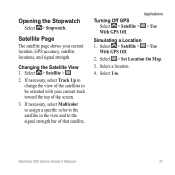
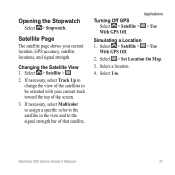
... > Use
With GPS Off.
2.
If necessary, select Multicolor to assign a specific color to the satellite in the view and to be oriented with your current location, GPS accuracy, satellite locations, and signal strength.
Select > Set Location On Map.
3. Changing the Satellite View 1. Select > Satellite > .
2. Opening the Stopwatch
Select > Stopwatch.
Montana 600 Series Owner's Manual...
Owner's Manual - Page 36
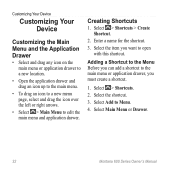
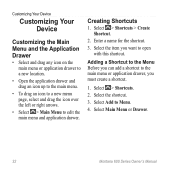
... drawer and drag an icon up to the main menu.
• To drag an icon to a new menu page, select and drag the icon over the left or right arrows.
• Select > Main Menu to Menu.
4. Select > Shortcuts.
2. Select Main Menu or Drawer.
32
Montana 600 Series Owner's Manual Select > Shortcuts > Create Shortcut.
2. Enter a name for the shortcut...
Owner's Manual - Page 38


...GPS off). Select Create New Profile > OK. Select > Setup > Profiles.
2. System Settings
Select > Setup > System.
• GPS-sets the GPS to www.garmin.com/aboutGPS /waas.html.
• Text Language-sets the text language... note: Changing the text language does not change the language of user-entered data or map data, such as street names.
34
Montana 600 Series Owner's Manual Select .
Owner's Manual - Page 44
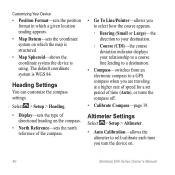
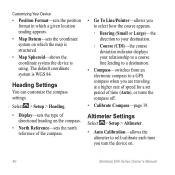
...sets the north reference of the compass.
• Go To Line/Pointer-allows you to select how the course appears.
◦◦ Bearing (Small or Large)-the direction to your destination...device is WGS 84. Altimeter Settings
Select > Setup > Altimeter.
• Auto Calibration-allows the altimeter to a GPS compass when you turn the device on.
40
Montana 600 Series Owner's Manual The default ...
Owner's Manual - Page 54


...port on Mac computers. Select the file.
3. Open the "Garmin" or memory card drive...Select Edit > Copy.
4. Pull up the weather cap ➊ from the mini-USB port ➋.
➊➋
3. Your device and memory card (optional) appear as removable drives in My Computer on Windows computers and as mounted volumes on your computer for the file.
2.
Select Edit > Paste.
50
Montana 600...
Owner's Manual - Page 57
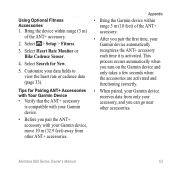
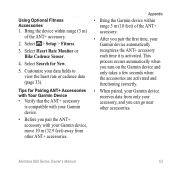
... data from other accessories. Montana 600 Series Owner's Manual
53
This process occurs automatically when you turn on the Garmin device and only takes a few seconds when the accessories are activated and functioning correctly.
• When paired, your Garmin device.
• Before you can go near other ANT+ accessories.
Select Search for Pairing ANT+ Accessories...
Owner's Manual - Page 58
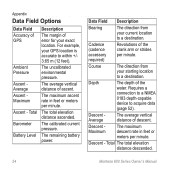
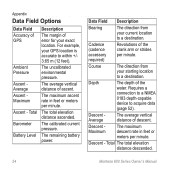
... 0183 depth-capable device to a destination.
Depth
The depth of ascent.
Total The total elevation distance descended.
54
Montana 600 Series Owner's Manual
Cadence (cadence accessory required)
Revolutions of error for your GPS location is accurate to a destination.
The uncalibrated environmental pressure.
The total elevation distance ascended.
Descent - Data Field...
Owner's Manual - Page 59
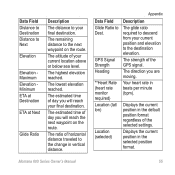
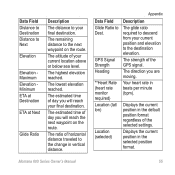
...to the next waypoint on the route. The lowest elevation reached.
GPS Signal Strength Heading
**Heart Rate (heart rate monitor required) Location (lat/ lon)
Location (selected)
Description
The glide ratio required to descend from your final destination....
Description
The distance to the change in vertical distance.
Montana 600 Series Owner's Manual
55
The highest elevation reached.
Owner's Manual - Page 64
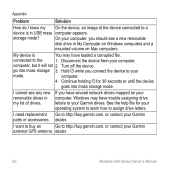
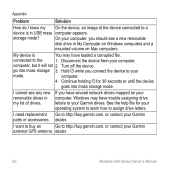
...garmin.com, or contact your Garmin drives. Hold while you should see any new removable drives in my list of the device connected to assign drive letters. computer.
4. If you have several network drives mapped on Mac computers.
dealer.
dealer.
60
Montana 600...in USB mass computer appears. Appendix
Problem
Solution
How do I cannot see a new removable
disk drive in My Computer ...
Quick Start Manual - Page 2
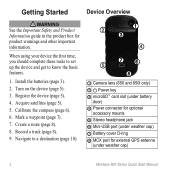
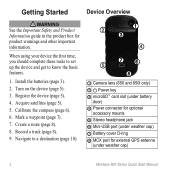
...Safety and Product Information guide in the product box for external GPS antenna
(under weather cap)
2
Montana 600 Series Quick Start Manual Acquire satellites (page 5).
5. Mark ...10124;
➍
➎ ➐➏
➑
➊ Camera lens (650 and 650t only)
➋ Power key ➌ microSD™ card slot (under...Install the batteries (page 3).
2. Create a route (page 8).
8.
Quick Start Manual - Page 11
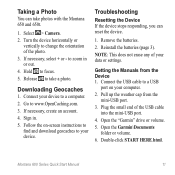
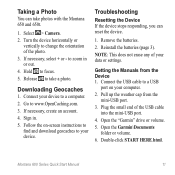
...geocaches to your device to take photos with the Montana 650 and 650t.
1. Double-click START HERE.html...data or settings.
Montana 600 Series Quick Start Manual
11 Getting the Manuals from the mini-USB port.
3. If necessary, select + or -...4. Open the "Garmin" drive or volume.
5. Reinstall the batteries (page 3). Taking a Photo
You can reset the device.
1. Select > Camera. 2....
Similar Questions
I Would Like To Know How To Delete Geocaches From My Garmin Montana 650
(Posted by nhoffman775 11 years ago)
City Navigator Na Nt Install Issues
I have installed this mapping but it does not show in the list of maps on my Montana 650 and when I ...
I have installed this mapping but it does not show in the list of maps on my Montana 650 and when I ...
(Posted by nbwiggie 12 years ago)


