Garmin Dakota 20 Support Question
Find answers below for this question about Garmin Dakota 20 - Hiking GPS Receiver.Need a Garmin Dakota 20 manual? We have 4 online manuals for this item!
Question posted by Anonymous-117844 on August 7th, 2013
How Do I Change The Field Size On Compass Screen Of Dakota 20
how do i change the field size on compass screen of dakota 20
Current Answers
There are currently no answers that have been posted for this question.
Be the first to post an answer! Remember that you can earn up to 1,100 points for every answer you submit. The better the quality of your answer, the better chance it has to be accepted.
Be the first to post an answer! Remember that you can earn up to 1,100 points for every answer you submit. The better the quality of your answer, the better chance it has to be accepted.
Related Garmin Dakota 20 Manual Pages
Important Product and Safety Information (Multilingual) - Page 2
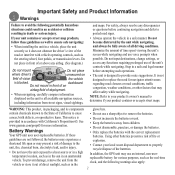
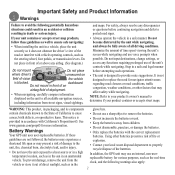
... place in an unattended vehicle. Do not input destinations, change settings, or access any airbag. (See diagram.)
Do ...field of deployment.
• When navigating, carefully compare information
displayed on
field of the unit's controls while navigating. In addition, the GPS unit may affect safety while navigating.
Minimize the amount of time spent viewing the unit's screen...
Declaration of Conformity (Multilingual) - Page 1
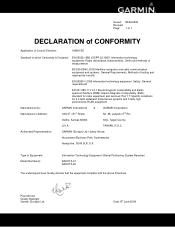
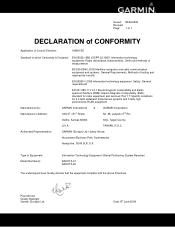
Methods of Equipment: Model Number(s):
Information Technology Equipment (Global Positioning System Receiver)
DAKOTA 10 DAKOTA 20
The undersigned does hereby declare that the equipment complies with the above Directives
Paul Morrow Quality Manager Garmin (Europe) Ltd. Part 17: Specific conditions for ...
Owner's Manual - Page 3


...See the Important Safety and Product Information guide in or zoom out.
• Touch to accept a change.
• Touch to search near a location.
• Touch to scroll and see , "Touch ...> Tracks," you should touch the Where To? button on the screen. Introduction
Tips and Shortcuts
• Touch or to view the keyboard. Dakota Series Owner's Manual The small arrows (>) used in the text...
Owner's Manual - Page 4


... 1 Battery Information 2 Turning On and Off
the Dakota 2 Adjusting the Backlight Level..... 3 Locking the Screen 3 Acquiring GPS
Satellite Signals 3
Basic Navigation 4 Accessing Applications
from the Main menu 4 Creating Waypoints 4 Navigating to a Destination........ 5 Stop Navigating 7
Using the Map 7 Using the Compass 9 Bearing and
Course Pointers 10
Managing Waypoints, Routes...
Owner's Manual - Page 5


GPS Games 20 Geocaches 20
Customizing the Dakota... 21 Changing the Profile 21 Setting Up Profiles 21 Using System Setup 22 Customizing the Display.......... 22 Map Setup 23 Track Setup 24 Customizing the
Main Menu 24 Route Setup 24 Changing Marine Settings........ 25 Changing Time Settings........... 26 Changing Measurement Units. 26 Position Format 27 Modifying the Compass........... ...
Owner's Manual - Page 9


...satellite signals. Locking the Screen
Lock the screen to change the backlight timeout. See page 22 to prevent inadvertent screen touches.
1.
The
bars on the Dakota. Dakota Series Owner's Manual
Turn on the Main menu
indicate satellite strength. Acquiring satellite signals can find your current location and navigate a route, you must acquire GPS signals.
1.
Press and quickly...
Owner's Manual - Page 12


...screen.
4. To navigate to
your destination as indicated on page 9. Information button
2. A colored line indicates your destination as indicated on page 9. To navigate to your course.
7. Use the compass... to navigate to a point on the map.
3. Touch Where To?. Touch the destination.
6. Touch Go > > Compass.
5.
Touch Map. 2. Select from...
Owner's Manual - Page 13


... or to pan
the map. Zoom range
Zoom buttons
Location marker
To review detailed information about a point on page 9. Touch a category. Dakota Series Owner's Manual
Touch > Compass. 9. Touch and drag the screen to zoom. If necessary, pan to the location
you want to
your course.
8. Stop Navigating
To stop navigating, touch Where To...
Owner's Manual - Page 14


... or hide data fields at the top of
the data fields.
2. Touch
to save.
2.
Touch Setup > Map > Show Data
Fields.
2. To change the Map page data fields: 1. Touch Never, When Navigating, or Always. Touch a data type.
3. On the Map page, touch one of the screen. Basic Navigation
Information button
To save the waypoint.
Dakota Series Owner's Manual...
Owner's Manual - Page 15


..., experiencing temperature changes greater than 20°F (11°C), or changing the batteries. It also provides navigation data such as cars, buildings, or overhead power lines. Dakota Series Owner's Manual
Basic Navigation
Calibrating the Compass note: The electronic compass is similar to a magnetic compass when you are stationary or walking. Using the Compass
The Compass page guides...
Owner's Manual - Page 17


...or submerged rocks.
Dakota Series Owner's Manual 11 If it points any other direction, turn toward that direction until the arrow is pointing toward your original starting point. To change the Compass page data fields: 1. Touch a ... of drift (right or left) according to the scale shown at the edge of the compass ring. The course line to your destination is most useful if you are moving. This is...
Owner's Manual - Page 22


... Elevation Plot to replace the data type on the screen.
16
Dakota Series Owner's Manual Additional Tools
Additional Tools
Data fields
Elevation Plot
note: Elevation plot is unavailable on the plot. The Dakota can record elevation changes over distance or time, or pressure (barometric or ambient) changes over time. To adjust the distance or time scale...
Owner's Manual - Page 25


... > Yes.
White bars indicate that the Dakota is shown in that field. Dakota Series Owner's Manual 19
Touch at the bottom of the
screen.
2.
To change what is still collecting data. To display two larger data fields: Touch to change the dashboard background: 1. Touch a field to toggle between two larger data fields and the default view. Satellite locations
Additional...
Owner's Manual - Page 27


... a profile: It is indicated on the screen. 2. Customizing the Dakota
Changing the Profile
Profiles are saved automatically as moving from one type of use to another, such as part of your current profile.
1.
Customizing the Dakota
To change the order of a profile: 1. Setting Up Profiles
To change settings such as data fields, units of measurement, or position...
Owner's Manual - Page 35


...-field options on and within 10 feet
(3 meters) of the wireless sensor (heart rate monitor or speed/ cadence bike sensor). The Dakota can also be used with an
optional Garmin heart rate monitor to the appropriate Garmin device, the heart rate and bike cadence values are turned on the Map page, the Compass...
Owner's Manual - Page 45


... 28 battery 2
optimal battery type 36
replacing 2 bearing 27
C cadence sensor 29 calculator 17 calendar 17 calibration
altimeter 29 compass 9 carabiner 37 Communicator Garmin 20
Index
compass calibration 9 north reference 27
course 27
D data fields
changing 8, 11, 16, 23
show or hide 8 default settings 36 demo mode 32 directional letters 27
E edit
routes 13 elevation...
Owner's Manual - Page 46


... G geocaches 20 GPS setting 22 grid north 27 guidance method 24 H heart rate monitor 29 hunt and fish 18 L language 22 light sectors 25 lock on road 25 lock screen 3
40
...M magnetic north 27 man overboard 18 map information 7 marine 25 mark waypoint 4 microSD card
installing 33 loading files 35 mils 27
N navigation 5
stop 7 north reference, compass...view 14
Dakota Series Owner's Manual
Quick Start Manual - Page 3


....
To turn off : 1. To adjust the backlight level: 1. Touch and drag the screen to zoom.
3. Press and quickly release . 2.
Touch Lock Screen (or
Unlock Screen). Touch Map. Turn on the Dakota, press
. 2. Dakota Series Quick Start Manual
To acquire GPS satellite signals: 1. To turn the Dakota on or off the Dakota, press
and hold . To turn on the...
Quick Start Manual - Page 4


... traveling directly toward the top of the direction you are moving long distances, experiencing temperature changes, or changing the batteries. Touch Start and follow the on-screen directions.
Dakota Series Quick Start Manual To view the compass: 1. Touch Compass. Calibrate the compass after moving . Do not stand near objects that direction until the arrow is unavailable with...
Quick Start Manual - Page 6


Touch the waypoint you can navigate to your course.
5.
page, you want to a point on the map.
Dakota Series Quick Start Manual Touch Map.
2.
To navigate to change what is shown in that field. Touch a category.
3. Touch > Compass.
6. To navigate to navigate.
4. To delete a waypoint: 1. Touch Waypoint Manager. 2.
Touch Go. Touch the point on the...
Similar Questions
Compass And Dog Location
out in the field the compass says my dog is oppisite direction that he is and a long way off when he...
out in the field the compass says my dog is oppisite direction that he is and a long way off when he...
(Posted by djkkj 7 years ago)
How To Change The Recording Interval Distance Etrex 20
(Posted by tsccqqwwee 9 years ago)
Where Can I Buy A Replacement Pcb Motherboard For The Dakota 20.
Garmin 105-01543-05 ver. 8
Garmin 105-01543-05 ver. 8
(Posted by hjspe 10 years ago)
Can't Set Custom Wheel Size With Gsc-10 Sensor On Bike
I have a Garmin Forerunner 910xt and a road bike with the GSC-10 Speed/Cadence Sensor. My sensor wor...
I have a Garmin Forerunner 910xt and a road bike with the GSC-10 Speed/Cadence Sensor. My sensor wor...
(Posted by jmarquina 11 years ago)

