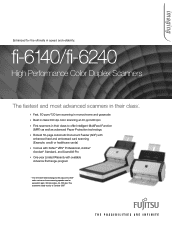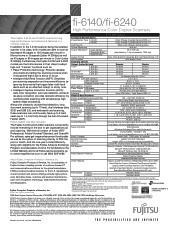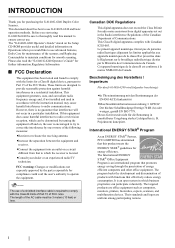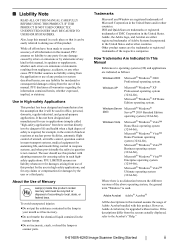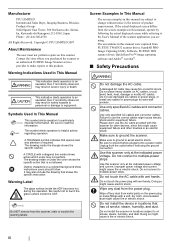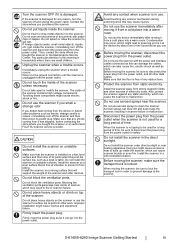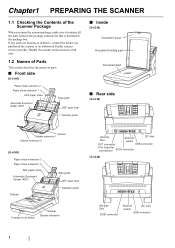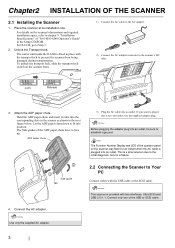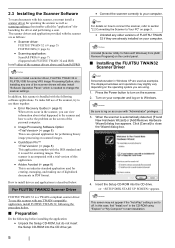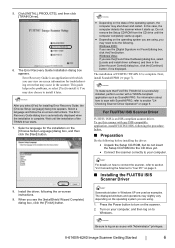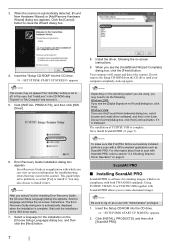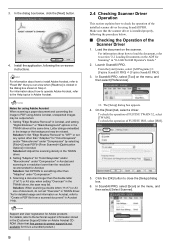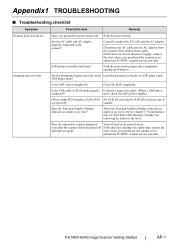Fujitsu FI 6140 Support Question
Find answers below for this question about Fujitsu FI 6140 - Document Scanner.Need a Fujitsu FI 6140 manual? We have 2 online manuals for this item!
Question posted by chuckeme on March 21st, 2012
I Had A Paper Jam. Removed Papers Canner Keeps Showing Paper Jam.
The person who posted this question about this Fujitsu product did not include a detailed explanation. Please use the "Request More Information" button to the right if more details would help you to answer this question.
Current Answers
Related Fujitsu FI 6140 Manual Pages
Similar Questions
How To Remove And Replace Scanner Glass
Somehow a small piece of detritus has lodged on the underside of the base (front-side) scanner glass...
Somehow a small piece of detritus has lodged on the underside of the base (front-side) scanner glass...
(Posted by douglasburnside 6 years ago)
Fujitsu 6770 A Scanner Rollers Will Not Pull Paper Through
(Posted by Jctedjoey 10 years ago)
I Cant Recover From A Paper Jam
its saying that scanning is still in process, but the scanner is clear. free of paper. i have shut i...
its saying that scanning is still in process, but the scanner is clear. free of paper. i have shut i...
(Posted by ygorman32 11 years ago)
Setting Color And Paper Size
I need to set Color(B&W) and Paper Size(8.5 X 11) as defaults on this scanner. When we hit the S...
I need to set Color(B&W) and Paper Size(8.5 X 11) as defaults on this scanner. When we hit the S...
(Posted by sdhoward88 12 years ago)
It Keep Scan Alot Of Papers At Once What's Wrong Is It Setting?
(Posted by khamlasithonnorath 13 years ago)