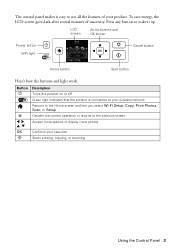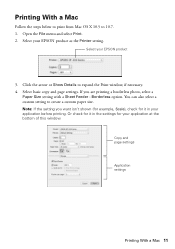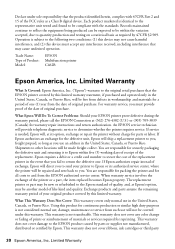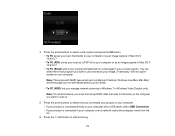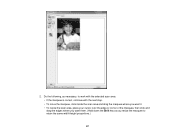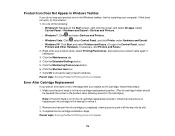Epson XP-300 Support Question
Find answers below for this question about Epson XP-300.Need a Epson XP-300 manual? We have 3 online manuals for this item!
Question posted by johbe on September 15th, 2015
Want To Take Away The Fax Function. Properties Isn't Working For Me To Alter It.
Can't print direct from my computer
Current Answers
Answer #1: Posted by TommyKervz on September 16th, 2015 2:21 AM
Please refer on this Epson page: http://www.epson.com/cgi-bin/Store/support/supDetail.jsp?oid=201985&infoType=FAQs
Related Epson XP-300 Manual Pages
Similar Questions
How To Install Printer Driver For Epson Xp- 300 On A Ipad
(Posted by janefllaw 9 years ago)
This Printer Installed And Works But Get Error The Sd Slot Did Not Istall
(Posted by marytow09 10 years ago)
Printer Is Stuck On Fax Function
My epson printer is connected to three computers via Wi-Fi. For some reason on the main computer it ...
My epson printer is connected to three computers via Wi-Fi. For some reason on the main computer it ...
(Posted by magda6347 11 years ago)