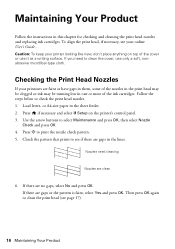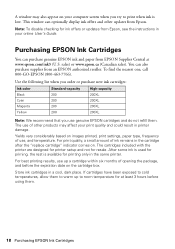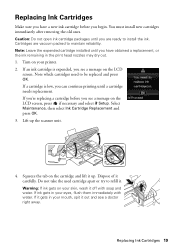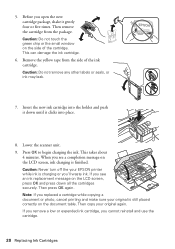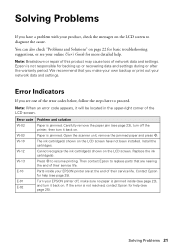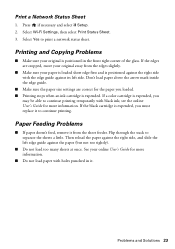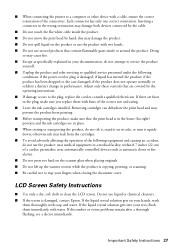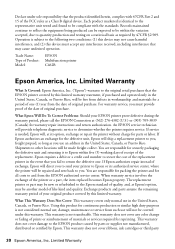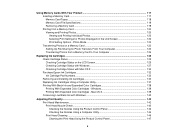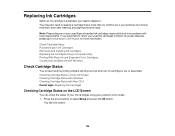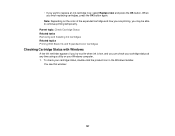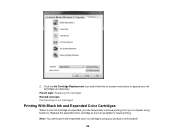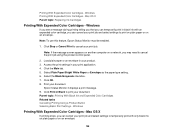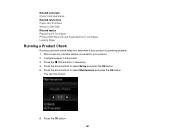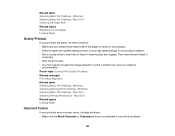Epson XP-300 Support Question
Find answers below for this question about Epson XP-300.Need a Epson XP-300 manual? We have 3 online manuals for this item!
Question posted by deborah53 on January 24th, 2014
Replaced Black Ink. Printer Contunions To Say Replace Black Ink
Current Answers
Answer #1: Posted by SoCalWoman on January 24th, 2014 9:54 PM
This error is usually caused by one of the following:
- The ink cartridge is damaged (either before or after purchase)
- The ink cartridge is not seated correctly in the holder
- The holder the cartridge sits in may be dirty
To check if the new ink cartridge is damaged replace it with a different (another new) cartridge, if possible. Check if message disappears.
To ensure the ink cartridge is correctly seated - when message appears on screen, press ok. Check if cartridge appears to be sitting exactly as the others, and securely press down on the cartridge. Then press OK again.
Next, remove the ink cartridge, check holder and connections for debris, ink build up, etc. If dirty, clean the holder and the copper color connections. DO not touch these parts with your fingers to avoid possible damage.Complete instructions for replacing the ink cartridges on your device, and troubleshooting issues can be viewed here
The link is a pdf file, once there you can review the information relevant to your issue on pages 19 through 22
Much appreciation to those who acknowledge our members for their contribution toward finding a solution.
~It always seems impossible until it is done~
Nelson Mandela
Related Epson XP-300 Manual Pages
Similar Questions
It said it had a paperjam first, and then the paper out warning came on when it has paper.
My new Epson XP-300 wireless printer keeps saying it has a paper jam but it doesn't and I don't know...