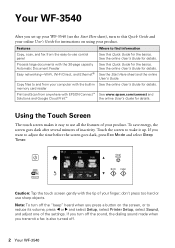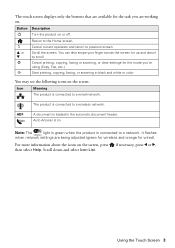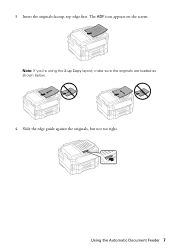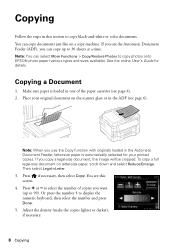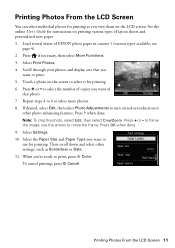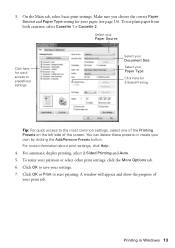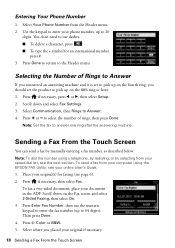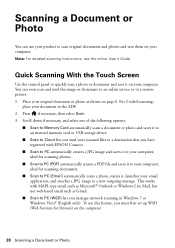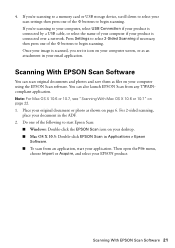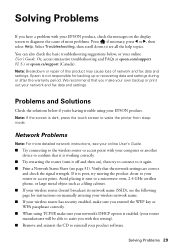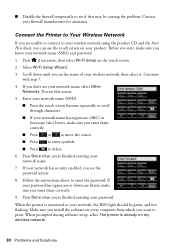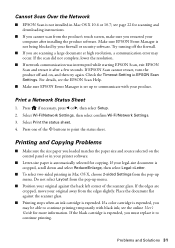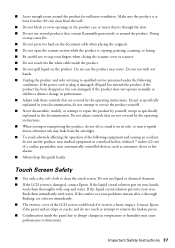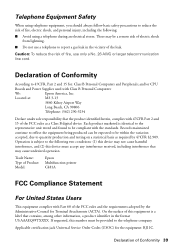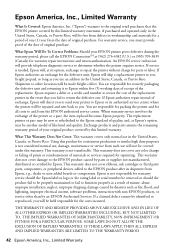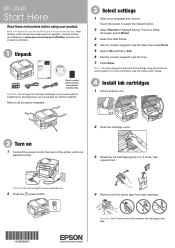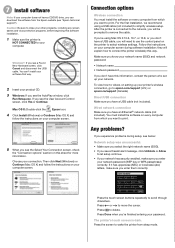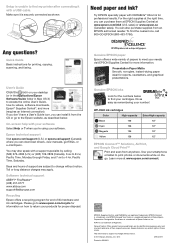Epson WorkForce WF-3540 Support Question
Find answers below for this question about Epson WorkForce WF-3540.Need a Epson WorkForce WF-3540 manual? We have 3 online manuals for this item!
Question posted by Cndywilson3 on February 15th, 2014
Touch Screen Does Not Work.
Hi, We just plugged in our new printer and the touch screen does not light up. The selection buttons surrounding the touch screen are flashing. What can we do to initiate setup?
Current Answers
Related Epson WorkForce WF-3540 Manual Pages
Similar Questions
How Do I Get My Ipad To Work With My Workforce 435 Printer
(Posted by Sofiati 10 years ago)
Why Is My Dell Laptop Screen Flickering And Darkening Since Epson Printer Loaded
After loading the software for the Epson 3540 Printer on my Dell Inspiron laptop, the computer scree...
After loading the software for the Epson 3540 Printer on my Dell Inspiron laptop, the computer scree...
(Posted by detect025 10 years ago)
Epson Wf-3540
My printer will not wake from sleep mode to print without physically waking it up from the touch scr...
My printer will not wake from sleep mode to print without physically waking it up from the touch scr...
(Posted by gary96021 10 years ago)