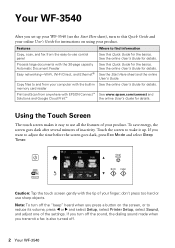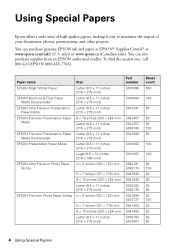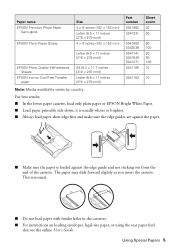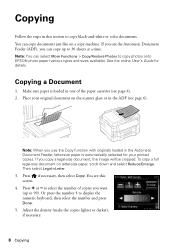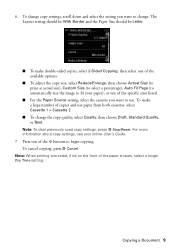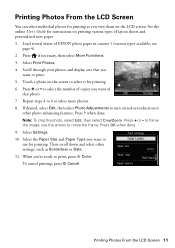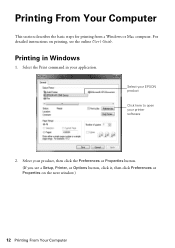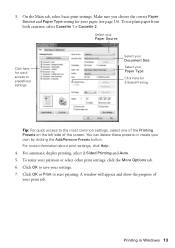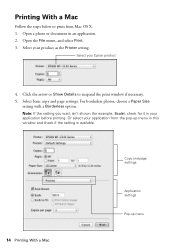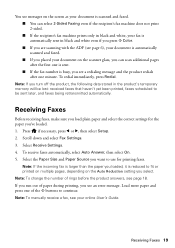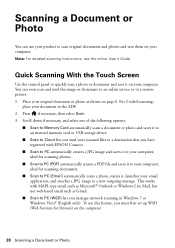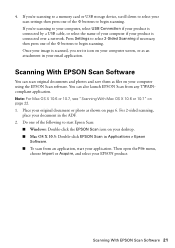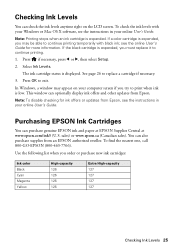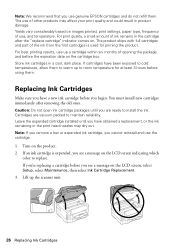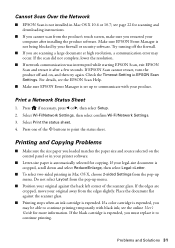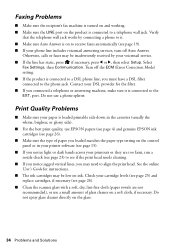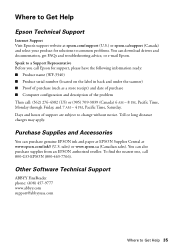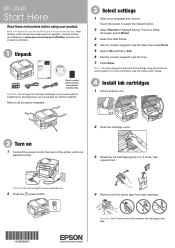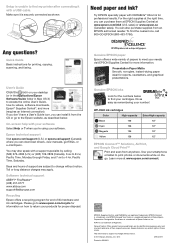Epson WorkForce WF-3540 Support Question
Find answers below for this question about Epson WorkForce WF-3540.Need a Epson WorkForce WF-3540 manual? We have 3 online manuals for this item!
Question posted by Bicoacht on January 14th, 2014
How To Print On 2 Sides Of Paper, With Windows 7 And Epson Wf-3540.
The person who posted this question about this Epson product did not include a detailed explanation. Please use the "Request More Information" button to the right if more details would help you to answer this question.
Current Answers
Related Epson WorkForce WF-3540 Manual Pages
Similar Questions
Epson Wf 3540 Don't Recognize Epsom Cartridge . 6month Old Printer ?
Epson WF 3540 don't recognize Epsom cartridge .6month old printer ?
Epson WF 3540 don't recognize Epsom cartridge .6month old printer ?
(Posted by Droraura 10 years ago)
Printing Custom Size Paper.
I need to print envelope size paper. I will appreciate if you explain how. Thanks.
I need to print envelope size paper. I will appreciate if you explain how. Thanks.
(Posted by mariast1 10 years ago)
Wf-3540 No Color
When I run a nozzle check on my WF 3540, only black prints, no color. I ran the clean PH option seve...
When I run a nozzle check on my WF 3540, only black prints, no color. I ran the clean PH option seve...
(Posted by z1rick 11 years ago)
Epson Wf 3540 Won't Stay Connected To The Wifi
When I first got the Epson WF 3540 I connected it to our wifi and it worked continuously like a cham...
When I first got the Epson WF 3540 I connected it to our wifi and it worked continuously like a cham...
(Posted by marty52628 11 years ago)
How To Print Double Sided Pdf File Mac Mountain Lion
Title pretty much sums it up, how can I get it to print double sided when printing a PDF, the print ...
Title pretty much sums it up, how can I get it to print double sided when printing a PDF, the print ...
(Posted by trvrclements 11 years ago)