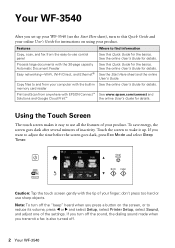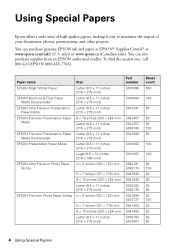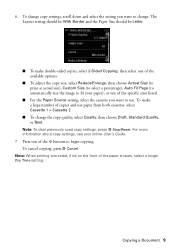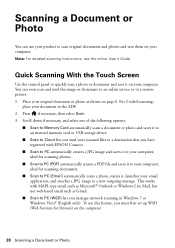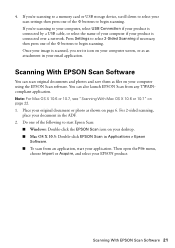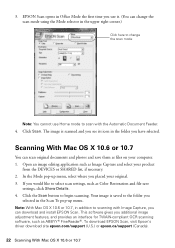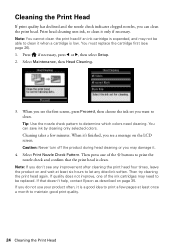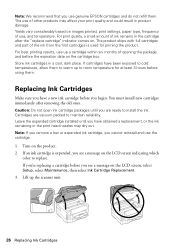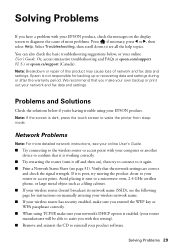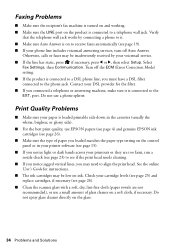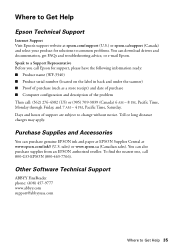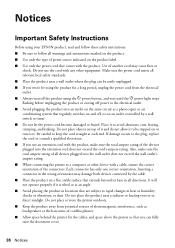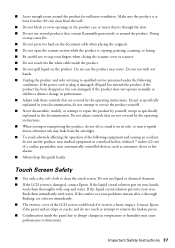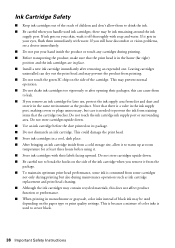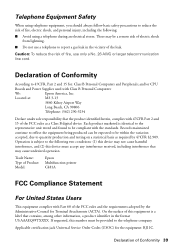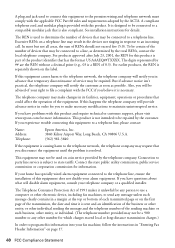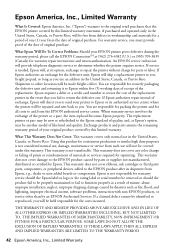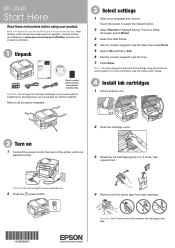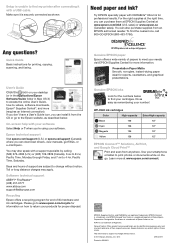Epson WorkForce WF-3540 Support Question
Find answers below for this question about Epson WorkForce WF-3540.Need a Epson WorkForce WF-3540 manual? We have 3 online manuals for this item!
Question posted by cuboice on March 15th, 2014
Epson Workforce 3540 How To Change Quality Setting
The person who posted this question about this Epson product did not include a detailed explanation. Please use the "Request More Information" button to the right if more details would help you to answer this question.
Current Answers
Related Epson WorkForce WF-3540 Manual Pages
Similar Questions
Who To Uninstall Epson Workforce 3540
Attempted to uninstall this printer but windows 7 will not allow me to do so.
Attempted to uninstall this printer but windows 7 will not allow me to do so.
(Posted by msbunee 9 years ago)
Epson Workforce 3540 Paper Jam Issues
I bought my Epson WF 3540 about two weeks ago and the printer has registered two paper jams when the...
I bought my Epson WF 3540 about two weeks ago and the printer has registered two paper jams when the...
(Posted by dndparsons 10 years ago)
How To Change Default Setting On A Epson Workforce 845 Printer
(Posted by AtoSmac 10 years ago)
How To Change Default Setting On Epson Workforce 545
(Posted by croch 10 years ago)
Quality Setting
How do you change the quality setting from standard to draft when making copies? I went down to the ...
How do you change the quality setting from standard to draft when making copies? I went down to the ...
(Posted by melissadshort 10 years ago)