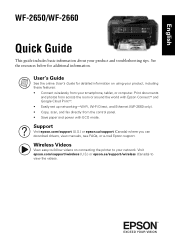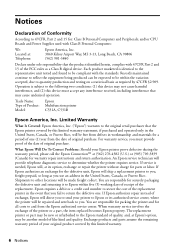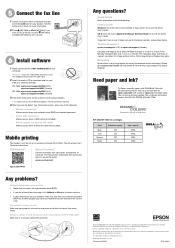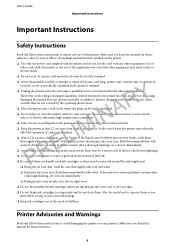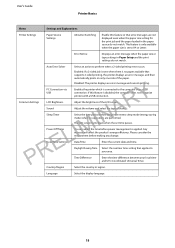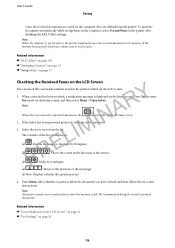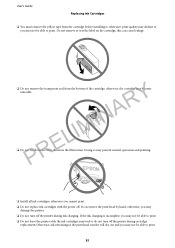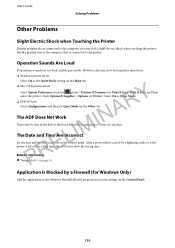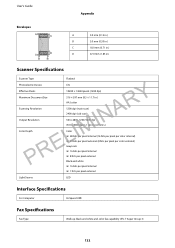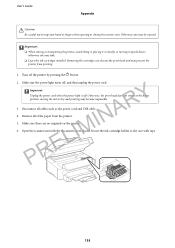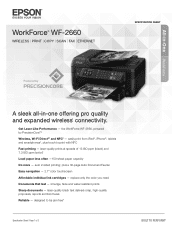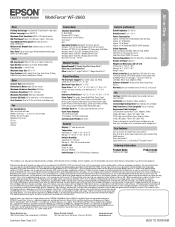Epson WorkForce WF-2660 Support Question
Find answers below for this question about Epson WorkForce WF-2660.Need a Epson WorkForce WF-2660 manual? We have 5 online manuals for this item!
Question posted by tom78025 on January 21st, 2016
Wf2660 Blinking Blue Power Light
I have a workforce 2660 thw blue power light continues to blink the screen is locked and the buttons won't work. There is no job so it shouldn't be busy.
Current Answers
Answer #1: Posted by TechSupport101 on January 21st, 2016 10:01 AM
Hi. This must indicate a firmware or hardware issue - especially if a simple power cycle will not help. You will need to contact support from here http://www.epson.com/cgi-bin/Store/support/SupportContactsEmail.jsp to avail further help.
Related Epson WorkForce WF-2660 Manual Pages
Similar Questions
Why Is The Power Light On My Epson Nx110 Printer Flashing
(Posted by Jamkwo 9 years ago)
Epson Workforce 435 Printer Recovery Mode Flashing On Screen And Power Light Fla
How do I Reset the printer to perform all factory self tests. Also i would like to reload the firm w...
How do I Reset the printer to perform all factory self tests. Also i would like to reload the firm w...
(Posted by ernestevans42 11 years ago)