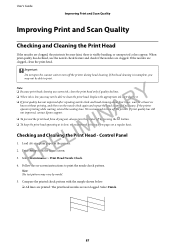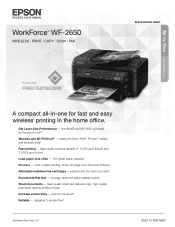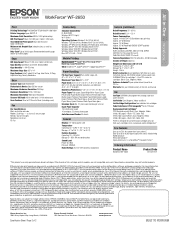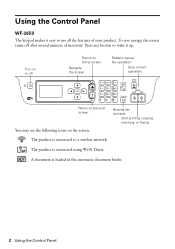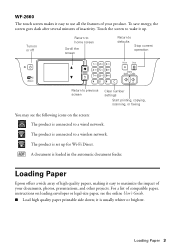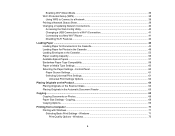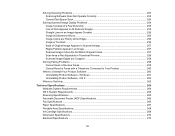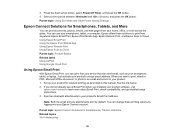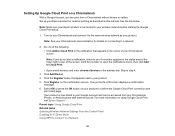Epson WorkForce WF-2650 Support Question
Find answers below for this question about Epson WorkForce WF-2650.Need a Epson WorkForce WF-2650 manual? We have 6 online manuals for this item!
Question posted by DonLavertu on June 17th, 2015
Document Feeder Does Not Work .all Steps Recommended To Print Seem To Work
The person who posted this question about this Epson product did not include a detailed explanation. Please use the "Request More Information" button to the right if more details would help you to answer this question.
Current Answers
Answer #2: Posted by TechSupport101 on June 18th, 2015 4:13 AM
If you have problems feeding paper, try these solutions:
- Make sure the paper cassette is inserted all the way in the printer.
- If paper does not feed correctly, remove and reload it in the cassette and adjust the edge guides. Make sure the paper stack is not above the tab on the edge guides inside the cassette.
- If multiple pages feed at once, remove the paper, fan the edges to separate the sheets, and reload it.
- Do not load more than the recommended number of sheets.
- Make sure your paper meets the specifications for your product.
- If paper jams when you print on both sides of the paper, try loading fewer sheets.
- For best results, follow these guidelines:
- Use new, smooth, high-quality paper that is not curled, creased, old, too thin, or too thick.
- Load paper in the cassette printable side down.
- Follow any special loading instructions that came with the paper.
Related Epson WorkForce WF-2650 Manual Pages
Similar Questions
Updated To Windows 10, Now Printer Won't Work
I've uninstalled the drivers and reinstalled them, also went to the net to get Windows 10 updates. C...
I've uninstalled the drivers and reinstalled them, also went to the net to get Windows 10 updates. C...
(Posted by readylm 8 years ago)
New Black Ink Won't Print.
I just installed new black Epson brand 220 ink cartridge and it won't print on my WF-2660. I also re...
I just installed new black Epson brand 220 ink cartridge and it won't print on my WF-2660. I also re...
(Posted by sauris 8 years ago)
My Epson Work Force Fw-2650 Is New Out Of The Box And The Printerhead Will Not M
(Posted by mcclure2970 9 years ago)
Line On Page If Copying From Auto Document Feeder; No Line If Copying From Glass
I have had my Epson printer for nearly a year. It's been great - a dream - a treasure. I have loved ...
I have had my Epson printer for nearly a year. It's been great - a dream - a treasure. I have loved ...
(Posted by piaantonetti 11 years ago)
Can I Use The Document Feeder Instead Of Using The Cassette 1 & 2 For
printing....for example if I wanted to print labels for files can I just insert the labelsin the doc...
printing....for example if I wanted to print labels for files can I just insert the labelsin the doc...
(Posted by anniemcastelo 11 years ago)