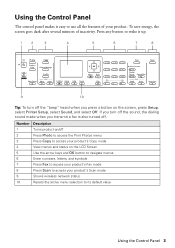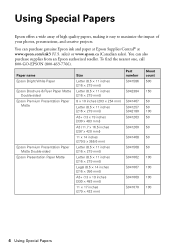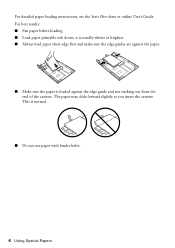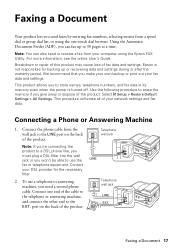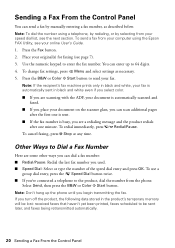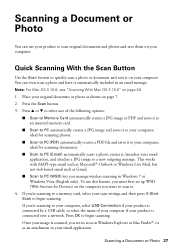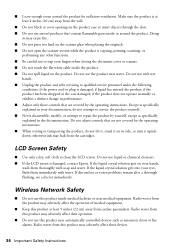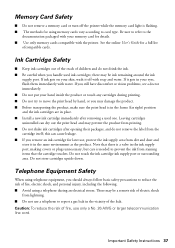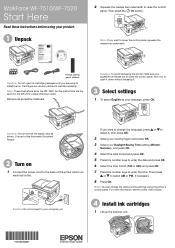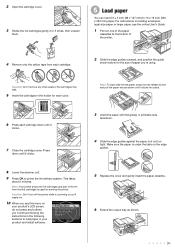Epson WorkForce WF-7510 Support Question
Find answers below for this question about Epson WorkForce WF-7510.Need a Epson WorkForce WF-7510 manual? We have 2 online manuals for this item!
Question posted by anniemcastelo on August 29th, 2012
Can I Use The Document Feeder Instead Of Using The Cassette 1 & 2 For
printing....for example if I wanted to print labels for files can I just insert the labels in the document feeder to print.
Current Answers
Related Epson WorkForce WF-7510 Manual Pages
Similar Questions
Epson Wf7510 Copyh Has Black Line When Using The Automatic Document Feeder.
I have already checked the ink, cleaned the heads and nozzle... still printing a line down the cente...
I have already checked the ink, cleaned the heads and nozzle... still printing a line down the cente...
(Posted by dsargent 10 years ago)
Unable To Scan To Pc Using Usb Cable
I can print documents from my computer which is connected to the printer with a USB cable. When I tr...
I can print documents from my computer which is connected to the printer with a USB cable. When I tr...
(Posted by kayzimmerman 11 years ago)
How Do You Make A 11x17 Copy Using Tray 2
(Posted by yvettebowerman 11 years ago)