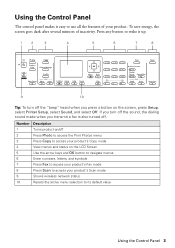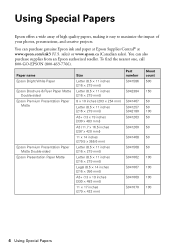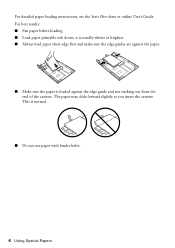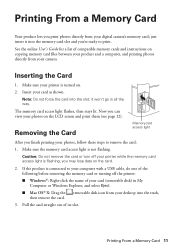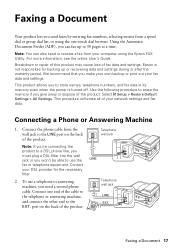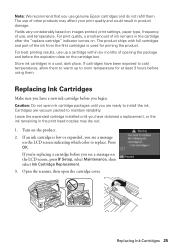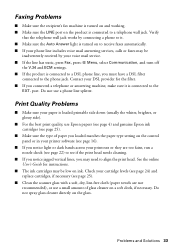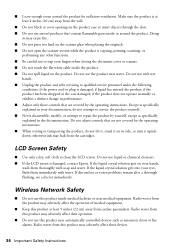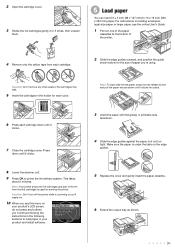Epson WorkForce WF-7510 Support Question
Find answers below for this question about Epson WorkForce WF-7510.Need a Epson WorkForce WF-7510 manual? We have 2 online manuals for this item!
Question posted by yvettebowerman on August 28th, 2012
How Do You Make A 11x17 Copy Using Tray 2
The person who posted this question about this Epson product did not include a detailed explanation. Please use the "Request More Information" button to the right if more details would help you to answer this question.
Current Answers
Related Epson WorkForce WF-7510 Manual Pages
Similar Questions
How To Make A Two-sided Copy Using A Epson 435 Force Copier Machine
(Posted by deeptwol 10 years ago)
Epson Wf7510 Copyh Has Black Line When Using The Automatic Document Feeder.
I have already checked the ink, cleaned the heads and nozzle... still printing a line down the cente...
I have already checked the ink, cleaned the heads and nozzle... still printing a line down the cente...
(Posted by dsargent 10 years ago)
How To Make A Two Sided Copy Using A Epson 435 Workforce
(Posted by marlev 10 years ago)
Unable To Scan To Pc Using Usb Cable
I can print documents from my computer which is connected to the printer with a USB cable. When I tr...
I can print documents from my computer which is connected to the printer with a USB cable. When I tr...
(Posted by kayzimmerman 11 years ago)
How Do I Print On 11x17 Paper?
What tray do I put the 11x17 paper?
What tray do I put the 11x17 paper?
(Posted by Britobrito42 11 years ago)