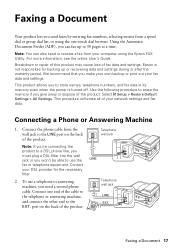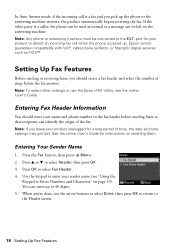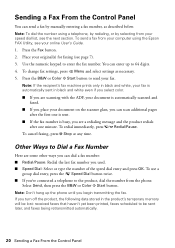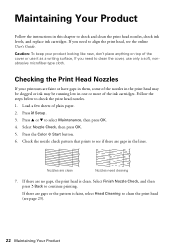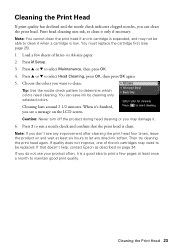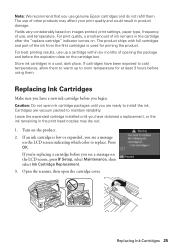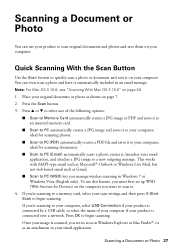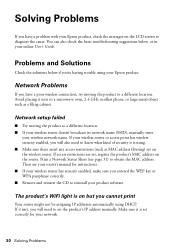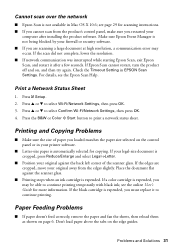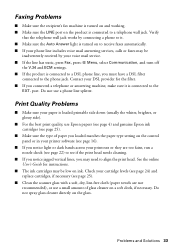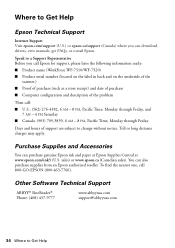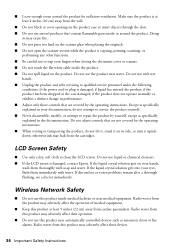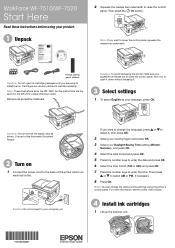Epson WorkForce WF-7510 Support Question
Find answers below for this question about Epson WorkForce WF-7510.Need a Epson WorkForce WF-7510 manual? We have 2 online manuals for this item!
Question posted by dsargent on November 27th, 2013
Epson Wf7510 Copyh Has Black Line When Using The Automatic Document Feeder.
I have already checked the ink, cleaned the heads and nozzle... still printing a line down the center of the copy when using the auto feeder...
Current Answers
Related Epson WorkForce WF-7510 Manual Pages
Similar Questions
Why Can't I Use The Automatic Document Feeder For Copying On Epson Artisan 837
(Posted by maiampb 9 years ago)
Automatic Document Feeder Epson Workforce 645 Does Not Work On Scanning
(Posted by chipetey 10 years ago)
Unable To Scan To Pc Using Usb Cable
I can print documents from my computer which is connected to the printer with a USB cable. When I tr...
I can print documents from my computer which is connected to the printer with a USB cable. When I tr...
(Posted by kayzimmerman 10 years ago)
Adf Scan Black Lines
all adf scans have black vertical lines in the scanned documents. Already took first unit back. Same...
all adf scans have black vertical lines in the scanned documents. Already took first unit back. Same...
(Posted by pjhouck 11 years ago)
Can I Use The Document Feeder Instead Of Using The Cassette 1 & 2 For
printing....for example if I wanted to print labels for files can I just insert the labelsin the doc...
printing....for example if I wanted to print labels for files can I just insert the labelsin the doc...
(Posted by anniemcastelo 11 years ago)