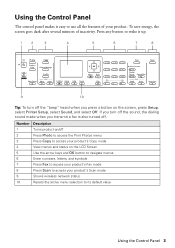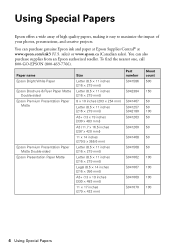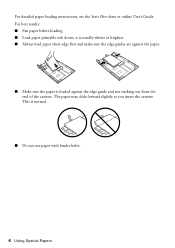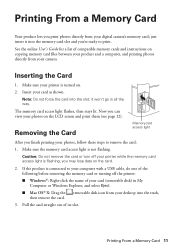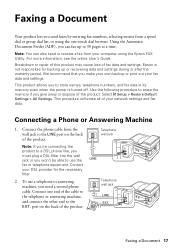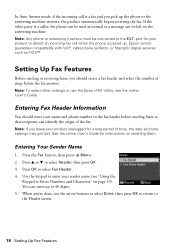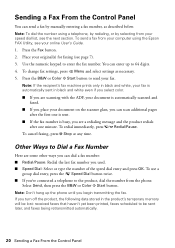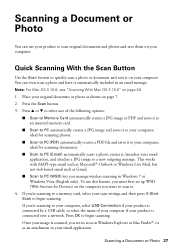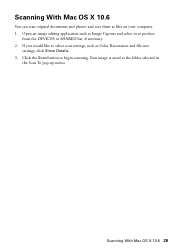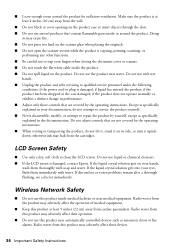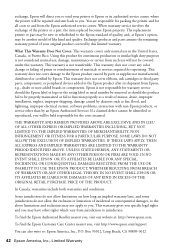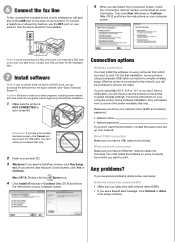Epson WorkForce WF-7510 Support Question
Find answers below for this question about Epson WorkForce WF-7510.Need a Epson WorkForce WF-7510 manual? We have 2 online manuals for this item!
Question posted by kayzimmerman on April 28th, 2013
Unable To Scan To Pc Using Usb Cable
I can print documents from my computer which is connected to the printer with a USB cable. When I try to scan a document to the computer using a USB cable the printer message is "Communication error. Make sure the computer is connected."
Current Answers
Related Epson WorkForce WF-7510 Manual Pages
Similar Questions
Printer Reads 'communication Error Connect With Printer' And It's Connected.
(Posted by nfl922 9 years ago)
Epson Wf-7510 Will Not Connect With Epson Scan
(Posted by DIMITRIalcazam 9 years ago)
Epson Wf 7510 Usb Problems
My Epson Wf 7510 Printer Can Not Recognize My Usb Cable .i Have Changed Serveral Usb But Itb Can Sti...
My Epson Wf 7510 Printer Can Not Recognize My Usb Cable .i Have Changed Serveral Usb But Itb Can Sti...
(Posted by JASON18JK 10 years ago)
Wf-7510 Will Not Connect To My Pc Manual Or Wireless What Do I Do
im am having trouble connecting wf-7510 to wifi or mannually what do i do
im am having trouble connecting wf-7510 to wifi or mannually what do i do
(Posted by queentwizzy 12 years ago)