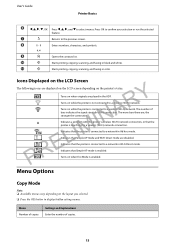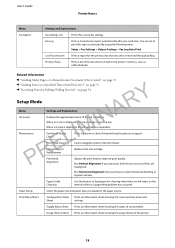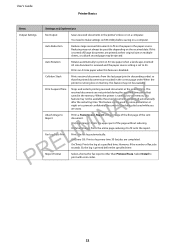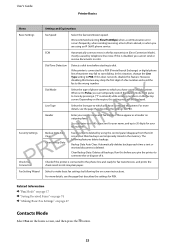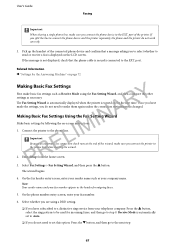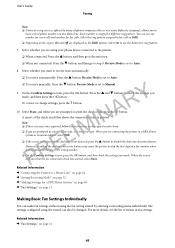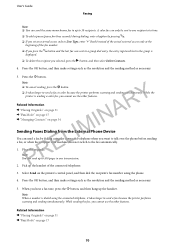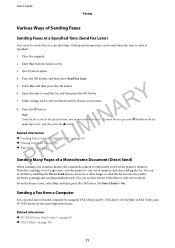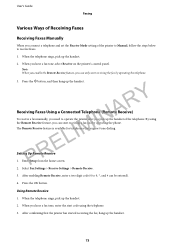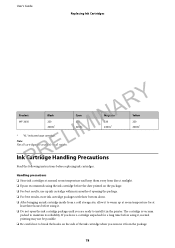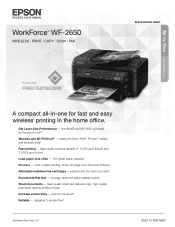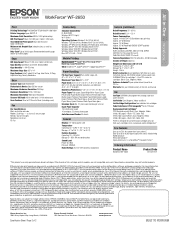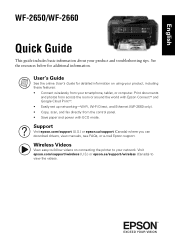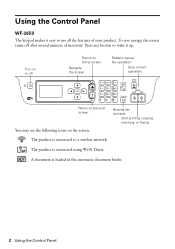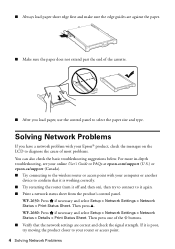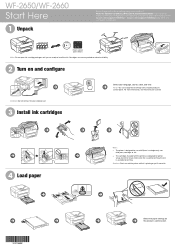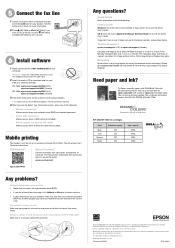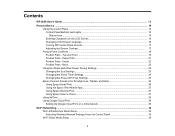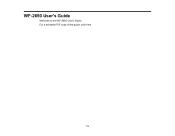Epson WorkForce WF-2650 Support Question
Find answers below for this question about Epson WorkForce WF-2650.Need a Epson WorkForce WF-2650 manual? We have 6 online manuals for this item!
Question posted by Tonirenteria on May 8th, 2015
How Does The Wf-2650 Confirm If A Fax That I Sent Went Through Successfully?
The person who posted this question about this Epson product did not include a detailed explanation. Please use the "Request More Information" button to the right if more details would help you to answer this question.
Current Answers
Answer #1: Posted by Odin on May 8th, 2015 8:50 AM
Hope this is useful. Please don't forget to click the Accept This Answer button if you do accept it. My aim is to provide reliable helpful answers, not just a lot of them. See https://www.helpowl.com/profile/Odin.
Related Epson WorkForce WF-2650 Manual Pages
Similar Questions
Epson Wf 2650 Usb - Faxes Won't Print
Hi,When we receive faxes we can hear the phone ring, then the machine says fax received but they don...
Hi,When we receive faxes we can hear the phone ring, then the machine says fax received but they don...
(Posted by joni14201 8 years ago)
Epson Wf-2650 Won't Print
i just bought, installed, and registered a new Epson WF-2650, set it up as the default printer, ente...
i just bought, installed, and registered a new Epson WF-2650, set it up as the default printer, ente...
(Posted by gila47 9 years ago)
Epson Wf-2650 Not Copying
Epson wf-2650 not copying...Going through prompts per manual not cpyingkeeps going to paper aource s...
Epson wf-2650 not copying...Going through prompts per manual not cpyingkeeps going to paper aource s...
(Posted by marbethrichmond 9 years ago)
How Do I Get A Copy Of All Faxs Sent And Received?
(Posted by bipolarman1016 12 years ago)