Epson WorkForce 610 Support Question
Find answers below for this question about Epson WorkForce 610 - All-in-One Printer.Need a Epson WorkForce 610 manual? We have 4 online manuals for this item!
Question posted by wipplash on January 6th, 2012
Set Up Machine To Receive Fax
wi[[ not receive faxes
Current Answers
There are currently no answers that have been posted for this question.
Be the first to post an answer! Remember that you can earn up to 1,100 points for every answer you submit. The better the quality of your answer, the better chance it has to be accepted.
Be the first to post an answer! Remember that you can earn up to 1,100 points for every answer you submit. The better the quality of your answer, the better chance it has to be accepted.
Related Epson WorkForce 610 Manual Pages
Network Installation Guide - Page 3


... the following: ■ If you're installing the printer for use the printer on the network,
follow the steps in this guide to : epson.com/support/wireless. Before You Begin 3
Tip: For a video tutorial and other information about setting up a wireless network, go to set up an additional computer to use on a network.
Then...
Network Installation Guide - Page 8


... to your wireless network after 90 seconds, the WEP key or WPA passphrase may have verified that the settings are correct, press OK to save the settings and return to change.
10. Note: If the printer doesn't connect to your wireless network, see the WiFi icon and a signal strength indicator on page 5 to...
Network Installation Guide - Page 16


... Wirelessly Using the Setup Wizard" on page 5 or "Wired (Ethernet) Installation" on page 31. Wait for Internet access, you want to your printer this can take up to set up your computer's Ethernet cable. Once it before installing software. Continue with an Ethernet cable, you need to a network with an Ethernet cable...
Network Installation Guide - Page 32
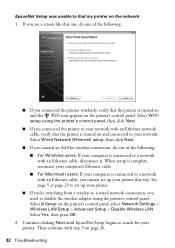
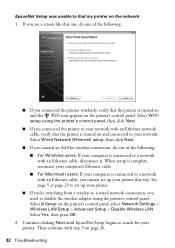
... panel. Then continue with an Ethernet network cable, verify that the printer is turned on and connected to your network with step 9 on the printer's control panel, select Network Settings > Wireless LAN Setup > Advanced Setup > Disable Wireless LAN. Select Wi-Fi setup using the printer's control panel. EpsonNet Setup was unable to search for your...
Network Installation Guide - Page 35


...parties as applied to this printer. This information is designed only for use with Seiko Epson Corporation's operating and maintenance instructions. Select Confirm Network Settings. 4. Press the x Start...is not responsible for any form or by Seiko Epson Corporation, this Epson product. WorkForce and Artisan are for identification purposes only and may be liable for any means, ...
Product Brochure - Page 2


...Fit to the best selling monochrome and color multifunction laser printers available for both printing and print head maintenance. For more... See our website for reasons including images printed, print settings, temperature and humidity. A variable amount of Seiko Epson... by ISO/IEC 24711 and 24712. WorkForce 610 Print | Copy | Scan | Fax | Photo | Wi-Fi
Printing Technology
4-color (CMYK) ...
Quick Guide - Page 2
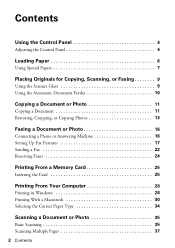
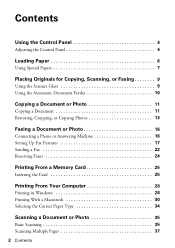
... Automatic Document Feeder 10
Copying a Document or Photo 11
Copying a Document 11 Restoring, Cropping, or Copying Photos 13
Faxing a Document or Photo 16
Connecting a Phone or Answering Machine 16 Setting Up Fax Features 17 Sending a Fax 22 Receiving Faxes 24
Printing From a Memory Card 25
Inserting the Card 25
Printing From Your Computer 28
Printing in Windows...
Quick Guide - Page 16


... Photo
Your WorkForce 610 Series lets you send faxes by entering fax numbers or selecting entries from your computer using the Epson FAX Utility, see the online ... a Phone or Answering Machine" below ■ "Setting Up Fax Features" on page 17 ■ "Sending a Fax" on page 22 ■ "Receiving Faxes" on the back of the product. Connecting a Phone or Answering Machine
1. Connect the phone ...
Quick Guide - Page 17


... fifth ring or later:
1. Select Communication, then press OK.
5. port before connecting a phone or answering machine. Press u or d to the EXT. Setting Up Fax Features
Before sending or receiving faxes, you need a second phone cable. To use a telephone or answering machine, you may want to select Setup, then press OK
3. Note: Remove the connector cap from...
Quick Guide - Page 20
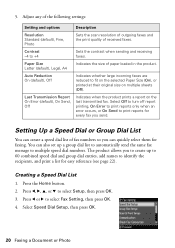
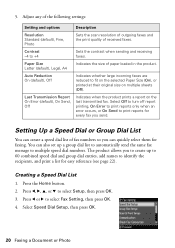
... you to create up a group dial list to automatically send the same fax message to select Fax Setting, then press OK. 4. 5.
You can also set up to 60 combined speed dial and group dial entries, add names to +4
Sets the contrast when sending and receiving faxes. Press l or r to multiple speed dial numbers. Paper Size Letter (default...
Quick Guide - Page 23
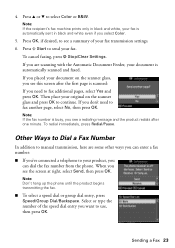
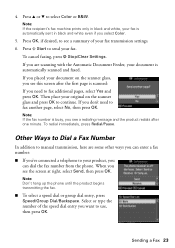
.... Press u or d to continue. To cancel faxing, press y Stop/Clear Settings. Note: If the fax number is automatically scanned and faxed.
If you see a summary of the speed dial entry you are some other ways you can dial the fax number from the phone. Note: If the recipient's fax machine prints only in black and white even...
Quick Guide - Page 24
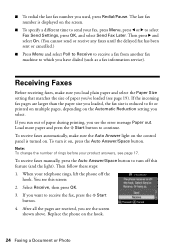
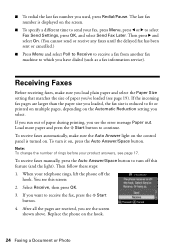
... Reduction setting you 've loaded (see page 19). Replace the phone on , press the Auto Answer/Space button.
To turn off the
hook. Then press r and select On. (You cannot send or receive any faxes until the delayed fax has been sent or cancelled.)
■ Press Menu and select Poll to Receive to receive a fax from another fax machine...
Quick Guide - Page 30


... status
Cancel printing
Printing With a Macintosh
See the section below for your product as the Printer setting.
Open the File menu and select Print. 3. Mac OS® X 10.5
1. Open a photo or document in an application. 2. Select EPSON WorkForce 610 Click to expand
4.
Select your Mac® operating system. This window appears and shows the...
Quick Guide - Page 32


... File menu. Select Page Setup from the pop-up menu and select Fix Red-Eye.
8. Select the following settings:
Select WorkForce 610 Select your Paper Size Select your paper size. 3. 7. Select your print job, click the printer icon in an application. 2. To monitor your
print job, then select an option to close the Page...
Quick Guide - Page 33


... Print. For more information on advanced settings click ?.
7.
Select Print from the pop-up menu Select your paper type (see a window like this one:
Select WorkForce 610 Select Print Settings
5. See the online Epson Information Center for details.
8. Note: For more information about printer settings, click the ? 4. Choose Print Settings from the pop-up menu, and select...
Quick Guide - Page 45


...is connected correctly.
Turn your product off, make sure that the software settings are nearing the end of their service life.
If the error is....
Parts inside (see page 47), and turn it back on again.
Make sure the computer is jammed.
The printer's ink pads are correct. Please contact Epson Support. See your documentation or Epson.com. Open the scanner unit, ...
Quick Guide - Page 46


... backup was canceled. Problems and Solutions
Check the solutions below if you loaded matches the paper size and paper type settings on the control panel when copying (see page 11), when faxing (see page 24), or in your printer software (see page 25). Note: If the screen is corrupted or cannot be buffered.
Quick Guide - Page 48
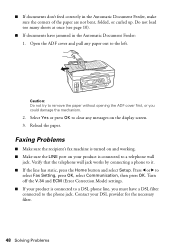
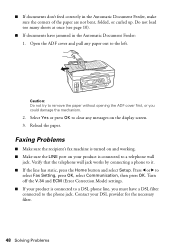
Verify that the telephone wall jack works by connecting a phone to
select Fax Setting, press OK, select Communication, then press OK.
Select Yes or press OK to clear any paper out to the left. Reload the paper. Faxing Problems
■ Make sure the recipient's fax machine is turned on and working. ■ Make sure the LINE...
Quick Guide - Page 49


...when you hang up, make sure a phone or answering machine is connected, be sure to set the number of rings to answer for receiving faxes to be low on a soft cloth, if necessary. Print...and replace cartridges, if necessary (see page 6).
See
the online Epson Information Center for the answering machine (see if the print head needs cleaning. ■ If you notice jagged vertical lines, you ...
Start Here - Page 7


...276-4382 (U.S.) or (905) 709-3839 (Canada), 6 AM to print, copy, scan, and fax! Use any open USB port on -screen instructions to install the rest of support are subject to ... other information about setting up a wireless network, go to receive these great benefits: 2-year limited warranty and 2-year toll-free customer support.*
10 When you see this screen, click Add Printer. Quick Guide Basic...
Similar Questions
Having Great Trouble Setting Up My Wf3530dtwf Printer Need Good Instalation Inst
Need easy written instruction manual for Epsom wf3530dtwf printer
Need easy written instruction manual for Epsom wf3530dtwf printer
(Posted by Anthonyroger 9 years ago)
How To Set Up Wireless Printer Workforce 310
(Posted by seawbbradb 10 years ago)
How To Receive Fax On Epson Workforce 610
(Posted by arcsa 10 years ago)
I Cant Receive Fax On An Epson Workforce 10
(Posted by nickmortdog 10 years ago)
Epson Workforce 610 Won't Receive Fax
(Posted by sanjMvinos 10 years ago)

