Epson WorkForce 610 Support Question
Find answers below for this question about Epson WorkForce 610 - All-in-One Printer.Need a Epson WorkForce 610 manual? We have 4 online manuals for this item!
Question posted by sanjMvinos on August 30th, 2013
Epson Workforce 610 Won't Receive Fax
The person who posted this question about this Epson product did not include a detailed explanation. Please use the "Request More Information" button to the right if more details would help you to answer this question.
Current Answers
There are currently no answers that have been posted for this question.
Be the first to post an answer! Remember that you can earn up to 1,100 points for every answer you submit. The better the quality of your answer, the better chance it has to be accepted.
Be the first to post an answer! Remember that you can earn up to 1,100 points for every answer you submit. The better the quality of your answer, the better chance it has to be accepted.
Related Epson WorkForce 610 Manual Pages
Network Installation Guide - Page 24


.... When you see the User Account Control screen, click Continue. Click Install.
4. The screens show the WorkForce 610 Series, but the steps are the same for network connection and click Next.
24 Install Software Mac OS&#...the Software Installation screen, go to use with your printer over the network.
Install Software
Follow these steps for each computer you want to step 3. Insert the...
Product Brochure - Page 1


...; engineered for smudge, fade and water resistant prints
• Dependable -
save paper by faxing documents directly from
your computer2 • Print wirelessly - maximum print speeds of 15 ppm...storage up to quickly copy, scan or fax stacks of originals
• High-speed faxing in black and color - WorkForce® 610
Print | Copy | Scan | Fax | Photo | Wi-Fi®
...
Product Brochure - Page 2


...cpm Color 38 cpm
Fax Specifications
Black-and-white and color Modem: 33.6 Kbps - DURABrite and WorkForce are registered trademarks of companies. WorkForce 610 Print | Copy | Scan | Fax | Photo | ... information regarding Snow Leopard, please visit www.epson.com/support/snowleopard
Epson printer driver, Web to Page, Epson Scan, ArcSoft® Print Creations, PageManager® 8.15 ...
Quick Guide - Page 1


WorkForce® 610 Series
Quick Guide
Basic Printing, Copying, Scanning, and Faxing Maintenance
Solving Problems
Quick Guide - Page 2
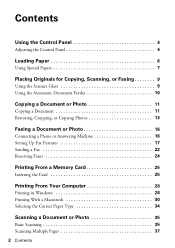
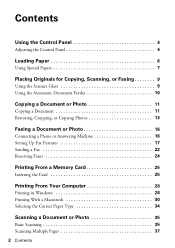
... Document Feeder 10
Copying a Document or Photo 11
Copying a Document 11 Restoring, Cropping, or Copying Photos 13
Faxing a Document or Photo 16
Connecting a Phone or Answering Machine 16 Setting Up Fax Features 17 Sending a Fax 22 Receiving Faxes 24
Printing From a Memory Card 25
Inserting the Card 25
Printing From Your Computer 28
Printing in...
Quick Guide - Page 16


... your computer using the Epson FAX Utility, see the online Epson Information Center. Connecting a Phone or Answering Machine
1. Connect the phone cable from a speed dial list. or A4-size or 10 legal-size pages at a time. Note: If you're connecting your DSL provider for details. Faxing a Document or Photo
Your WorkForce 610 Series lets you...
Quick Guide - Page 17


...speed dial list of the product. port on the answering machine. If your fax preferences, and set the printer to the EXT. Press u or d to select the number of rings ...Epson Information Center. Press the Home button.
2. Press l or r to Answer, then press r.
6.
port before connecting a phone or answering machine. If the other end to detect an incoming fax call will not receive the fax...
Quick Guide - Page 20
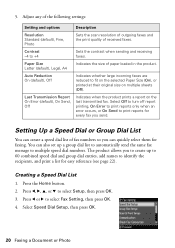
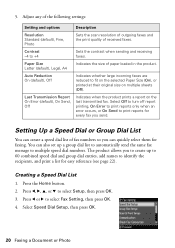
... the product.
Paper Size Letter (default), Legal, A4
Indicates the size of received faxes. Select Off to turn off report printing, On Error to print reports only ...at their original size on the last transmitted fax. Auto Reduction On (default), Off
Indicates whether large incoming faxes are reduced to +4
Sets the contrast when sending and receiving faxes. Setting Up a Speed Dial or Group ...
Quick Guide - Page 24
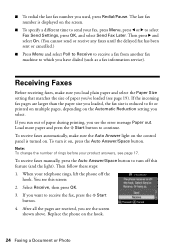
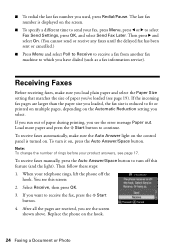
... the light).
Replace the phone on the screen.
■ To specify a different time to send your fax, press Menu, press l or r to turn it on . Receiving Faxes
Before receiving faxes, make sure the Auto Answer light on the control panel is reduced to receive the fax, press the x Start
button. 4. To turn off the
hook. The last...
Quick Guide - Page 28


... Tip: It's a good idea to your printer software
3. Open the File menu and select Print. For detailed instructions on the ...Printer, or Options button, click it. Select your product's software. See page 44 for updates to open your computer as described on printing, see the online Epson Information Center.
Before you start, make sure you see a window like this one:
Select EPSON WorkForce 610...
Quick Guide - Page 30


... necessary.
30 Printing From Your Computer This window appears and shows the progress of your Mac® operating system. 10. Select your product as the Printer setting.
Open the File menu and select Print. 3. Click d to start printing. Open a photo or document in an application. 2.
Select EPSON WorkForce 610 Click to expand
4.
Quick Guide - Page 32


... a photo or document in the dock. Select Page Setup from the pop-up menu. 7. See the online Epson Information Center for your
print job, then select an option to close the Page Setup window.
32 Printing From ...and select Fix Red-Eye.
8. Select the following settings:
Select WorkForce 610 Select your Paper Size Select your print job, click the printer icon in an application. 2.
Quick Guide - Page 33


...Pop-up menu. Printing With a Macintosh 33 Note: For more information about printer settings, click the ? For more information on advanced settings click ?.
7. Click...Epson Information Center for details.
8. Choose any other printing options you can select Print Settings. Choose Print Settings from the pop-up menu Select your paper type (see a window like this one:
Select WorkForce 610...
Quick Guide - Page 45


... and press x. Paper jam. Communication error.
Turn your product off and then back on again. If the error is installed on .
A printer error has occurred. Turn your documentation or Epson.com. Parts inside (see your product off , make sure that the software settings are at the end of their service life. Error...
Quick Guide - Page 49


...; If an answering machine is connected, be sure to set the number of rings to answer for receiving faxes to be low on the glass. ■ Make sure your paper isn't damp or curled. ... or print quality, try these solutions: ■ For the best print quality, use Epson special papers (see page 7) and genuine
Epson ink cartridges (see if the print head needs cleaning. ■ If you notice jagged...
Quick Guide - Page 50


...or e-mail Epson with your product for support, please have the following information ready:
■ Product name (WorkForce 610 Series)
&#...Epson's support website at www.epson.com/ink3 (U.S.
sales) or www.epson.ca (Canadian sales). You can purchase genuine Epson ink and paper at Epson Supplies Central at epson.com/support and select your questions. PageManager® (408) 503-1212 Fax...
Quick Guide - Page 54


... normal use; This warranty does not cover ribbons, ink cartridges or third party parts, components, or peripheral devices added to the Epson product after its authorized service center, where the printer will be another model of like kind and quality. UNLESS STATED HEREIN, ANY STATEMENTS OR REPRESENTATIONS MADE BY ANY OTHER PERSON...
Start Here - Page 5


... your product for faxing, connect the included phone cord from a telephone wall jack to the LINE port on -screen instructions.
To connect a telephone or answering machine, see the AutoPlay window, click Run SETUP.EXE. You can 't install your DSL provider for instructions.
Contact your software that way.
2 Insert the WorkForce 610 Series software...
Start Here - Page 6


... to receive these great benefits: 2-year limited warranty and 2-year toll-free customer support.*
7 When you see this screen, select Install driver for direct USB
connection and then click Next. Macintosh® 1 Make sure the product is NOT CONNECTED to your computer.
2 Insert the WorkForce 610 Series
software CD.
3 Double-click the Epson icon...
Start Here - Page 8


... Epson America, Inc. Magenta
69
68
-- PageManager® (408) 503-1212 Fax (408) 503-1201 [email protected]
Need paper and ink? You can purchase them at Epson ...epson.ca (Canadian sales). Genuine Epson Inks
Look for more information. It's as easy as remembering your warranty rights. For California and Québec residents, failure to all rights in XXXXXX
WORKFORCE® 610...
Similar Questions
Epson 610 Won't Receive Fax
(Posted by Kellconot 10 years ago)
Epson Workforce 610 Rings But Won't Receive Faxes
(Posted by kokjaAc 10 years ago)
How To Receive Fax On Epson Workforce 610
(Posted by arcsa 10 years ago)
I Cant Receive Fax On An Epson Workforce 10
(Posted by nickmortdog 10 years ago)

