Epson WorkForce 610 Support Question
Find answers below for this question about Epson WorkForce 610 - All-in-One Printer.Need a Epson WorkForce 610 manual? We have 4 online manuals for this item!
Question posted by nickmortdog on September 20th, 2013
I Cant Receive Fax On An Epson Workforce 10
The person who posted this question about this Epson product did not include a detailed explanation. Please use the "Request More Information" button to the right if more details would help you to answer this question.
Current Answers
There are currently no answers that have been posted for this question.
Be the first to post an answer! Remember that you can earn up to 1,100 points for every answer you submit. The better the quality of your answer, the better chance it has to be accepted.
Be the first to post an answer! Remember that you can earn up to 1,100 points for every answer you submit. The better the quality of your answer, the better chance it has to be accepted.
Related Epson WorkForce 610 Manual Pages
Network Installation Guide - Page 30


... ■ "Scanning Problems" on page 34 This section also explains how to find the EPSON TCP/IP printer on a network, check these sections for details. See your computer to print a Network Status Sheet (see this screen, click Add Printer.
5.
Troubleshooting
If you see page 35). 30 Troubleshooting Follow the steps on the right...
Network Installation Guide - Page 35


... expenses incurred by purchaser or third parties as Original Epson Products or Epson Approved Products by Seiko Epson Corporation. See the "Software Notices" section in any form or by Seiko Epson Corporation, this product, or (excluding the U.S.) failure to this printer. Trademarks
Epson is a registered trademark and Epson Exceed Your Vision is not responsible for a list of...
Product Brochure - Page 2


...10.3.9, 10.4.11, 10.5.x and 10.6.x For the latest information regarding Snow Leopard, please visit www.epson.com/support/snowleopard
Epson printer driver, Web to Page, Epson Scan, ArcSoft® Print Creations, PageManager® 8.15 with ISO/IEC 24734. and Canada Two-year limited with registration7
WorkForce 610...
Black 38 cpm Color 38 cpm
Fax Specifications
Black-and-white and color ...
Quick Guide - Page 2
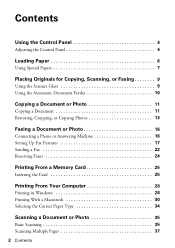
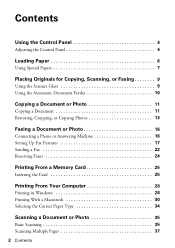
... the Scanner Glass 9 Using the Automatic Document Feeder 10
Copying a Document or Photo 11
Copying a Document 11 Restoring, Cropping, or Copying Photos 13
Faxing a Document or Photo 16
Connecting a Phone or Answering Machine 16 Setting Up Fax Features 17 Sending a Fax 22 Receiving Faxes 24
Printing From a Memory Card 25
Inserting the Card 25
Printing From...
Quick Guide - Page 16


..., you can also send a fax from your computer using the Epson FAX Utility, see the online Epson Information Center. Connect the phone cable from a speed dial list. See these sections: ■ "Connecting a Phone or Answering Machine" below ■ "Setting Up Fax Features" on page 17 ■ "Sending a Fax" on page 22 ■ "Receiving Faxes" on page 24
Note...
Quick Guide - Page 17


...Epson Information Center. port, the call comes in, and you pick up the phone or the answering machine answers, the product automatically begins receiving the transmission.
Note: Remove the connector cap from the EXT. Press the Home button.
2. If the other party is a fax... or answering machine, you should set the printer to detect an incoming fax call , if the other party is picked...
Quick Guide - Page 20
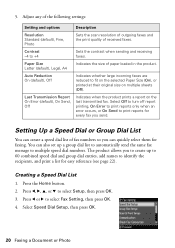
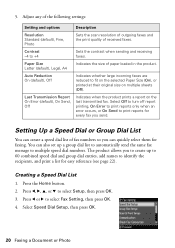
... 22). Press l or r to multiple speed dial numbers. Paper Size Letter (default), Legal, A4
Indicates the size of received faxes. You can quickly select them for every fax you send.
Press l, r, u, or d to print reports for faxing. Creating a Speed Dial List
1. Press the Home button. 2. Auto Reduction On (default), Off
Indicates whether large incoming...
Quick Guide - Page 24
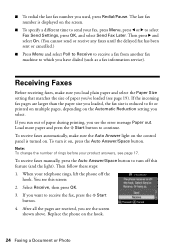
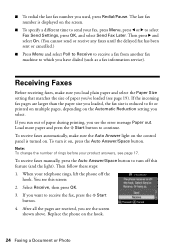
... to fit or printed on multiple pages, depending on , press the Auto Answer/Space button. To receive faxes manually, press the Auto Answer/Space button to receive the fax, press the x Start
button. 4. Select Receive, then press OK. 3. To receive faxes automatically, make sure you 've loaded (see this feature (and the light). You see page 19...
Quick Guide - Page 28


... the Start Here sheet. Open a photo or document in Windows
1. Note: If you 've installed your printer software and connected the product to your computer as described on printing, see a window like this one:
Select EPSON WorkForce 610 Series Click here to your product, then click the Preferences or Properties button. Printing in an...
Quick Guide - Page 30


.... Select EPSON WorkForce 610 Click to expand the Print window, if necessary.
30 Printing From Your Computer Click d to expand
4. Open the File menu and select Print. 3.
Check ink cartridge status
Cancel printing
Printing With a Macintosh
See the section below for your product as the Printer setting.
Click OK or Print to start printing. 10...
Quick Guide - Page 32


...in the dock. Click Print. 9. See the online Epson Information Center for your print job, click the printer icon in photos, choose Extension Settings from the pop...10.3 and 10.4
1.
Click OK to cancel, pause, or resume printing, if necessary. To monitor your paper size. 3. Open a photo or document in the Paper Size list for details. Select the following settings:
Select WorkForce 610...
Quick Guide - Page 33


... on advanced settings click ?.
7. See the online Epson Information Center for details.
8. Click Print. Select Print from the pop-up menu Select your paper type (see a window like this one:
Select WorkForce 610 Select Print Settings
5. 4.
Printing With a Macintosh 33 Note: For more information about printer settings, click the ? Click the Advanced button to...
Quick Guide - Page 44
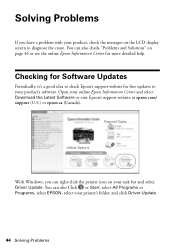
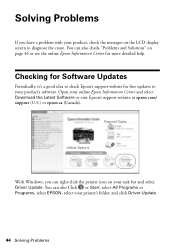
Checking for Software Updates
Periodically, it's a good idea to check Epson's support website for more detailed help.
Open your printer's folder, and click Driver Update.
44 Solving Problems You can also Click or Start, select All Programs or Programs, select EPSON, select your online Epson Information Center and select Download the Latest Software or visit...
Quick Guide - Page 46


... and against the back left corner of the error code and contact Epson for the device transmitting the data.
If the edges are cropped, ... on the control panel when copying (see page 11), when faxing (see page 24), or in your original is not available ... problem with your product (see page 34).
■ Make sure your printer software (see page 25). Load it and check the card or device...
Quick Guide - Page 49


...soft, dry, lint-free cloth (paper towels are not
recommended and may permanently scratch the surface), or use Epson special papers (see page 7) and genuine
Epson ink cartridges (see page 42). ■ If you notice light or dark bands across your paper one ...answering machine is connected, be sure to set the number of rings to answer for receiving faxes to be low on a soft cloth, if necessary.
Quick Guide - Page 51


... subject to follow the safety instructions here and in your online Epson Information Center:
■ Be sure to rapid changes in heat...the print head is at an angle. ■ Before transporting the printer, make sure the total ampere rating of all warnings and instructions ... ■ Always turn it is tilted or at least 4 inches (10 cm) away from the wall. ■ Do not place the product...
Quick Guide - Page 55
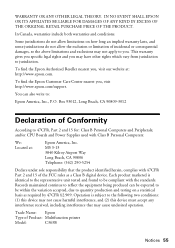
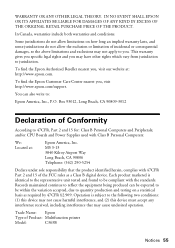
...printer
Model:
C363B
Notices 55 WARRANTY OR ANY OTHER LEGAL THEORY.
Each product marketed is subject to the following two conditions: (1) this device may not cause harmful interference, and (2) this device must accept any interference received...compliant with Class B Personal Computers:
We: Located at : http://www.epson.com. This warranty gives you specific legal rights and you .
Some ...
Start Here - Page 6


....
2 Insert the WorkForce 610 Series
software CD.
3 Double-click the Epson icon. 4 Click Install and follow the on-screen instructions.
5 When you see this screen, select Install driver for direct USB
connection and then click Next.
5 When prompted, connect a USB cable.
Macintosh® 1 Make sure the product is NOT CONNECTED to receive these great...
Start Here - Page 7


... receive these great benefits: 2-year limited warranty and 2-year toll-free customer support.*
10 When...10.5 users: skip to print, copy, scan, and fax!
Days and hours of the software and
register your product for a network. Any questions? Online Epson Information Center Click the desktop shortcut for printing, copying, scanning, and faxing. when you see this screen, click Add Printer...
Start Here - Page 8


... 503-1212 Fax (408) 503-1201 [email protected]
Need paper and ink? Try Epson paper with you can also purchase supplies from an Epson authorized reseller. Genuine Epson Paper
Epson offers a wide... change without notice.
© 2009 Epson America, Inc. 4/09
CPD-27495
Cut out the card to all rights in XXXXXX
WORKFORCE® 610 Series Ink Cartridges
Color Black
Standardcapacity
69...
Similar Questions
Epson Workforce 610 Rings But Won't Receive Faxes
(Posted by kokjaAc 10 years ago)
How To Receive Fax On Epson Workforce 610
(Posted by arcsa 10 years ago)
How To Receive A Fax Workforce 610
(Posted by StoniDrJa 10 years ago)
Epson Workforce 610 Won't Receive Fax
(Posted by sanjMvinos 10 years ago)

