Epson WorkForce 610 Support Question
Find answers below for this question about Epson WorkForce 610 - All-in-One Printer.Need a Epson WorkForce 610 manual? We have 4 online manuals for this item!
Question posted by Hankjr8123 on September 16th, 2014
How To Send A Fax When You Get Communications Error
How can you send a fax when you get communications error
Current Answers
There are currently no answers that have been posted for this question.
Be the first to post an answer! Remember that you can earn up to 1,100 points for every answer you submit. The better the quality of your answer, the better chance it has to be accepted.
Be the first to post an answer! Remember that you can earn up to 1,100 points for every answer you submit. The better the quality of your answer, the better chance it has to be accepted.
Related Epson WorkForce 610 Manual Pages
Network Installation Guide - Page 24


... show the WorkForce 610 Series, but the steps are the same for network connection and click Next.
24 Install Software Windows® XP: When you see the AutoPlay window, click Run SETUP.EXE. Click Install.
4. Windows Vista®: If you see the Software Installation screen, go to use with your printer over the...
Network Installation Guide - Page 33


Cannot communicate on a wired LAN
If you're switching from the printer. Printing Problems
Cannot print over the network
■ For wireless connections, print a ... For Macintosh, follow the instructions on page 29 to install an application that allows you need to access the printer's memory card slots over the network
■ Remove the memory card from a wireless to a wired network ...
Network Installation Guide - Page 34


... using DHCP, you are scanning a large document at high resolution, a communication error may not work correctly. Try connecting to the Internet using a LAN connection...GHz cordless phone, or large metal objects such as a filing cabinet. If Epson Scan cannot restart, turn the printer off
For wireless connections, print a Network Status Sheet (see below ), click EPSON Scan Settings > Add > ...
Network Installation Guide - Page 35


... modifications, repairs, or alterations to this Epson product. If necessary, select F Setup on the printer's control panel to other than those marks.
Print a Network Status Sheet
1. Press the x ...or otherwise, without notice. © 2009 Epson America, Inc. 4/09
Copyright Notice 35 WorkForce and Artisan are for any use of any options or any damages or problems arising from ...
Product Brochure - Page 2


... printers available for $499 or less as of January 1, 2009. For maximum print life, display all purchasers; DURABrite and WorkForce are measured after the "replace cartridge" signal. Epson disclaims any and all -in -ones priced at www.epson.com/recycle 7One-year limited warranty to all prints under glass. WorkForce 610 Print | Copy | Scan | Fax...
Quick Guide - Page 16


... or Answering Machine
1. For more information on the back of the product. Contact your DSL provider for details. Faxing a Document or Photo
Your WorkForce 610 Series lets you can also send a fax from your computer using the Epson FAX Utility, see the online Epson Information Center.
See these sections: ■ "Connecting a Phone or Answering Machine" below...
Quick Guide - Page 17


...fax call will disconnect when you receive a call when a phone is a fax and you pick up and the product will not receive the fax. If your fax preferences, and set the printer to the EXT. Select Communication..., then press OK
3.
Setting Up Fax Features 17 Connect one end of rings, then press OK. Setting Up Fax Features
Before sending or receiving faxes, you need a second phone cable....
Quick Guide - Page 18
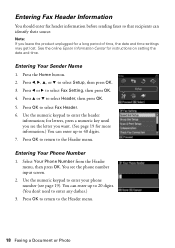
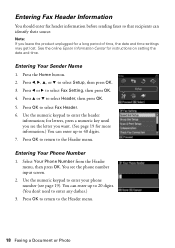
...(You don't need to 40 digits. 7.
Press OK to select Fax Setting, then press OK. 4.
Use the numeric keypad to the Header menu.
18 Faxing a Document or Photo Press OK to return to enter your phone ... Number from the Header menu, then press OK. Entering Fax Header Information
You should enter fax header information before sending faxes so that recipients can identify their source.
Quick Guide - Page 20
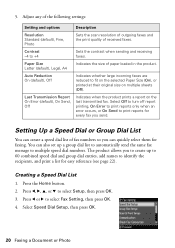
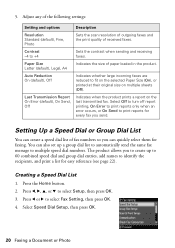
... following settings:
Setting and options
Description
Resolution Standard (default), Fine, Photo
Sets the scan resolution of outgoing faxes and the print quality of paper loaded in the product. Last Transmission Report On Error (default), On Send, Off
Indicates when the product prints a report on multiple sheets (Off). Select Off to turn off report...
Quick Guide - Page 23
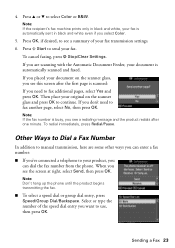
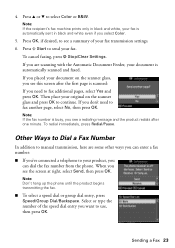
... you 've connected a telephone to continue.
When you see a summary of the speed dial entry you need to send your fax transmission settings. 6. Note: Don't hang up the phone until the product begins transmitting the fax.
■ To select a speed dial or group dial entry, press Speed/Group Dial/Backspace. Press x Start to...
Quick Guide - Page 24
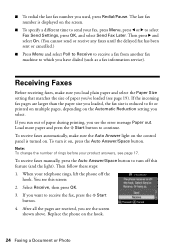
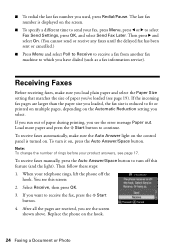
...paper size you 've loaded (see the error message Paper out. If the incoming fax pages are received, you see page 19). To receive faxes automatically, make sure you load plain paper ...change the number of paper you loaded, the fax size is turned on the Automatic Reduction setting you want to select Fax Send Settings, press OK, and select Send Fax Later. Select Receive, then press OK. 3.
...
Quick Guide - Page 28


... your computer as described on the Start Here sheet. You see a window like this one:
Select EPSON WorkForce 610 Series Click here to check for instructions. Then click Preferences or Properties on printing, see a Setup, Printer, or Options button, click it. Tip: It's a good idea to open your product's software.
Before you start...
Quick Guide - Page 30


... This window appears and shows the progress of your product as the Printer setting. Open the File menu and select Print. 3. 10. Click d to start printing. Open a photo or document in an application. 2. Select your print job.
Select EPSON WorkForce 610 Click to expand
4. Check ink cartridge status
Cancel printing
Printing With a Macintosh...
Quick Guide - Page 32


.... 9. Cancel printing
Pause or resume printing Select the print job
Mac OS X 10.3 and 10.4
1. Select the following settings:
Select WorkForce 610 Select your Paper Size Select your print job, click the printer icon in photos, choose Extension Settings from the File menu. Note: To reduce or remove red-eye effects in the...
Quick Guide - Page 33


.... Printing With a Macintosh 33
Click Print. Note: For more information about printer settings, click the ? See the online Epson Information Center for details.
8. Choose Print Settings from the pop-up menu Select your paper type (see a window like this one:
Select WorkForce 610 Select Print Settings
5. 4. For more information on advanced settings click...
Quick Guide - Page 45


See your product off and then on .
Communication error. Turn power off and then on again. A scanner error has occurred.
Paper jam. Make sure the computer is connected, then try again.
Parts inside (see your documentation or Epson.com. The printer's ink pads are correct. Error Indicators 45 Then close the scanner unit and press x. For...
Quick Guide - Page 46


... when faxing (see page 24), or in your printer software (see page 50).
The document may not be printed.
Error Code ...sending device. A part of the scanner glass. Make a note of a malfunction in sleep mode to wake it short edge first, and against the back left corner of the data is a problem with your product.
Remove it is not available because of the error...
Quick Guide - Page 48
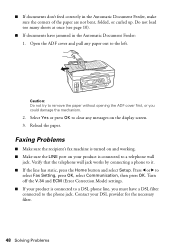
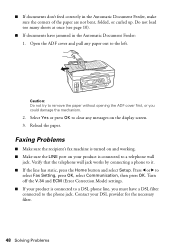
... in the Automatic Document Feeder: 1. Caution: Do not try to the phone jack. Faxing Problems
■ Make sure the recipient's fax machine is connected to
select Fax Setting, press OK, select Communication, then press OK. Turn off the V.34 and ECM (Error Correction Mode) settings. ■ If your DSL provider for the necessary filter.
48...
Quick Guide - Page 54


... costs to the Epson product after its authorized service center, where the printer will direct you to send your printer to Epson or its shipment from such use in the event that you...responsible for reprinting. Shipments to other than by Epson. You are responsible for packing the printer and for continuous production or similar high duty purposes is not considered normal use; Epson ...
Start Here - Page 7


...computer. Quick Guide Basic instructions for a network. Use any open USB port on configuring the product for printing, copying, scanning, and faxing. Other users: continue with your Quick Guide or online Epson Information Center. See your software Select Help or ? Speak to a ...: epson.com/support/wireless
On-screen help with step 7.
7 When you see this screen, click Add Printer.
Similar Questions
I Have An Epson Artisan Fax/printer/scanner. It Will Send A Fax But Not Receive
a fax
a fax
(Posted by dbharki 9 years ago)
How To Turn On Bluetooth On Epson Printer Workforce 615
(Posted by jomloug 9 years ago)
How To Set Up Wireless Printer Workforce 310
(Posted by seawbbradb 10 years ago)
Workforce 610 Fax Will Not Send
(Posted by jerrysu 10 years ago)
Printer Pause Says There Is A Communicaion Error That Occurs After Pages Loaded
using work Force 610 on Mac 10.5.8. Printer printed out congrat page after I reloaded the printer an...
using work Force 610 on Mac 10.5.8. Printer printed out congrat page after I reloaded the printer an...
(Posted by dracker 10 years ago)

