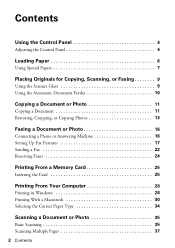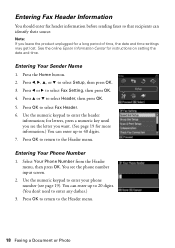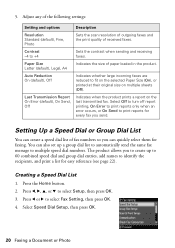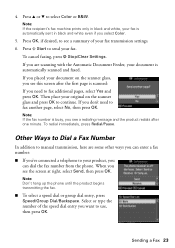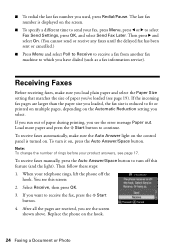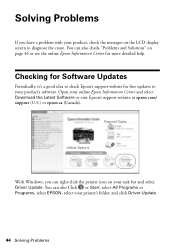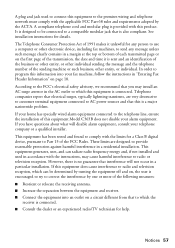Epson WorkForce 610 Support Question
Find answers below for this question about Epson WorkForce 610 - All-in-One Printer.Need a Epson WorkForce 610 manual? We have 4 online manuals for this item!
Question posted by dbharki on August 18th, 2014
I Have An Epson Artisan Fax/printer/scanner. It Will Send A Fax But Not Receive
a fax
Current Answers
Related Epson WorkForce 610 Manual Pages
Similar Questions
Epson Artisan 800 How To Send Fax Manual
(Posted by chuktec 10 years ago)
I Need To Change The Time On My Printer For The Fax Function
(Posted by stophiep 11 years ago)
How Do I Put In A New Ink Cartridge?
How do I put in a new ink cartridge?
How do I put in a new ink cartridge?
(Posted by Anonymous-93346 11 years ago)
I Keep Getting Scanner Error Message And Cannot Print With Epson 610
I get message "a scanner error has occured" when I turn on my epson 610 Workforce. What could be cau...
I get message "a scanner error has occured" when I turn on my epson 610 Workforce. What could be cau...
(Posted by TRAJKBLOND 11 years ago)
I Just Purchased A New Artisan 50 Printer. After Setting It Up The Printer
it is telliing me that the ink c artidges that came with the printer are empty. How can i get the ...
it is telliing me that the ink c artidges that came with the printer are empty. How can i get the ...
(Posted by sfarrerbornarth 12 years ago)