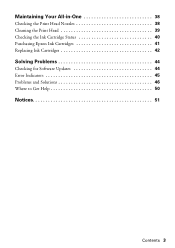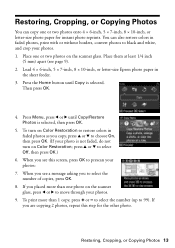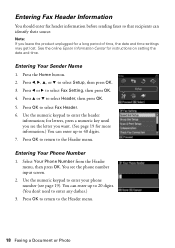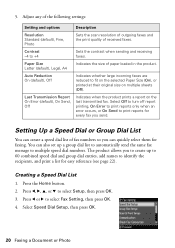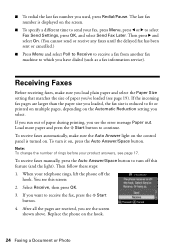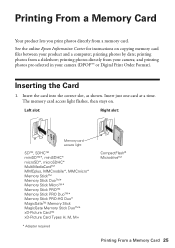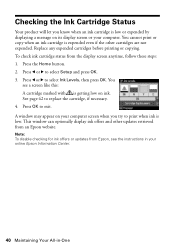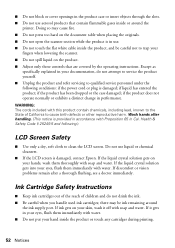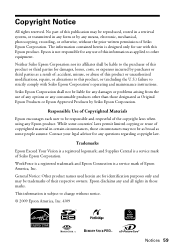Epson WorkForce 610 Support Question
Find answers below for this question about Epson WorkForce 610 - All-in-One Printer.Need a Epson WorkForce 610 manual? We have 4 online manuals for this item!
Question posted by TRAJKBLOND on August 26th, 2012
I Keep Getting Scanner Error Message And Cannot Print With Epson 610
I get message "a scanner error has occured" when I turn on my epson 610 Workforce. What could be causing this error? I've only used it a few times.
Current Answers
Related Epson WorkForce 610 Manual Pages
Similar Questions
How To Send A Fax When You Get Communications Error
How can you send a fax when you get communications error
How can you send a fax when you get communications error
(Posted by Hankjr8123 9 years ago)
Epson Artisan 725 Gets Document Errors When Printing
(Posted by cursiecke 9 years ago)
What Does It Mean When I Get An Error Message When I Turn On My Epson Workforce
610 printer?
610 printer?
(Posted by markmwal 10 years ago)
How To Print A Configuration Page Epson Workforce 610
(Posted by DesCa 10 years ago)
I Get An Error Message (paper Jam) When I Specify 8.5x11 Glossy Photo Paper.
(Posted by jfmibelli 11 years ago)