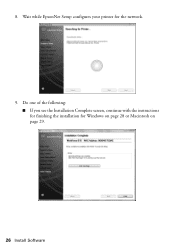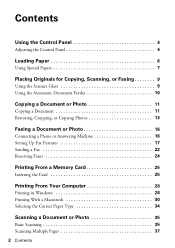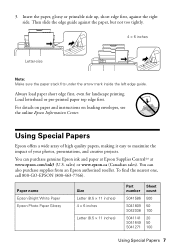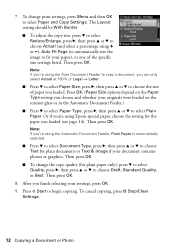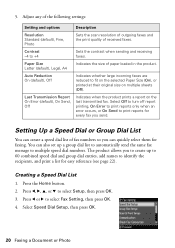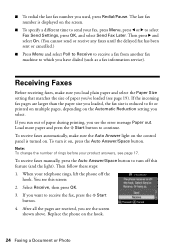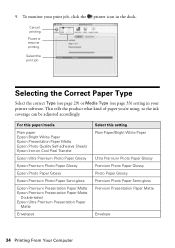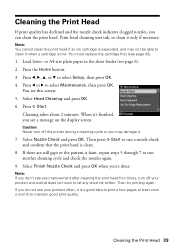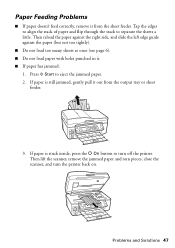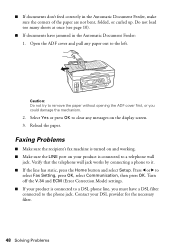Epson WorkForce 610 Support Question
Find answers below for this question about Epson WorkForce 610 - All-in-One Printer.Need a Epson WorkForce 610 manual? We have 4 online manuals for this item!
Question posted by dracker on May 15th, 2013
Printer Pause Says There Is A Communicaion Error That Occurs After Pages Loaded
Current Answers
Answer #1: Posted by prateekk007 on May 15th, 2013 1:47 AM
I would suggest you to reinstall the printer software from the below mentioned link that might help you. Also, I would advise you to uninstall the existing printer software before you start installing the new one.
Please reply if you have any further questions.
Thanks & Regards
Prateek K
Related Epson WorkForce 610 Manual Pages
Similar Questions
Printing the whole document. Even though I say print page 3 to 5 And print, but it reverts to printi...
help! i'm trying to replace the ink cartridges on my Epson Workforce 500, but cannot advance beyond ...
Error message reads: Load cassette 1 correctly and press (start)button. 1. did that, (several times...
can you tell me why my Epson Workforce 610 continually will not work and says low ink