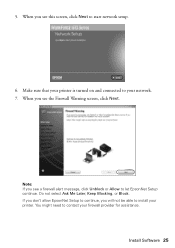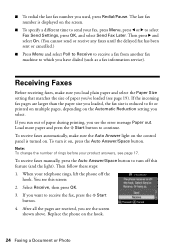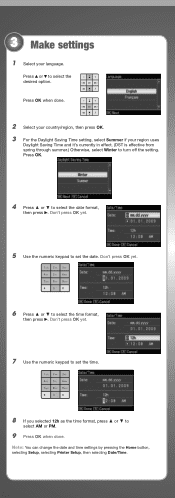Epson WorkForce 610 Support Question
Find answers below for this question about Epson WorkForce 610 - All-in-One Printer.Need a Epson WorkForce 610 manual? We have 4 online manuals for this item!
Question posted by applewiper11 on September 18th, 2012
Error Message:
Error message reads: Load cassette 1 correctly and press (start)button.
1. did that, (several times)
2. shut off-restarted
3. reloaded all cassettes
4. restarted again.
Now what.
Current Answers
Answer #1: Posted by hzplj9 on September 18th, 2012 1:56 PM
Check you have not 'cleared' the cartridge when it was inserted and removed as the chip may say there is a problem. Try a cartridge you know to be good.
This is the link to Epson where help and support can be found.
Related Epson WorkForce 610 Manual Pages
Similar Questions
How To Turn On Bluetooth On Epson Printer Workforce 615
(Posted by jomloug 9 years ago)
How To Set Up Wireless Printer Workforce 310
(Posted by seawbbradb 10 years ago)
What Does It Mean When I Get An Error Message When I Turn On My Epson Workforce
610 printer?
610 printer?
(Posted by markmwal 10 years ago)
Workforce 610 Error Message Cannot Clear
(Posted by fcfred 10 years ago)
I Keep Getting Scanner Error Message And Cannot Print With Epson 610
I get message "a scanner error has occured" when I turn on my epson 610 Workforce. What could be cau...
I get message "a scanner error has occured" when I turn on my epson 610 Workforce. What could be cau...
(Posted by TRAJKBLOND 11 years ago)