Epson WorkForce 610 Support Question
Find answers below for this question about Epson WorkForce 610 - All-in-One Printer.Need a Epson WorkForce 610 manual? We have 4 online manuals for this item!
Question posted by togomarv on November 2nd, 2013
How Do I Setup Bluetooth On My Epson 610
The person who posted this question about this Epson product did not include a detailed explanation. Please use the "Request More Information" button to the right if more details would help you to answer this question.
Current Answers
There are currently no answers that have been posted for this question.
Be the first to post an answer! Remember that you can earn up to 1,100 points for every answer you submit. The better the quality of your answer, the better chance it has to be accepted.
Be the first to post an answer! Remember that you can earn up to 1,100 points for every answer you submit. The better the quality of your answer, the better chance it has to be accepted.
Related Epson WorkForce 610 Manual Pages
Network Installation Guide - Page 3


... use on a network.
Tip: For a video tutorial and other information about setting up the printer for the first time, see "Choose Your Connection
Type" on page 4. ■ If you're setting up an additional computer to : epson.com/support/wireless.
Before You Begin
Make sure you installed ink cartridges and loaded paper...
Network Installation Guide - Page 5


... passphrase contains upper- If it correctly. If you don't know the name (SSID) of your wireless network. Select F Setup on the printer's control panel, then press OK.
2. Wireless Network Installation
To connect to your printer wirelessly, you need to select Network Settings, then press OK. Write down your network and security information in...
Network Installation Guide - Page 8


... to
90 seconds). See "Connect Wirelessly Using the Setup Wizard" on page 24. Press the Home button to exit the Network Settings Menu. 12. When you see a screen like this can take up to change a setting, press y Back until you see "The printer cannot find or connect to your wireless network after...
Network Installation Guide - Page 9


... (WEP, WPA, or WPA2), and the key or passphrase. 1. Press l or r to select Wireless LAN Setup.
4. Make sure you know the type of security your access point or router isn't broadcasting its network name (SSID). Press u or d to select Advanced Setup, then press OK. Select F Setup on the printer's control panel, then press OK.
2.
Network Installation Guide - Page 16


... key, or WPA passphrase may have an access point or router.
Select F Setup on page 31. If the printer still doesn't connect to your wireless network, see the WiFi icon and a signal...24. Important: For Windows® users: If your computer is connected to select your printer.
1. See "Connect Wirelessly Using the Setup Wizard" on page 5 or "Wired (Ethernet) Installation" on page 9 to a ...
Network Installation Guide - Page 23
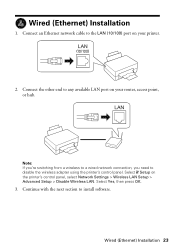
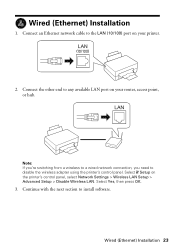
... to the LAN (10/100) port on your router, access point, or hub. Wired (Ethernet) Installation 23 Connect the other end to install software. Select F Setup on your printer.
2. Select Yes, then press OK.
3. Continue with the next section to any available LAN port on the...
Network Installation Guide - Page 24


When you want to step 3. Insert the printer software CD. 2.
Install Software
Follow these steps for each computer you see the ... the Software Installation screen, go to use with your printer over the network. Click Install.
4. Windows® XP: When you see the AutoPlay window, click Run SETUP.EXE. The screens show the WorkForce 610 Series, but the steps are the same for network...
Network Installation Guide - Page 25
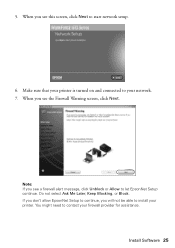
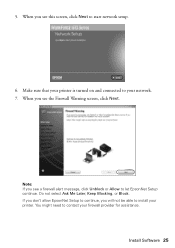
... Later, Keep Blocking, or Block. When you see the Firewall Warning screen, click Next.
Make sure that your printer is turned on and connected to start network setup.
6. If you don't allow EpsonNet Setup to continue, you see this screen, click Next to your firewall provider for assistance. Install Software 25 Note: If...
Network Installation Guide - Page 26
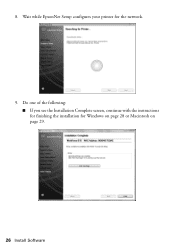
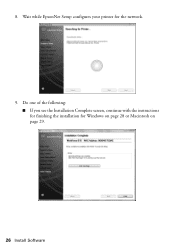
Do one of the following: ■ If you see the Installation Complete screen, continue with the instructions for finishing the installation for the network.
9. 8. Wait while EpsonNet Setup configures your printer for Windows on page 28 or Macintosh on page 29.
26 Install Software
Network Installation Guide - Page 27
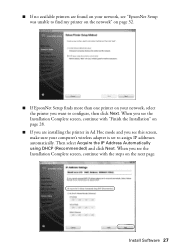
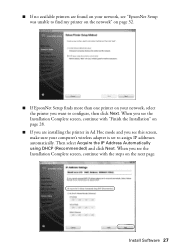
...'s wireless adapter is set to configure, then click Next. When you see "EpsonNet Setup was unable to find my printer on the network" on page 32.
■ If EpsonNet Setup finds more than one printer on your network, select the printer you are found on page 28.
■ If you want to assign IP addresses...
Network Installation Guide - Page 30


...also explains how to add your product on a network, check these sections for help: ■ "Setup Problems" below ■ "Printing Problems" on page 33 ■ "Scanning Problems" on the screen... your EPSON TCP/IP printer. When you have problems setting up to 90 seconds for details. Follow the steps on -screen Epson Information Center for your computer to find the EPSON TCP/IP printer on ...
Network Installation Guide - Page 31


....11b and 802.11g.
See "Wireless Network Installation" on page 5 to select your network settings again. ■ The printer is within range of security it is set on page 9 for assistance. Setup Problems
The printer cannot find or connect to the wireless router or access point
■ Try connecting to the wireless router...
Network Installation Guide - Page 32
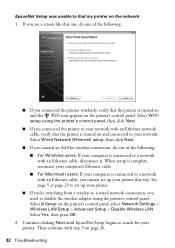
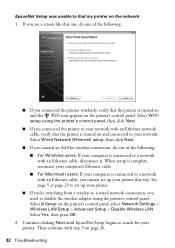
... connected to a network with an Ethernet network cable, verify that the printer is turned on and connected to your printer. EpsonNet Setup was unable to find my printer on page 26.
32 Troubleshooting Select Wi-Fi setup using the printer's control panel. Select Wired Network (Ethernet) setup, then click Next.
■ If you see a screen like this...
Network Installation Guide - Page 35


... or otherwise, without notice. © 2009 Epson America, Inc. 4/09
Copyright Notice 35 Press the x Start button to enter the Setup menu.
2.
Software License Agreements
In addition to ...this Epson product. Select Network Settings. 3. No part of Seiko Epson Corporation. WorkForce and Artisan are for damages, losses, costs, or expenses incurred by Seiko Epson Corporation, this printer.
...
Product Brochure - Page 2


... For the latest information regarding Snow Leopard, please visit www.epson.com/support/snowleopard
Epson printer driver, Web to Page, Epson Scan, ArcSoft® Print Creations, PageManager® 8.15 ...product and brand names are trademarks and/or registered trademarks of prints. Copyright 2009 Epson America, Inc. WorkForce 610 Print | Copy | Scan | Fax | Photo | Wi-Fi
Printing Technology...
Quick Guide - Page 17


... d to select Rings to select Setup, then press OK
3. port for the answering machine to pick up on page 20
Note: To change other party is set the printer to pick up . Connect one ...end to detect an incoming fax call , if the other settings or print fax reports, see the online Epson Information Center. To use a telephone or answering machine, you should set to select Fax Setting, then ...
Quick Guide - Page 28


... on printing, see a Setup, Printer, or Options button, click it. Open a photo or document in Windows
1. You see a window like this one:
Select EPSON WorkForce 610 Series Click here to your printer software
3. Tip: It's...screen.
28 Printing From Your Computer
Note: If you 've installed your printer software and connected the product to your product, then click the Preferences or Properties...
Quick Guide - Page 30


Select EPSON WorkForce 610 Click to expand the Print window, if necessary.
30 Printing From Your Computer Check ink cartridge status
Cancel printing
Printing With a Macintosh
See the section below for your product as the Printer setting. Select your Mac® operating system.
Open the File menu and select Print. 3. 10. Click d to expand
4. Mac...
Quick Guide - Page 32


...
1. Select the following settings:
Select WorkForce 610 Select your Paper Size Select your
print job, then select an option to close the Page Setup window.
32 Printing From Your Computer ...orientation
For borderless photos, choose a Sheet Feeder - See the online Epson Information Center for your print job, click the printer icon in an application. 2. To monitor your paper size. 3.
...
Quick Guide - Page 33


...Select WorkForce 610 Select Print Settings
5. Choose Print Settings from the pop-up menu, and select the following print settings, as necessary:
Pop-up menu. button.
6. See the online Epson Information...
For more information on advanced settings click ?.
7. Note: For more information about printer settings, click the ? Click the Advanced button to select Advanced before you may ...
Similar Questions
How To Setup Bluetooth On Epson Artisan 835 Printer
(Posted by bbemislis 9 years ago)
Ebson Workforce 610 Printer How To Enable Bluetooth
(Posted by tom3sja 9 years ago)
How To Manually Setup Epson 610 Windows 7 Firewall
(Posted by muskth 10 years ago)
How To Setup Bluetooth On Epson Workforce 610
(Posted by hitccharl 10 years ago)

