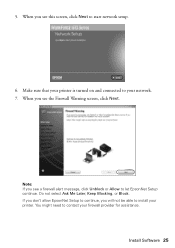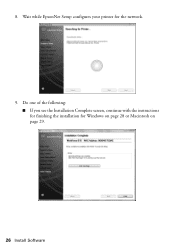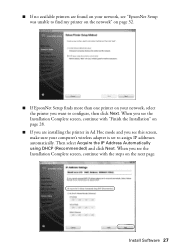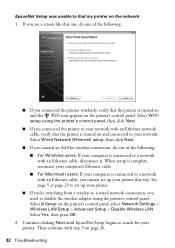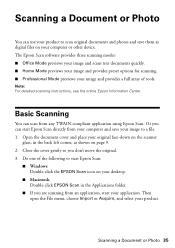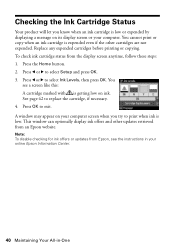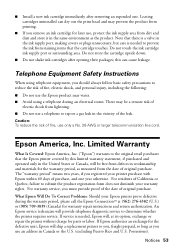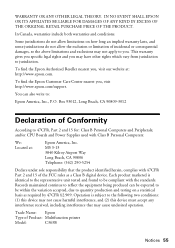Epson WorkForce 610 Support Question
Find answers below for this question about Epson WorkForce 610 - All-in-One Printer.Need a Epson WorkForce 610 manual? We have 4 online manuals for this item!
Question posted by muskth on February 6th, 2014
How To Manually Setup Epson 610 Windows 7 Firewall
The person who posted this question about this Epson product did not include a detailed explanation. Please use the "Request More Information" button to the right if more details would help you to answer this question.
Current Answers
Related Epson WorkForce 610 Manual Pages
Similar Questions
Epsonnet Setup Can't Find Artisan Printer
(Posted by Cbramdjl20 9 years ago)
Can't Find Epson Workforce 610 With Windows 7 Add Printer
(Posted by Asashja 10 years ago)
How To Manually Clean A Clogged Nozzle On An Epson Workforce 610 Printer
(Posted by Jsdr 10 years ago)
Unable To Download Epson Workforce 610 'start Here' Manual.
THE LINK DOESN'T SEEM TO BE A HYPERLINK.
THE LINK DOESN'T SEEM TO BE A HYPERLINK.
(Posted by rrakip 12 years ago)
Need A Field Service Manual For A Stylus Pro 4800 Printer.
(Posted by bravoshirts1 12 years ago)