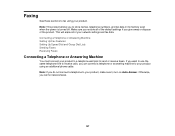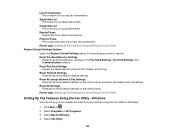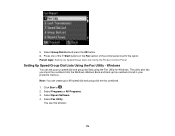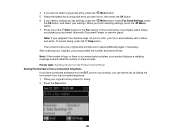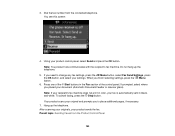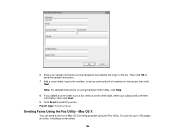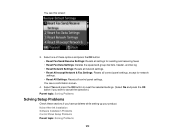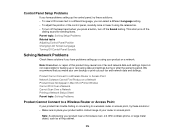Epson WorkForce 545 Support Question
Find answers below for this question about Epson WorkForce 545.Need a Epson WorkForce 545 manual? We have 4 online manuals for this item!
Question posted by troatipt on December 30th, 2013
How To Set Up Epson Workforce 545 For Sending Fax
The person who posted this question about this Epson product did not include a detailed explanation. Please use the "Request More Information" button to the right if more details would help you to answer this question.
Current Answers
Answer #1: Posted by TommyKervz on December 30th, 2013 2:09 AM
Greetings. See the Quick Guide here.
Related Epson WorkForce 545 Manual Pages
Similar Questions
How To Load The Paper And Send Fax On Workforce 645
(Posted by jkrouco 9 years ago)
Epson Workforce 545 Wont Fax To Long Distance Number
(Posted by sobamba 10 years ago)