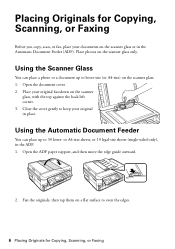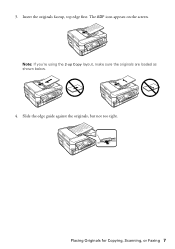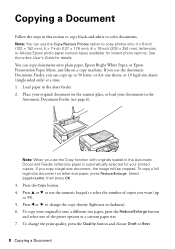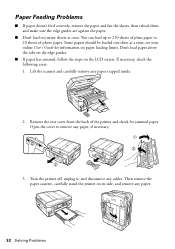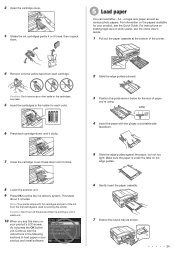Epson WorkForce 645 Support Question
Find answers below for this question about Epson WorkForce 645.Need a Epson WorkForce 645 manual? We have 3 online manuals for this item!
Question posted by jkrouco on June 20th, 2014
How To Load The Paper And Send Fax On Workforce 645
The person who posted this question about this Epson product did not include a detailed explanation. Please use the "Request More Information" button to the right if more details would help you to answer this question.
Current Answers
Answer #1: Posted by waelsaidani1 on June 20th, 2014 4:25 AM
HELLO REFER TO PAGES 16 TO 20 OF THE USER MANUAL ON HOW TO LOAD PAPER AND SEND FAX: https://files.support.epson.com/pdf/wf545_/wf545_qr.pdf