Epson WorkForce 545 Support Question
Find answers below for this question about Epson WorkForce 545.Need a Epson WorkForce 545 manual? We have 4 online manuals for this item!
Question posted by flmrf2 on March 4th, 2014
How To Reset All Setting Workforce 545
The person who posted this question about this Epson product did not include a detailed explanation. Please use the "Request More Information" button to the right if more details would help you to answer this question.
Current Answers
There are currently no answers that have been posted for this question.
Be the first to post an answer! Remember that you can earn up to 1,100 points for every answer you submit. The better the quality of your answer, the better chance it has to be accepted.
Be the first to post an answer! Remember that you can earn up to 1,100 points for every answer you submit. The better the quality of your answer, the better chance it has to be accepted.
Related Epson WorkForce 545 Manual Pages
Product Brochure - Page 1


... networking - also compatible with Apple® AirPrintTM and Google Cloud PrintTM 4
• Print twice as much - documents rival those from popular mobile devices; World's fastest All-in-ONE1
WorkForce® 545
Print | Copy | Scan | Fax | Wi-Fi®
en g i nee r ed fo r B U S I N E S S
• World's Fastest all -in-one with others; print speeds of...
Product Brochure - Page 2


... compatible devices and apps. 5 Get about two times more prints per page Memory: Up to 40% less printing costs compared with best-selling monochrome and color multifunction laser printers... Indonesia Printing: 17.6" x 21.9" x 9.4" Storage: 17.6" x 14.2" x 8.9" Weight: 17.6 lb WorkForce 545 all-in-one maintenance, and all rights in its class; Apple and Mac OS are trademarks and/or registered ...
Quick Guide - Page 2


...bar to both the WorkForce 545 and WorkForce 645 unless otherwise noted. See the Start Here sheet and the online User's Guide.
Your WorkForce 545/645 Series
After you set up your WorkForce® 545/645 Series (see... Document Feeder Easy networking-Wi-Fi and Ethernet
Copy files to and from mobile devices with the built-in this Quick Guide for details. Squeeze the release bar underneath...
Quick Guide - Page 3


...menu
9
Shows wireless network status
10
Resets the active menu selection to its volume, press F Setup, select Printer Setup, select Sound, and finally select Off. Using the Control Panel
The control panel makes it up.
1
2
3
4
5
6
7
8
WorkForce 645
9
only
10
Tip: To ...inactivity. If you turn off . Press any button to reduce its default value
Your WorkForce 545/645 Series 3
Quick Guide - Page 9


... select an option, then press OK. 8. To change other print settings, press x Menu, then select Paper and Copy Settings. ■ To make double-sided copies (WorkForce 645 only), select 2-Sided Printing. (You can also quickly open... you choose.
Press the B&W or Color x Start button in the Paper and Copy Settings menu. This is for details.
9. See the online User's Guide for use only with...
Quick Guide - Page 13


.... 4. Open the File menu, and select Print. 3. On the Main tab, select basic print settings. For automatic duplex printing with the WorkForce 645, select 2-sided Printing, then
select Auto. 5.
Printing From Your Computer 13 For resizing and other print settings, click the More Options tab. 6. Open a photo or document in an application. 2.
Click...
Quick Guide - Page 19


... fax number you used. ■ Speed Dial: Select or type the number of the control panel. To change fax settings, press x Menu and select settings as described below. Note: To scan a two-sided document (WorkForce 645 only), press the 2-Sided button and select On.
3. Note: If the recipient's fax machine prints only in...
Quick Guide - Page 29


... you have a problem with your computer or another device to a different location.
Then see page 31).
If access restrictions are set on the LCD screen to your network again. To...for assistance. ■ Remove and reinsert the CD to reinstall your product software. ■ Reset the network settings and try moving the product to a different location. ■ Make sure there aren't any ...
Quick Guide - Page 34


... print head needs cleaning.
■ If you notice jagged vertical lines, you call Epson for support, please have the following information ready: ■ Product name (WorkForce 545/645 Series) ■ Product serial number (located on the label in back and under the scanner) ■ Proof of purchase (such as a store receipt) and...
Start Here - Page 1


Cartridges are ready to lower the control panel.
3 Select settings
1 To select English as your computer yet.
4 Install ink cartridges
1 Lift ...the On button.
Note: If you want to lower the control panel, squeeze the release bar underneath. WorkForce® 545/645 Series
Start Here
Read these instructions before using the product's control panel.
French control panel sticker (included ...
Start Here - Page 4


...com/recycle for information on your needs;
Genuine Epson inks
Look for details. WorkForce 545/645 Series ink cartridges
Color
High-capacity Extra High-capacity
Black
126
127
Cyan
... you can also purchase supplies from smartphones, iPads, tablets, and other popular mobile devices.
See www.epson.com/connect for the numbers below to find your products for identification...
User Guide - Page 3


... Originals in the Automatic Document Feeder 49
Copying ...53 Copying Documents...53 Copying Photos...54 Paper Type Settings - Copying...57 Paper Size Settings - Inside ...21 Product Parts - Contents
WorkForce 545/645 Series User's Guide 13
Product Basics ...14 Setting Up the Control Panel ...14 Control Panel Buttons and Lights 14 Adjusting Control Panel Position 16...
User Guide - Page 13


WorkForce 545/645 Series User's Guide
Welcome to the WorkForce 545/645 Series User's Guide.
13
User Guide - Page 14


...-Sided Printing, Scanning, Copying, and Faxing Selecting Wireless Network Settings From the Control Panel
Setting Up the Control Panel
See these sections to learn about the...in this manual show the WorkForce 645 Series. The instructions apply to both the WorkForce 545 Series and WorkForce 645 Series unless otherwise noted.
14 Product Basics
See these sections to set up the control panel for...
User Guide - Page 15


...the number of copies)
27 The B&W Start button in the Copy section of the control panel
Speed Dial button
15 Help button
23 The Reset button
24 The Back button
25 The Stop button
26 The + and - 1 The On light
2 The On button
3 The Photo...
19 The Color Start button in the Fax section of the control panel
20 The 2-Sided button (WorkForce 645 Series only)
21 The Setup button
22 The ?
User Guide - Page 23


...WorkForce 645 Series only) to PC option, additionally press the Menu button and select Scan settings. Select Fax Send Settings, then select one of the 2-Sided settings. Note: For quicker access, you selected a Scan to access double-sided scan, copy, or fax settings. Windows Selecting Double-sided Printing Settings...Related tasks Selecting Double-sided Printing Settings - Note: If you are ...
User Guide - Page 54


... left or right arrow buttons to adjust the darkness of the print settings displayed on the Product
Copying Photos
You can also press the 2-Sided button (WorkForce 645 Series only) to set two-sided print settings, the Reduce/Enlarge button to set print size settings, or the Quality button to copy, press one copy, press the...
User Guide - Page 58
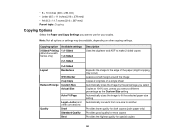
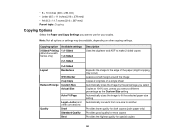
... for draft copies (plain paper only) Provides good quality for most copies Provides the highest quality for your copies.
Copying option
2-Sided Printing (WorkForce 645 Series only)
Available settings 1>1-Sided
1>2-Sided
2>1-Sided
Layout
2>2-Sided Borderless
Reduce/Enlarge
With Border 2-up Copy Custom Size Actual Size
Auto Fit Page
Quality
Legal->Letter and...
User Guide - Page 62


...Options - Select a Color option:
• To print a color document or photo, select the Color setting. • To print text and graphics in the Multi-Page menu and select the printing options you want... Paper, select Quiet Mode. Select the type of the settings in black or shades of the paper and eject the printout facedown (WorkForce 645 Series only), select the 1-Sided Face Down checkbox ...
User Guide - Page 67
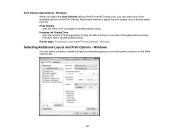
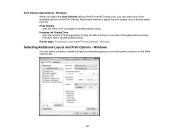
... of the paper before printing the other side in double-sided printing. Parent topic: Selecting Double-sided Printing Settings - Windows
Selecting Additional Layout and Print Options - Windows When you select the User-Defined setting (WorkForce 645 Series only), you can select a variety of time required for double-sided printing. Windows
You can select...
Similar Questions
How To Reset Epson Workforce 845 Printer To Original Settings
(Posted by derTR 10 years ago)
How To Reset Epson Workforce 545 Factory Default Settings
(Posted by Mackdanami 10 years ago)

