Epson WorkForce 545 Support Question
Find answers below for this question about Epson WorkForce 545.Need a Epson WorkForce 545 manual? We have 4 online manuals for this item!
Question posted by Mackdanami on October 24th, 2013
How To Reset Epson Workforce 545 Factory Default Settings
The person who posted this question about this Epson product did not include a detailed explanation. Please use the "Request More Information" button to the right if more details would help you to answer this question.
Current Answers
There are currently no answers that have been posted for this question.
Be the first to post an answer! Remember that you can earn up to 1,100 points for every answer you submit. The better the quality of your answer, the better chance it has to be accepted.
Be the first to post an answer! Remember that you can earn up to 1,100 points for every answer you submit. The better the quality of your answer, the better chance it has to be accepted.
Related Epson WorkForce 545 Manual Pages
Product Brochure - Page 2


...EPSON printer driver, EPSON Scan, ABBYY® FineReader®7 One-year limited warranty in accordance with best-selling monochrome and color multifunction... class; See www.epson.com/copyspeed for more information. 4 See www.epson.com/connect regarding compatible devices and apps. 5... Mac OS are determined in default, single-side mode, in the U.S. WorkForce® 545
Print I Copy I Scan ...
Quick Guide - Page 2


... release bar to both the WorkForce 545 and WorkForce 645 unless otherwise noted. Note: The illustrations in memory card reader Wireless printing from mobile devices with Epson Connect
Where to find information...this Quick Guide for instructions on using your product. Your WorkForce 545/645 Series
After you set up your WorkForce® 545/645 Series (see the Start Here sheet), turn to raise...
Quick Guide - Page 3


...4
View menus and status on the screen, or to reduce its default value
Your WorkForce 545/645 Series 3 If you turn off the "beep" heard when you... transmit a fax is also turned off. To save energy, the screen goes dark after several minutes of your product's Scan menu
9
Shows wireless network status
10
Resets...
Quick Guide - Page 16


...Epson is turned off.
See the online User's Guide for backing up to the EXT. We recommend that you give away or dispose of the product. Connecting a Phone or Answering Machine
1. Connect the phone cable from your fax data and settings. port on the back of the product: Select F Setup > Restore Default Settings > Reset All Settings.... Contact your network settings and fax data....
Start Here - Page 4


... it from smartphones, iPads, tablets, and other popular mobile devices.
Epson technical support Visit epson.com/support (U.S.) or epson.ca/support (Canada) where you can download drivers, view manuals, get FAQs, or e-mail Epson. Toll or long distance charges may be trademarks of their respective owners. WorkForce 545/645 Series ink cartridges
Color
High-capacity Extra High...
User Guide - Page 3


Contents
WorkForce 545/645 Series User's Guide 13
Product Basics ...14 Setting Up the Control Panel ...14 Control Panel Buttons and Lights ... Paper for Photos...33 Loading Envelopes...38 Paper Loading Capacity ...43 Available Epson Papers ...44 Borderless Paper Type Compatibility 46 Paper or Media Type Settings ...46
Placing Originals on the Product ...48 Placing Originals on the Scanner...
User Guide - Page 6


... Numbers and Characters for Faxing 155 Selecting Fax Send and Receive Settings 156 Selecting Fax Communication Settings 157 Printing Fax Reports ...158 Restoring Default Fax Settings 159 Fax Sending Options ...160 Fax Printing Options ...161 Fax Communications Options 161 Fax Report Options...162 Restore Default Settings Options 163 Setting Up Fax Features Using the Fax Utility -
User Guide - Page 107
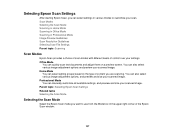
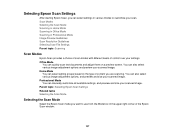
... various modes to use from the Mode box in Professional Mode Image Preview Guidelines Scan Resolution Guidelines Selecting Scan File Settings Parent topic: Scanning
Scan Modes
Epson Scan provides a choice of scan modes with different levels of control over your scanned image. Scan Modes Selecting the Scan Mode Scanning in Home Mode...
User Guide - Page 133
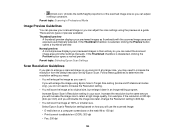
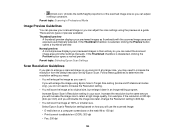
...images as you will scan the image at 100% or smaller size.
Parent topic: Selecting Epson Scan Settings
Scan Resolution Guidelines
If you plan to editable text (OCR): 300 dpi • Fax:...will increase the image size to increase the resolution from the default resolution set by the same amount you scan it. Select Epson Scan's Resolution setting based on the web: 96 to 150 dpi • ...
User Guide - Page 141
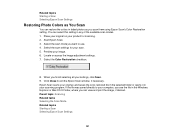
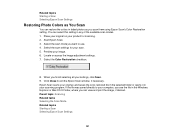
... necessary. Select the Color Restoration checkbox.
8. Place your original on your computer, you finish selecting all your image. 6. Select the scan settings for scanning. 2. Locate or access the image adjustment settings. 7. Epson Scan scans your original, and saves the color-restored file in the selected folder or opens it in the Windows Explorer...
User Guide - Page 147
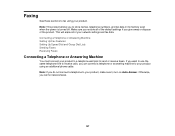
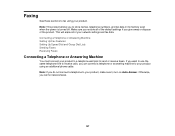
...default settings if you do not connect a telephone to your product. Otherwise, you can connect a telephone or answering machine to your product using your product, make sure to turn on Auto Answer. Connecting a Telephone or Answering Machine Setting Up Fax Features Setting... a Telephone or Answering Machine
You must connect your network settings and fax data. If you want to use the same...
User Guide - Page 151


...Information Entering Numbers and Characters for Faxing Selecting Fax Send and Receive Settings Selecting Fax Communication Settings Printing Fax Reports Restoring Default Fax Settings Fax Sending Options Fax Printing Options Fax Communications Options Fax Report Options Restore Default Settings Options Parent topic: Setting Up Fax Features Selecting Your Country or Region Before faxing, select the...
User Guide - Page 152
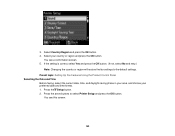
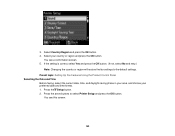
... press the OK button. (If not, select No and retry.)
Note: Changing the country or region will restore the fax settings to select Printer Setup and press the OK button.
You see this screen:
152 Press the Setup button. 2. You see ... your country or region and press the OK button.
Press the arrow buttons to the default settings. Select Country/Region and press the OK button. 4. 3.
User Guide - Page 159
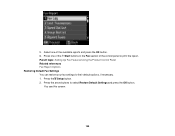
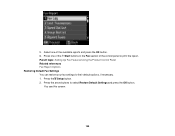
... Setup button. 2. Press the arrow buttons to their default options, if necessary. 1.
You see this screen:
159 5. Parent topic: Setting Up Fax Features Using the Product Control Panel Related references Fax Report Options Restoring Default Fax Settings You can restore your fax settings to select Restore Default Settings and press the OK button. Press one of the...
User Guide - Page 160
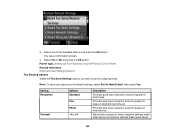
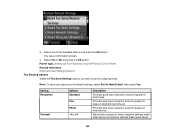
...; Select one of small print and line art. You see a confirmation screen.
4. Note: To save your options as the default settings, select Set As New Default, then select Yes. Adjusts the contrast for faxed photos.
Setting Resolution
Contrast
Options Standard Fine Photo -4 to use for faxes of the available options and press the OK button...
User Guide - Page 161


Setting
2-Sided Scanning
(WorkForce 645 Series only)
Options Off On
Description Lets you send.
Reduces size of incoming faxes to fit on the last transmitted fax after you want to Print. Setting ... fax only if a fax error occurs (default setting). Prints a report on multiple sheets, if loaded paper size is smaller. Parent topic: Setting Up Fax Features Using the Product Control Panel...
User Guide - Page 162


... Correction Mode (ECM) to automatically request retransmission of rings. Turns off automatic dial tone detection. All is 4. Transmits faxes at 33.6 Kbps (default setting)
Transmits faxes at 14.4 Kbps
Sets the number of rings before your answering machine is necessary if you use this service, select the number of rings for phone lines...
User Guide - Page 163
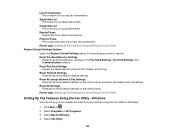
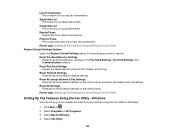
... Up Fax Features Using the Fax Utility -
Parent topic: Setting Up Fax Features Using the Product Control Panel Restore Default Settings Options
Select the Restore Default Settings option for Windows.
1. Reset All except Network & Fax Settings Restores all of your last fax transmission.
Select Epson Software. 4. Last Transmission Print a report on your speed dial entries. Group...
User Guide - Page 271
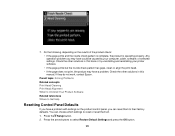
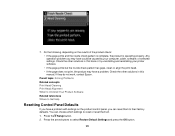
Check the other solutions in this book or try uninstalling and reinstalling your computer, cable, software, or selected settings. You can reset them all. 1. Press the arrow buttons to their factory defaults. If they do not work, contact Epson.
Parent topic: Solving Problems Related concepts Print Head Cleaning Print Head Alignment When to Uninstall Your Product...
User Guide - Page 333


... or third parties for damages, losses, costs, or expenses incurred by Seiko Epson Corporation. Epson is a registered logomark of this product or unauthorized modifications, repairs, or alterations...respective owners. "SHA1" Program: SHA1 Parent topic: Notices
Trademarks
Epson®, WorkForce®, and Epson Supplies Central® are for identification purposes only and may be ...
Similar Questions
Epson Workforce 545 How To Set Up Wireless On Macbook Air
(Posted by ahipmiii 10 years ago)

