Epson WorkForce 545 Support Question
Find answers below for this question about Epson WorkForce 545.Need a Epson WorkForce 545 manual? We have 4 online manuals for this item!
Question posted by asiak on September 1st, 2013
Epson 545 Won't Print In Black Color Cartridges Empty
The person who posted this question about this Epson product did not include a detailed explanation. Please use the "Request More Information" button to the right if more details would help you to answer this question.
Current Answers
There are currently no answers that have been posted for this question.
Be the first to post an answer! Remember that you can earn up to 1,100 points for every answer you submit. The better the quality of your answer, the better chance it has to be accepted.
Be the first to post an answer! Remember that you can earn up to 1,100 points for every answer you submit. The better the quality of your answer, the better chance it has to be accepted.
Related Epson WorkForce 545 Manual Pages
Product Brochure - Page 1


.... smudge, fade and water resistant prints; World's fastest All-in-ONE1
WorkForce® 545
Print | Copy | Scan | Fax | Wi-Fi®
en g i nee r ed fo r B U S I N E S S
• World's Fastest all -in-one with Extra High-capacity ink cartridges - save on ink with others; print speeds of originals
• PC-Fax - built-in Easy EPSON® Wireless makes setup...
Product Brochure - Page 2


... the U.S. Black and color print speeds are used for details.
1 Fastest in accordance with ISO/IEC 24734. and other air pollutants and improves fuel efficiency. For print quality, part of the ink from the included cartridges is a trademark of prints.
AirPrint is used for printing. For maximum print life, display all -in the U.S. WorkForce® 545
Print I Copy...
Quick Guide - Page 26


... the online User's Guide for ink offers or updates from Epson, see the instructions in your computer screen if you may appear on the LCD screen. Press OK to print when ink is expended, you order or purchase new ink cartridges:
Ink color Black Cyan Magenta Yellow
High-capacity 126 126 126 126
Extra High...
Quick Guide - Page 31


... installing the product software. If the black cartridge is expended. Avoid placing the product next to select Network Settings, then press OK. 3. Make sure Epson Event Manager is expended, you restarted your wireless router or access point. Press F Setup. 2. Press u or d to print a network status sheet.
If a color cartridge is not being blocked by your firewall...
Start Here - Page 4


...'s as easy as shown:
Need paper and ink? WorkForce 545/645 Series ink cartridges
Color
High-capacity Extra High-capacity
Black
126
127
Cyan
126
127
Magenta
126
127
Yellow
126
127
Epson Connect
Get instant, wireless printing of life hardware and ink cartridges.
You may also speak with your cartridges.
General Notice: Other product names used herein are...
User Guide - Page 8


... Cartridge Status with Windows 232 Checking Cartridge Status with Your Product 219 Wireless Printing from a Mobile Device 219 Printing from a Memory Card to an External Device 217
Using an External Device with Mac OS X 235 Purchase Epson Ink Cartridges...236 Ink Cartridge Part Numbers ...236 Removing and Installing Ink Cartridges 237 Printing With Black Ink and Expended Color Cartridges...
User Guide - Page 9
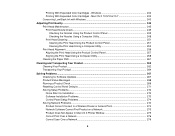
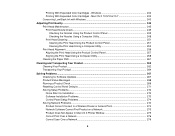
... Color Cartridges - Windows 242 Printing With Expended Color Cartridges - Mac OS X 10.5/10.6/10.7 242 Conserving Low Black Ink with Windows 243
Adjusting Print Quality...245 Print Head Maintenance...245 Print Head Nozzle Check...245 Checking the Nozzles Using the Product Control Panel 245 Checking the Nozzles Using a Computer Utility 248 Print Head Cleaning ...251 Cleaning the Print...
User Guide - Page 60
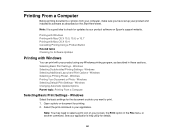
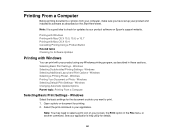
... installed its software as described in the File menu, or another command. Select the print command in your screen, the Print option in these sections. Windows Selecting Default Print Settings - Note: It is a good idea to select a print icon on Epson's support website. Windows Selecting Double-sided Printing Settings -
Windows Changing Automatic Update Options Parent topic...
User Guide - Page 62


... Paper/Bright White Paper, select Quiet Mode.
To print on one of the paper, select the 2-Sided Printing checkbox and select the options you want. 12. To print on both sides of the settings in black or shades of the paper and eject the printout facedown (WorkForce 645 Series only), select the 1-Sided Face Down...
User Guide - Page 68
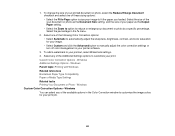
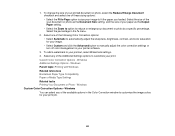
... as the Output Paper setting. • Select the Zoom to option to customize your document or photo by a specific percentage. Custom Color Correction Options - To change the size of your printed document or photo, select the Reduce/Enlarge Document checkbox and select one of the Additional Settings options to reduce or enlarge...
User Guide - Page 85
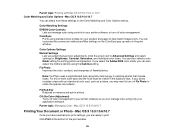
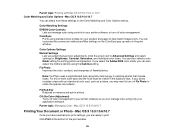
... can select from these settings on the ColorSync pop-up menu in photos.
Fix Red-Eye Reduces or removes red-eye in the print window. Fix Photo Improves the color, contrast, and sharpness of the print window.
85 Color Matching Settings EPSON Color Controls
Lets you manage color using only your printer software so you select manual...
User Guide - Page 125
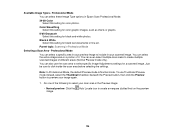
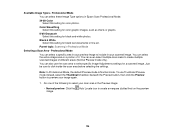
... create multiple scanned images of the following to select your scan area in your image again.
1. Black & White Select this setting for a scanned image. Parent topic: Scanning in Epson Scan Professional Mode. 24-bit Color Select this setting for black text documents or line art. Do one of different areas (Normal Preview mode only...
User Guide - Page 181
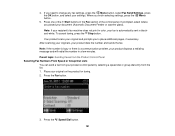
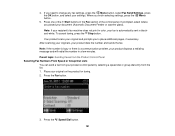
...Settings, press the OK button, and select your product displays a redialing message and will redial the number in color, your original on the product for faxing. 2. Your product scans your document (Automatic Document Feeder or scanner glass..., if necessary. Note: If your recipient's fax machine does not print in a few minutes. Place your fax is a communication problem, your settings.
User Guide - Page 182
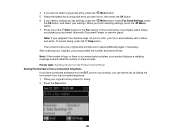
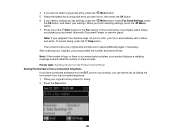
4. Note: If your recipient's fax machine does not print in color, your fax is a communication problem, your settings. Select the speed dial or group dial entry you need to change any fax settings, press the Menu ...
User Guide - Page 183
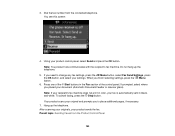
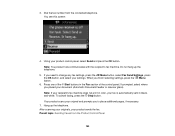
... the Fax section of the control panel. Dial the fax number from the Product Control Panel
183 Note: If your recipient's fax machine does not print in color, your document (Automatic Document Feeder or scanner glass).
User Guide - Page 219


... have a digital camera that your photos directly from the camera.
Wireless Printing from a Mobile Device Printing from a Camera Connected to Your Product Viewing or Printing from a USB Flash Drive or External Device Charging a USB Device Using Your Product
Wireless Printing from a Mobile Device
You can connect it is using. 5. Epson cannot guarantee the compatibility of the available...
User Guide - Page 231


Check Cartridge Status Purchase Epson Ink Cartridges Removing and Installing Ink Cartridges Printing With Black Ink and Expended Color Cartridges Conserving Low Black Ink with local requirements. If you know when an ink cartridge is more information.
Press the Setup button. 2. Replacing Ink Cartridges
When an ink cartridge is expended, you need to replace a cartridge that is low ...
User Guide - Page 242
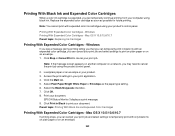
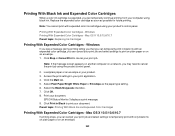
... or Envelope as possible for future printing. Select the Black/Grayscale checkbox. 7. EPSON Status Monitor 3 displays a print message. 9. Access the print settings in Black to cancel the print job using black ink. Printing With Black Ink and Expended Color Cartridges
When a color ink cartridge is expended, you can temporarily continue printing from your computer using the product...
User Guide - Page 243
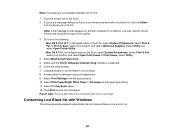
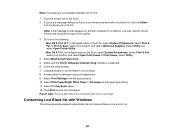
... Open Printer Utility. • Mac OS X 10.5: In the Apple menu or the Dock, select System Preferences. Access the print settings in the Dock. 2. Parent topic: Printing With Black Ink and Expended Color Cartridges
Conserving Low Black Ink with Windows
The following : • Mac OS X 10.6/10.7: In the Apple menu or the Dock, select System...
User Guide - Page 321
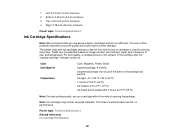
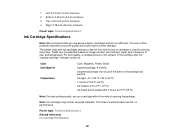
...
Ink Cartridge Specifications
Note: We recommend that you use genuine Epson cartridges and do...Color Cartridge life
Temperature
Cyan, Magenta, Yellow, Black Opened package: 6 months Unopened package: do not refill them. The printer ships with full cartridges and part of the ink from this first set of cartridges is usable after the "replace cartridge" indicator comes on images printed, print...
Similar Questions
Can You Print Without Color Cartridges On Epson Nx330
(Posted by GarydCu 10 years ago)
Epson Stylus Nx330 Will Not Print No Color Cartridge
(Posted by rkbobpr 10 years ago)
Epson Workforce 545 Won't Print Black And White Without Color Ink
(Posted by mugJKi 10 years ago)
Can Epson Workforce 545 Print Without Color Cartridge
(Posted by pmusscott 10 years ago)

