Epson WorkForce 545 Support Question
Find answers below for this question about Epson WorkForce 545.Need a Epson WorkForce 545 manual? We have 4 online manuals for this item!
Question posted by rrEs on September 12th, 2013
Workforce 545 Wont Print Without Color Cartridges
The person who posted this question about this Epson product did not include a detailed explanation. Please use the "Request More Information" button to the right if more details would help you to answer this question.
Current Answers
There are currently no answers that have been posted for this question.
Be the first to post an answer! Remember that you can earn up to 1,100 points for every answer you submit. The better the quality of your answer, the better chance it has to be accepted.
Be the first to post an answer! Remember that you can earn up to 1,100 points for every answer you submit. The better the quality of your answer, the better chance it has to be accepted.
Related Epson WorkForce 545 Manual Pages
Product Brochure - Page 1


... with Extra High-capacity ink cartridges - fax documents directly from popular mobile devices; for up to quickly copy, scan or fax stacks of 15 ISO ppm (black) and 7.2 ISO ppm (color)†
• Less hassle - get instant wireless printing from your all -in-one1 - built-in wired and wireless networking - color lasers2
• Built-in...
Product Brochure - Page 2


WorkForce® 545
Print I Copy I Scan I Fax I Wi-Fi®
Specifications
PRINT Printing Technology Printer Language Maximum Print Resolution ISO Print Speed† Minimum Ink Droplet Size COPY Copy Quality Copy Quantity Maximum Copy Size ISO Copy Speed†† Copy Features SCAN Scanner Type Photoelectric Device Color... Ink Cartridge Configuration Fade Resistance / Print Longevity9 ...
Quick Guide - Page 2


... underneath to both the WorkForce 545 and WorkForce 645 unless otherwise noted.
Features Copy, scan, and fax from the easy-to-use control panel Process large documents with Epson Connect
Where to find information See this manual show the WorkForce 645. Note: The illustrations in memory card reader Wireless printing from mobile devices with the 30...
Quick Guide - Page 3


... the screen goes dark after several minutes of your product. Number Description
1
Turns product on/off
2
Press Photo to access the Print Photos menu
3
Press Copy to access your product's Copy mode
4
View menus and status on the screen, or to its volume...9
Shows wireless network status
10
Resets the active menu selection to reduce its default value
Your WorkForce 545/645 Series 3
Quick Guide - Page 26


....
2. Press OK to exit. See page 27 to print when ink is low. In Windows, a window may be able to continue printing.
1. You can also purchase supplies from Epson. Checking ...black ink;
If a color cartridge is expended, you try to replace a cartridge, if necessary.
4. If the black cartridge is expended, you order or purchase new ink cartridges:
Ink color Black Cyan Magenta Yellow...
Quick Guide - Page 31


...wireless router or access point. If a color cartridge is expended, you must replace it after installing the product software. If the black cartridge is cropped, press Reduce/Enlarge and ...edges are scanning a large document at high resolution, a communication error may be able to continue printing. For details, see the online User's Guide for more information.
Press u or d to...
Quick Guide - Page 34


...Support Representative Before you may need to align the print head. Check your cartridge levels (see page 26) and replace cartridges, if necessary (see if the print head needs cleaning.
■ If you notice jagged...your product for support, please have the following information ready: ■ Product name (WorkForce 545/645 Series) ■ Product serial number (located on the label in back and ...
Start Here - Page 1


...12h or 24h) and press OK.
7 Press the number keys to maintain reliability. WorkForce® 545/645 Series
Start Here
Read these instructions before using the product's control panel.
Caution:...and time settings using your computer yet.
4 Install ink cartridges
1 Lift up the scanner unit.
*412191500* *412191500* Cartridges are ready to lower the control panel, squeeze the release...
Start Here - Page 4


...logomark of photos and attachments right from smartphones, iPads, tablets, and other popular mobile devices. Try Epson paper with your software Select Help or ? User's Guide Click the ...cable.
WorkForce 545/645 Series ink cartridges
Color
High-capacity Extra High-capacity
Black
126
127
Cyan
126
127
Magenta
126
127
Yellow
126
127
Epson Connect
Get instant, wireless printing of...
User Guide - Page 3


...Product Parts - Front ...20 Product Parts - Back...22 Two-Sided Printing, Scanning, Copying, and Faxing 22 Selecting Wireless Network Settings From the ...Documents...53 Copying Photos...54 Paper Type Settings - Copying...57 Paper Size Settings - Copying...57
3 Contents
WorkForce 545/645 Series User's Guide 13
Product Basics ...14 Setting Up the Control Panel ...14 Control Panel Buttons and...
User Guide - Page 8


... Card to an External Device 217
Using an External Device with Mac OS X 235 Purchase Epson Ink Cartridges...236 Ink Cartridge Part Numbers ...236 Removing and Installing Ink Cartridges 237 Printing With Black Ink and Expended Color Cartridges 242
8 Printing Photo Layouts ...209 Photo Layout Options ...211
Printing Photo Greeting Cards...211 Creating and Printing a Greeting Card Template 212...
User Guide - Page 9
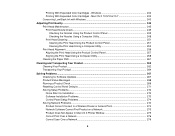
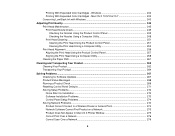
... Color Cartridges - Windows 242 Printing With Expended Color Cartridges - Mac OS X 10.5/10.6/10.7 242 Conserving Low Black Ink with Windows 243
Adjusting Print Quality...245 Print Head Maintenance...245 Print Head Nozzle Check...245 Checking the Nozzles Using the Product Control Panel 245 Checking the Nozzles Using a Computer Utility 248 Print Head Cleaning ...251 Cleaning the Print...
User Guide - Page 14


...: The illustrations in this manual show the WorkForce 645 Series. Setting Up the Control Panel Product Parts Locations Two-Sided Printing, Scanning, Copying, and Faxing Selecting Wireless Network Settings From the Control Panel
Setting Up the Control Panel
See these sections to both the WorkForce 545 Series and WorkForce 645 Series unless otherwise noted.
14
User Guide - Page 219


..., and layout may not be in these sections to Your Product Viewing or Printing from a USB Flash Drive or External Device Charging a USB Device Using Your Product
Wireless Printing from a Mobile Device
You can connect it is using. 5. Using an External Device with Your Product
Follow the instructions in JPG format and sized from 80 ×...
User Guide - Page 231


... and its software will let you need to replace it.
Select Ink Levels and press the OK button. Press the Setup button. 2.
Check Cartridge Status Purchase Epson Ink Cartridges Removing and Installing Ink Cartridges Printing With Black Ink and Expended Color Cartridges Conserving Low Black Ink with local requirements. If you would like this:
231 Checking...
User Guide - Page 242
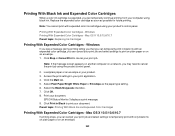
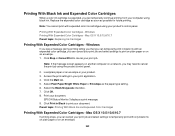
... Expended Color Cartridges - Windows Printing With Expended Color Cartridges - Windows
If you see a message during printing telling you that you can temporarily print in Black to print your document. Click the Main tab. 5.
Click Print in black ink with an expended color cartridge, you can cancel your product. 3.
Print your print job. Note: You cannot print with expended color ink...
User Guide - Page 243
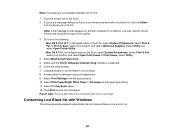
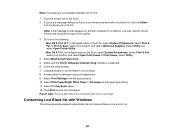
... black ink runs low and there is selected. 6. Select Utility.
4. Parent topic: Printing With Black Ink and Expended Color Cartridges
Conserving Low Black Ink with Mac OS X 10.4.
1. Select Print & Fax, select your product, and select Options & Supplies. Click Print to cancel the print job using the product control panel.
3. Click the printer icon in your...
User Guide - Page 303
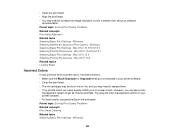
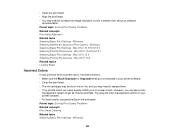
... not selected in your printer software. • Clean the print head. • The ink cartridges may be old or low on -screen colors. Mac OS X 10.5/10.6/10.7 Selecting Printing Preferences - Try using the color management options in your printer software. • For best results, use a color
management system to get as close as possible. Windows...
User Guide - Page 308
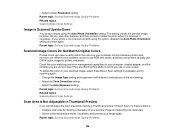
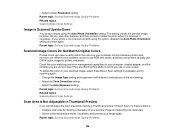
... if they are using the Auto Photo Orientation setting. Check the color matching and color management capabilities of your preview image and adjusting it is not oriented...Image Quality Problems
Scanned Image Colors Do Not Match Original Colors
Printed colors can never exactly match the colors on your computer monitor because printers and monitors use different color systems: monitors use RGB ...
User Guide - Page 321
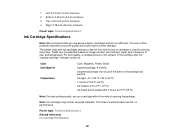
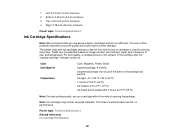
... Storage: -4 to 104 ºF (-20 to 40 ºC) 1 month at 104 ºF (40 ºC) Ink freezes at 77 ºF (25 ºC)
Note: For best printing results, use up a cartridge within 6 months of ink remains in printer damage.
Color Cartridge life
Temperature
Cyan, Magenta, Yellow, Black Opened package: 6 months Unopened package: do not refill them.
Similar Questions
My Espon Workforce 545 Wont Recognize Ink Cartridge
(Posted by QuazeChalis 10 years ago)
How To Print On Epson 545 When A Color Cartridge Is Out
(Posted by Ayekco 10 years ago)
Epson Workforce 545 Wont Reconize Ink Cartridge?
(Posted by bonnrbake 10 years ago)

