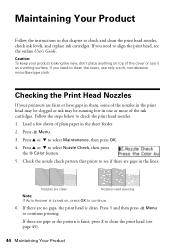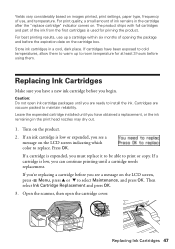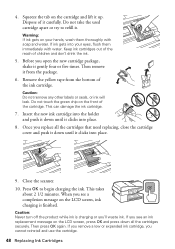Epson WorkForce 520 Support Question
Find answers below for this question about Epson WorkForce 520.Need a Epson WorkForce 520 manual? We have 3 online manuals for this item!
Question posted by ladarre on September 9th, 2013
Will The Workforce 520 Work With Only Black Ink Cartridge
The person who posted this question about this Epson product did not include a detailed explanation. Please use the "Request More Information" button to the right if more details would help you to answer this question.
Current Answers
Related Epson WorkForce 520 Manual Pages
Similar Questions
How To Replace A Black Ink Cartridge In A Workforce 520/525 Printing Machine
(Posted by soshukk 10 years ago)
Epson Workforce 520 Wont Recognize Ink Cartridge
(Posted by mreyndavi 10 years ago)
Having Changed Black Ink Cartridge, The Printer Will Not Recognise New Cartridge
I have just replaced black ink cartridge but printer will not recognise it. I have tried 2 other new...
I have just replaced black ink cartridge but printer will not recognise it. I have tried 2 other new...
(Posted by peters877 10 years ago)
Can I Just Use Black Ink Cartridge When Colour Ones Run Out
I have replaced black ink cartridge but it will not print, keeps asking me to replace blue ink cartr...
I have replaced black ink cartridge but it will not print, keeps asking me to replace blue ink cartr...
(Posted by susananwms 11 years ago)
Why Won't My Epson Workforce 520 Printer Recognize Non-epson Ink Cartridges?
I have used non-Epson ink cartridges in the past and haven't had any problem but I just replaced my ...
I have used non-Epson ink cartridges in the past and haven't had any problem but I just replaced my ...
(Posted by conross1 11 years ago)