Epson WorkForce 315 Support Question
Find answers below for this question about Epson WorkForce 315 - All-in-One Printer.Need a Epson WorkForce 315 manual? We have 2 online manuals for this item!
Question posted by shirleyannstacey on February 13th, 2013
How Do I Stop The Copying .the Printer Queue Wont Open So I Can Cancel It
want to stop it from copying ..but it wont open so i can cancel it
Current Answers
There are currently no answers that have been posted for this question.
Be the first to post an answer! Remember that you can earn up to 1,100 points for every answer you submit. The better the quality of your answer, the better chance it has to be accepted.
Be the first to post an answer! Remember that you can earn up to 1,100 points for every answer you submit. The better the quality of your answer, the better chance it has to be accepted.
Related Epson WorkForce 315 Manual Pages
Quick Guide - Page 15
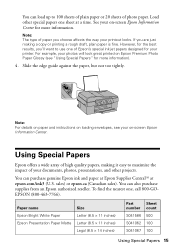
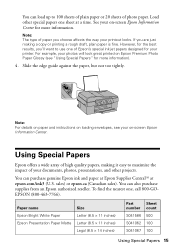
... information. You can load up to 100 sheets of plain paper or 20 sheets of your printer.
See your photos will look great printed on -screen Epson Information Center. You can purchase ...other projects. Note: The type of paper you 'll want to maximize the impact of photo paper. To find the nearest one of high quality papers, making a copy or printing a rough draft, plain paper is fine....
Quick Guide - Page 17


... two at least 1/4 inch (5 mm) apart. 2. Close the cover gently so you don't move the original(s).
1/4 inch (5 mm)
Placing Originals for Copying, Scanning, or Faxing
Before you 're scanning 3 × 5- Open the document cover and place
your documents or photos on the scanner glass, with the top against the back left corner...
Quick Guide - Page 18


Insert the originals face-up to even the edges. 2. Open the ADF paper support.
3. Fan the originals, then tap them on a flat surface to 30 letter-size (or A4) sheets or 10 legal-size sheets in the Automatic Document Feeder (ADF). 1. Slide the edge guide outward.
4. Using the Automatic Document Feeder
You can place up .
18 Placing Originals for Copying, Scanning, or Faxing
Quick Guide - Page 21
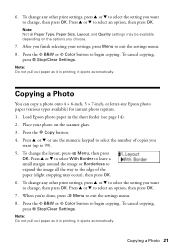
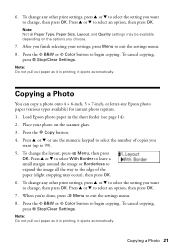
... all the way to change the layout, press x Menu, then press
OK. Press u or d to exit the settings menu. 8. When you want (up to change, then press OK. To cancel copying,
press y Stop/Clear Settings. Press u or d to begin copying. 6. Press the x B&W or x Color button to select an option, then press OK. 7. it ejects automatically...
Quick Guide - Page 28


Press the K Fax button. 3.
To cancel faxing, press y Stop/Clear Settings at any time.
28 Faxing a Document Note: In Windows, you can send a fax from your ...Note: To dial the number using the Epson FAX Utility, see page 29 for faxing (see a redialing message and the WorkForce 310 Series redials after the first page is scanned:
If you do not need to send your fax is busy, you see...
Quick Guide - Page 30


... or Properties on using the Epson FAX Utility, click Help.
7. If you see a Setup, Printer, or Options button, click it. Select EPSON WorkForce 310 Series (FAX). 3. Click Print. Note: For details instructions on the next screen.
Add ... the Page Range as necessary. (Leave the Number of copies set up to your fax, select a cover sheet style, enter your fax.
30 Faxing a Document
Quick Guide - Page 32


... on your computer as described on the Start Here sheet.
Printing in a printing program, open your WorkForce 310 Series software.
For detailed instructions on -screen Epson Information Center. Note: If you 've installed your printer software and connected the WorkForce 310 Series to your Windows or Macintosh computer. Tip: It's a good idea to check...
Quick Guide - Page 34
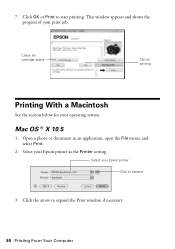
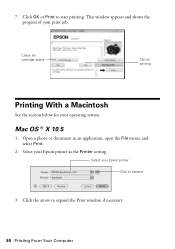
... expand the Print window, if necessary.
34 Printing From Your Computer
Check ink cartridge status
Cancel printing
Printing With a Macintosh
See the section below for your Epson printer Click to expand
3. Open a photo or document in an application, open the File menu, and select Print.
2. Mac OS ® X 10.5
1. Select your print job.
This...
Quick Guide - Page 36
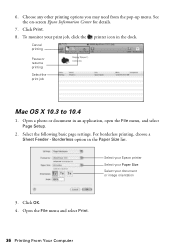
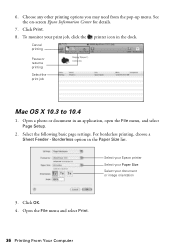
..., and select Page Setup.
2. Select your Epson printer Select your Paper Size Select your print job, click the printer icon in the Paper Size list. Click Print. 8. Open the File menu and select Print.
36 Printing From Your Computer 6. For borderless printing, choose a Sheet Feeder - Cancel printing Pause or resume printing Select the print...
Quick Guide - Page 38
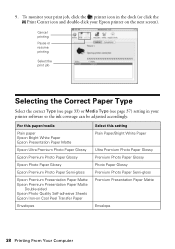
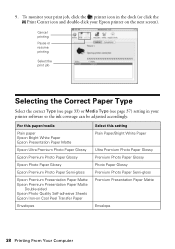
...
38 Printing From Your Computer To monitor your print job, click the printer icon in your Epson printer on Cool Peel Transfer Paper
Envelopes
Select this paper/media
Plain paper Epson...Matte
Double-sided Epson Photo Quality Self-adhesive Sheets Epson Iron-on the next screen). 9. Cancel printing
Pause or resume printing
Select the print job
Selecting the Correct Paper Type
Select the...
Quick Guide - Page 43


... any improvement after cleaning the print head four times, turn off your WorkForce 310 Series often, it when a cartridge is clean. Press the r Copy button, then press x Menu. 3. Cleaning lasts around 1 minute. ...one of the ink cartridges may damage it only if necessary. Caution: Never turn off the printer during a cleaning cycle or you see page 46).
1. Cleaning the Print Head
If print ...
Quick Guide - Page 46
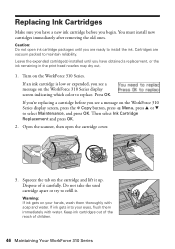
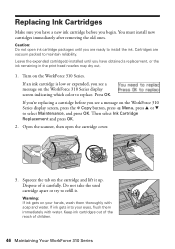
... the ink remaining in the print head nozzles may dry out.
1. Turn on the WorkForce 310 Series display screen, press the r Copy button, press x Menu, press u or d to select Maintenance, and press OK. Press OK. Open the scanner, then open ink cartridge packages until you have a new ink cartridge before you see a message on...
Quick Guide - Page 48


... Series, check the messages on the display screen to your Epson WorkForce 310 Series software. Open your computer desktop for free updates to diagnose the cause. Checking...suggestions, or double-click the Epson Information Center icon on your on the Maintenance tab in the printer settings window. Solving Problems
If you can select Driver Update on -screen Epson Information Center and select...
Quick Guide - Page 49


... control panel or in sleep mode to continue printing. Turn the WorkForce 310 Series off and then back on . Contact Epson to proceed. When the ink pads are saturated, the printer stops and Epson support is in your printer software (see page 38) when copying or faxing. Problems and Solutions
Check the solutions below , follow...
Quick Guide - Page 50
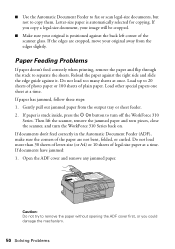
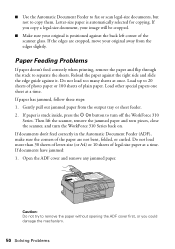
... the scanner, remove the jammed paper and torn pieces, close the scanner, and turn off the WorkForce 310
Series. Caution: Do not try to 20 sheets of photo paper or 100 sheets of legal... documents, but not to separate the sheets. Load up to remove the paper without opening the ADF cover first, or you copy a legal-size document, your image will be cropped.
■ Make sure your original...
Quick Guide - Page 53


... EPSON Scan Settings. If the scan did not complete, lower the resolution. Press the r Copy button. 2.
A dial-up connection dialog box appears when printing with another router, access point, switch or hub. ■ Try connecting the printer to your dial-up connection for Internet access, you will see the Epson Scan Help...
Quick Guide - Page 55
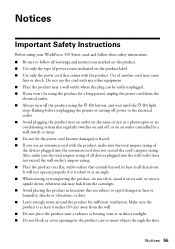
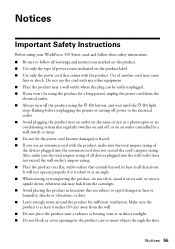
...On button, and wait until the P On light
stops flashing before unplugging the printer or cutting off power to the electrical outlet. &#...vent or in direct sunlight. ■ Do not block or cover openings in heat or humidity, shocks or vibrations, or dust. ■... extends beyond its side, or turn off the product using your WorkForce 310 Series, read and follow these safety instructions: ■ Be...
Quick Guide - Page 56
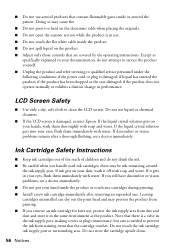
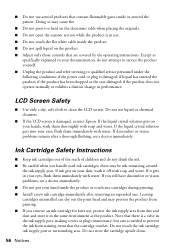
... those controls that are covered by the operating instructions. there may be ink remaining around the printer. Except as the product.
■ Do not use aerosol products that contain flammable gases inside.... If ink gets on the document table when placing the originals. ■ Do not open the scanner section while the product is damaged; If you handle used ink cartridges; Note ...
Start Here - Page 2


...or PM.
9 Press OK when done. 3 Make settings
Stop/ Clear Settings
B&W Color
Auto Answer/ Space
Speed Dial Group...You can change the date and time settings by pressing the Copy button, pressing the Menu button, selecting Maintenance, then selecting Date... paper before installing the ink cartridges.
1 Lift up the scanner, then open the cartridge cover.
2 Shake the ink cartridges gently 4 or 5 times...
Start Here - Page 7


... using Mac OS X 10.3.9 or 10.4.11, continue with your WorkForce 310 Series.
10 When you see this screen, click Add Printer. On-screen Epson Information Center Click the desktop shortcut for easy ... select your software. Use any open USB port on your Quick Guide or on configuring the WorkForce 310 Series for
a network, and basic instructions for solutions to print, copy, scan, and fax! If ...
Similar Questions
How To Turn On Bluetooth On Epson Printer Workforce 615
(Posted by jomloug 9 years ago)
How To Set Up Wireless Printer Workforce 310
(Posted by seawbbradb 10 years ago)
How To Hook Up Epson Wireless Printer Workforce 310
(Posted by lovyrxMoot 10 years ago)
Printing Envelopes
I have a envelope from my church and want to print more on my printer to save money how do i do this
I have a envelope from my church and want to print more on my printer to save money how do i do this
(Posted by celesteahmad 11 years ago)
Jagged Vertical Lines
Why is my printer printing some lines that are jagged?
Why is my printer printing some lines that are jagged?
(Posted by scenesekr 12 years ago)

