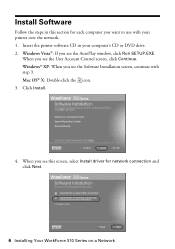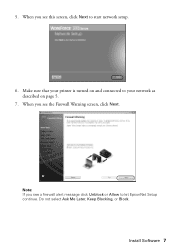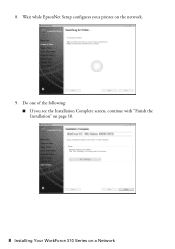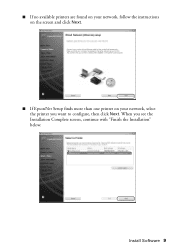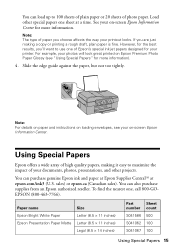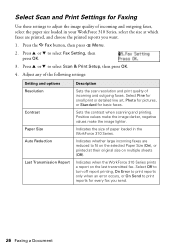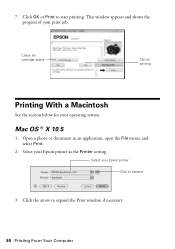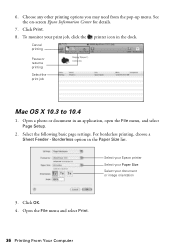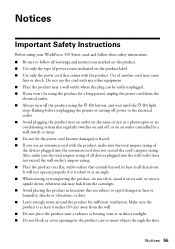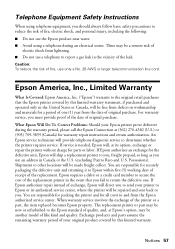Epson WorkForce 315 Support Question
Find answers below for this question about Epson WorkForce 315 - All-in-One Printer.Need a Epson WorkForce 315 manual? We have 2 online manuals for this item!
Question posted by scenesekr on July 7th, 2011
Jagged Vertical Lines
Why is my printer printing some lines that are jagged?
Current Answers
Related Epson WorkForce 315 Manual Pages
Similar Questions
Vertical Lines When Printing On Epson Stylus Pro 4000
(Posted by tcgeeTani 9 years ago)
I Have A Epson Workforce 610 Printer And It Is Printing Jagged Vertical Lines.
how do i align it
how do i align it
(Posted by rpasc 9 years ago)
How To Print Envelopes On Epson 315
(Posted by normkas 10 years ago)
How Do I Stop The Copying .the Printer Queue Wont Open So I Can Cancel It
want to stop it from copying ..but it wont open so i can cancel it
want to stop it from copying ..but it wont open so i can cancel it
(Posted by shirleyannstacey 11 years ago)
Help W/epson Workforce 315; Motorola Surfboard Wireless Cable Modem;osx 10.7.3
How to I make the epson workforce 315 work through motorola surfboard extreme wireless cable modem g...
How to I make the epson workforce 315 work through motorola surfboard extreme wireless cable modem g...
(Posted by Naropa 12 years ago)