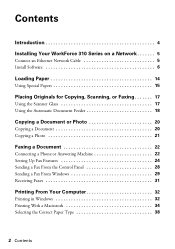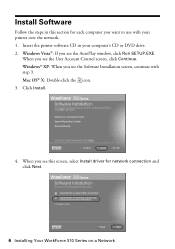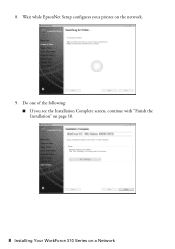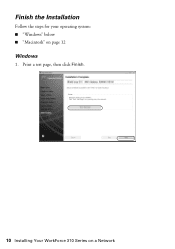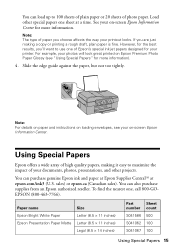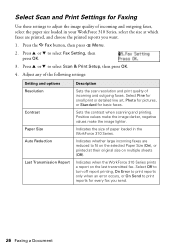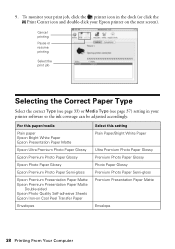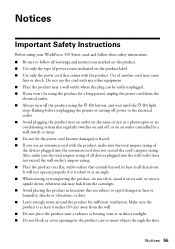Epson WorkForce 315 Support Question
Find answers below for this question about Epson WorkForce 315 - All-in-One Printer.Need a Epson WorkForce 315 manual? We have 2 online manuals for this item!
Question posted by celesteahmad on October 4th, 2012
Printing Envelopes
I have a envelope from my church and want to print more on my printer to save money how do i do this
Current Answers
Related Epson WorkForce 315 Manual Pages
Similar Questions
How To Print Envelopes On Epson 315
(Posted by normkas 10 years ago)
Print Envelopes
Hare can I print envelopes on my new WorkForce 310 Series?
Hare can I print envelopes on my new WorkForce 310 Series?
(Posted by HDReavesjr 10 years ago)
Epson Workforce 360 Series. Reprint An Older Fax.
There is an option - Re-print faxes. How do I re-print a fax from the list of faxes I have received?...
There is an option - Re-print faxes. How do I re-print a fax from the list of faxes I have received?...
(Posted by juliain702 11 years ago)
Help W/epson Workforce 315; Motorola Surfboard Wireless Cable Modem;osx 10.7.3
How to I make the epson workforce 315 work through motorola surfboard extreme wireless cable modem g...
How to I make the epson workforce 315 work through motorola surfboard extreme wireless cable modem g...
(Posted by Naropa 12 years ago)
Printing Envelopes
How do I print addresses and return addresses on envelopes?
How do I print addresses and return addresses on envelopes?
(Posted by baj6502028 12 years ago)