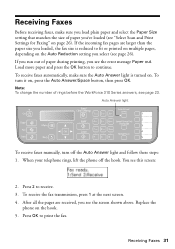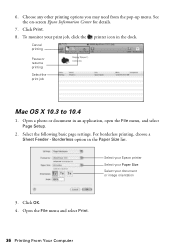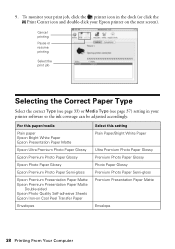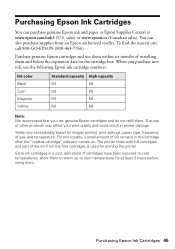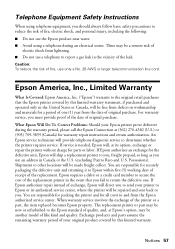Epson WorkForce 315 Support Question
Find answers below for this question about Epson WorkForce 315 - All-in-One Printer.Need a Epson WorkForce 315 manual? We have 2 online manuals for this item!
Question posted by juliain702 on September 10th, 2012
Epson Workforce 360 Series. Reprint An Older Fax.
There is an option - Re-print faxes. How do I re-print a fax from the list of faxes I have received? I see the one I need on the list, but so far have only been successful printing the last fax I received.
Current Answers
Related Epson WorkForce 315 Manual Pages
Similar Questions
Is There A Way To Reprint A Fax That Was Received After It Printed The First Tim
The paper fed through when the fax was received, but it came out blank. My ink heads were dry. I fix...
The paper fed through when the fax was received, but it came out blank. My ink heads were dry. I fix...
(Posted by romadi 9 years ago)
How To Stop Epson Workforce 310 From Printing Photos To A Fax
(Posted by Yatarriq 10 years ago)
How Do I Stop The Copying .the Printer Queue Wont Open So I Can Cancel It
want to stop it from copying ..but it wont open so i can cancel it
want to stop it from copying ..but it wont open so i can cancel it
(Posted by shirleyannstacey 11 years ago)
My Workforce 610 Stopped Printing From My Laptop.
I reinstalled the printer driver. When I get to the part where I need to connect the wireless printe...
I reinstalled the printer driver. When I get to the part where I need to connect the wireless printe...
(Posted by mj2181 11 years ago)
Help W/epson Workforce 315; Motorola Surfboard Wireless Cable Modem;osx 10.7.3
How to I make the epson workforce 315 work through motorola surfboard extreme wireless cable modem g...
How to I make the epson workforce 315 work through motorola surfboard extreme wireless cable modem g...
(Posted by Naropa 11 years ago)