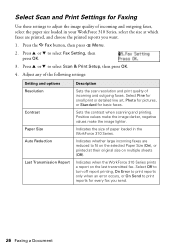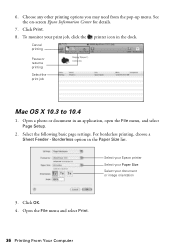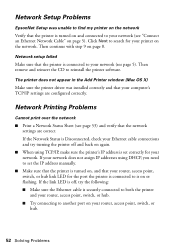Epson WorkForce 315 Support Question
Find answers below for this question about Epson WorkForce 315 - All-in-One Printer.Need a Epson WorkForce 315 manual? We have 2 online manuals for this item!
Question posted by Naropa on April 13th, 2012
Help W/epson Workforce 315; Motorola Surfboard Wireless Cable Modem;osx 10.7.3
How to I make the epson workforce 315 work through motorola surfboard extreme wireless cable modem gateway so I may print from my macbook ,osx 10.7.3? I actually can't find instructions anywhere epson,motorola or mac, and it dosen't seem to be plung n go.
Thank you
Current Answers
Related Epson WorkForce 315 Manual Pages
Similar Questions
Will The Epson Workforce 615 Work With Airprint
(Posted by nhbces 9 years ago)
How To Print Envelopes On Epson 315
(Posted by normkas 10 years ago)
Will Epson Workforce 500 Work With Macbook Pro
(Posted by Reannjoycec 10 years ago)
Why Wont My Epson Workforce 610 Work After A Paper Jam
(Posted by nelpt4865 10 years ago)
Epson Workforce 360 Series. Reprint An Older Fax.
There is an option - Re-print faxes. How do I re-print a fax from the list of faxes I have received?...
There is an option - Re-print faxes. How do I re-print a fax from the list of faxes I have received?...
(Posted by juliain702 11 years ago)